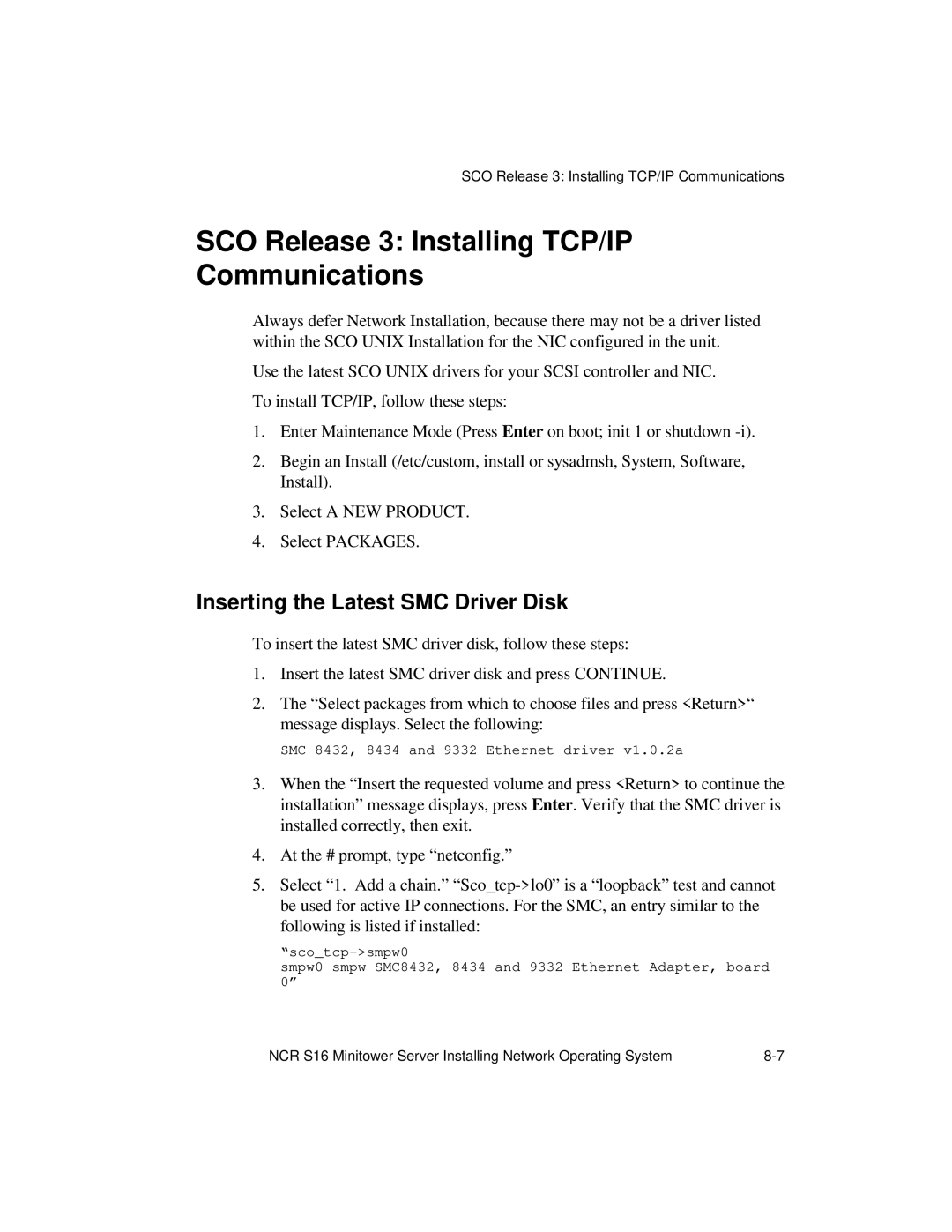SCO Release 3: Installing TCP/IP Communications
SCO Release 3: Installing TCP/IP
Communications
Always defer Network Installation, because there may not be a driver listed within the SCO UNIX Installation for the NIC configured in the unit.
Use the latest SCO UNIX drivers for your SCSI controller and NIC.
To install TCP/IP, follow these steps:
1.Enter Maintenance Mode (Press Enter on boot; init 1 or shutdown
2.Begin an Install (/etc/custom, install or sysadmsh, System, Software, Install).
3.Select A NEW PRODUCT.
4.Select PACKAGES.
Inserting the Latest SMC Driver Disk
To insert the latest SMC driver disk, follow these steps:
1.Insert the latest SMC driver disk and press CONTINUE.
2.The “Select packages from which to choose files and press <Return>“ message displays. Select the following:
SMC 8432, 8434 and 9332 Ethernet driver v1.0.2a
3.When the “Insert the requested volume and press <Return> to continue the installation” message displays, press Enter. Verify that the SMC driver is installed correctly, then exit.
4.At the # prompt, type “netconfig.”
5.Select “1. Add a chain.”
smpw0 smpw SMC8432, 8434 and 9332 Ethernet Adapter, board 0”
NCR S16 Minitower Server Installing Network Operating System |