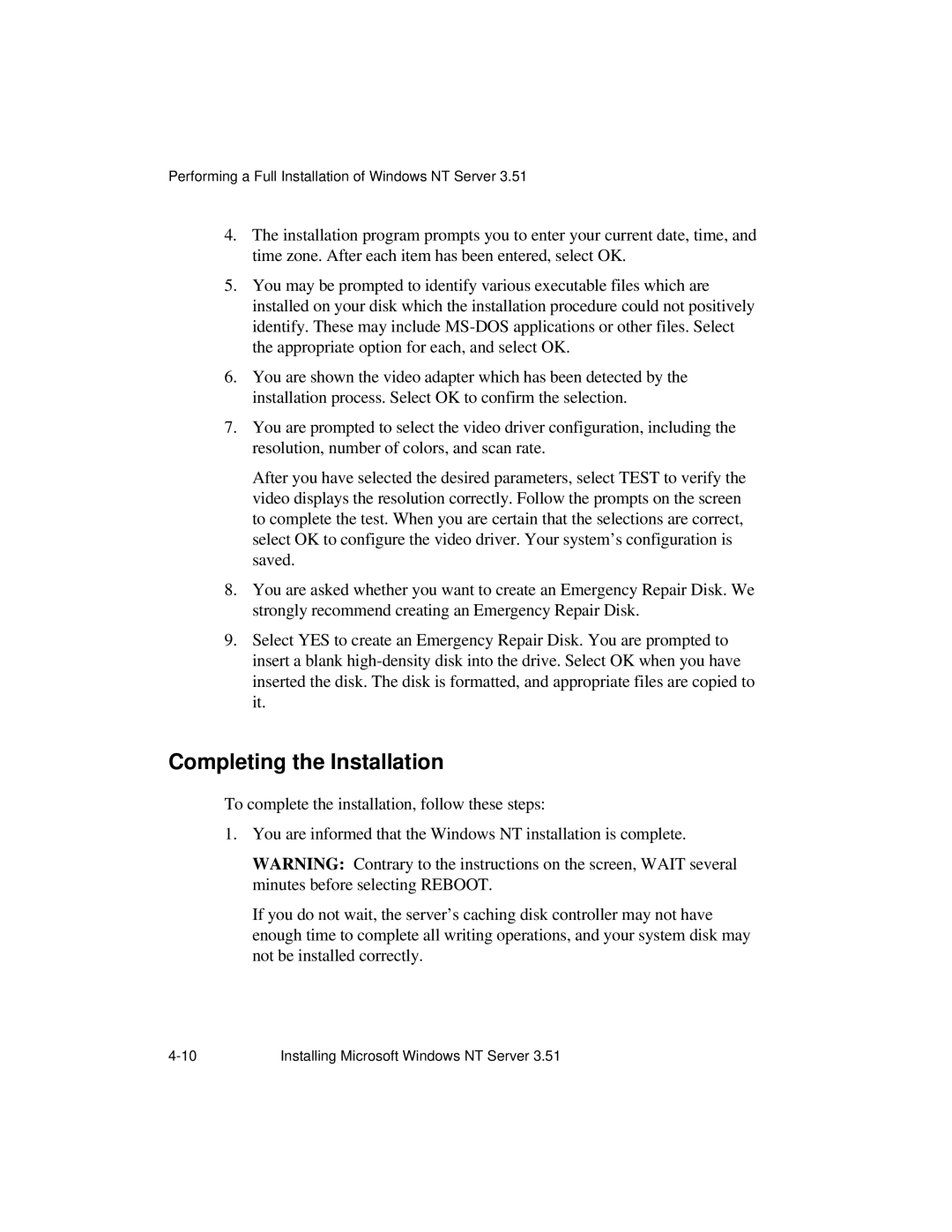Performing a Full Installation of Windows NT Server 3.51
4.The installation program prompts you to enter your current date, time, and time zone. After each item has been entered, select OK.
5.You may be prompted to identify various executable files which are installed on your disk which the installation procedure could not positively identify. These may include
6.You are shown the video adapter which has been detected by the installation process. Select OK to confirm the selection.
7.You are prompted to select the video driver configuration, including the resolution, number of colors, and scan rate.
After you have selected the desired parameters, select TEST to verify the video displays the resolution correctly. Follow the prompts on the screen to complete the test. When you are certain that the selections are correct, select OK to configure the video driver. Your system’s configuration is saved.
8.You are asked whether you want to create an Emergency Repair Disk. We strongly recommend creating an Emergency Repair Disk.
9.Select YES to create an Emergency Repair Disk. You are prompted to insert a blank
Completing the Installation
To complete the installation, follow these steps:
1.You are informed that the Windows NT installation is complete.
WARNING: Contrary to the instructions on the screen, WAIT several minutes before selecting REBOOT.
If you do not wait, the server’s caching disk controller may not have enough time to complete all writing operations, and your system disk may not be installed correctly.
Installing Microsoft Windows NT Server 3.51 |