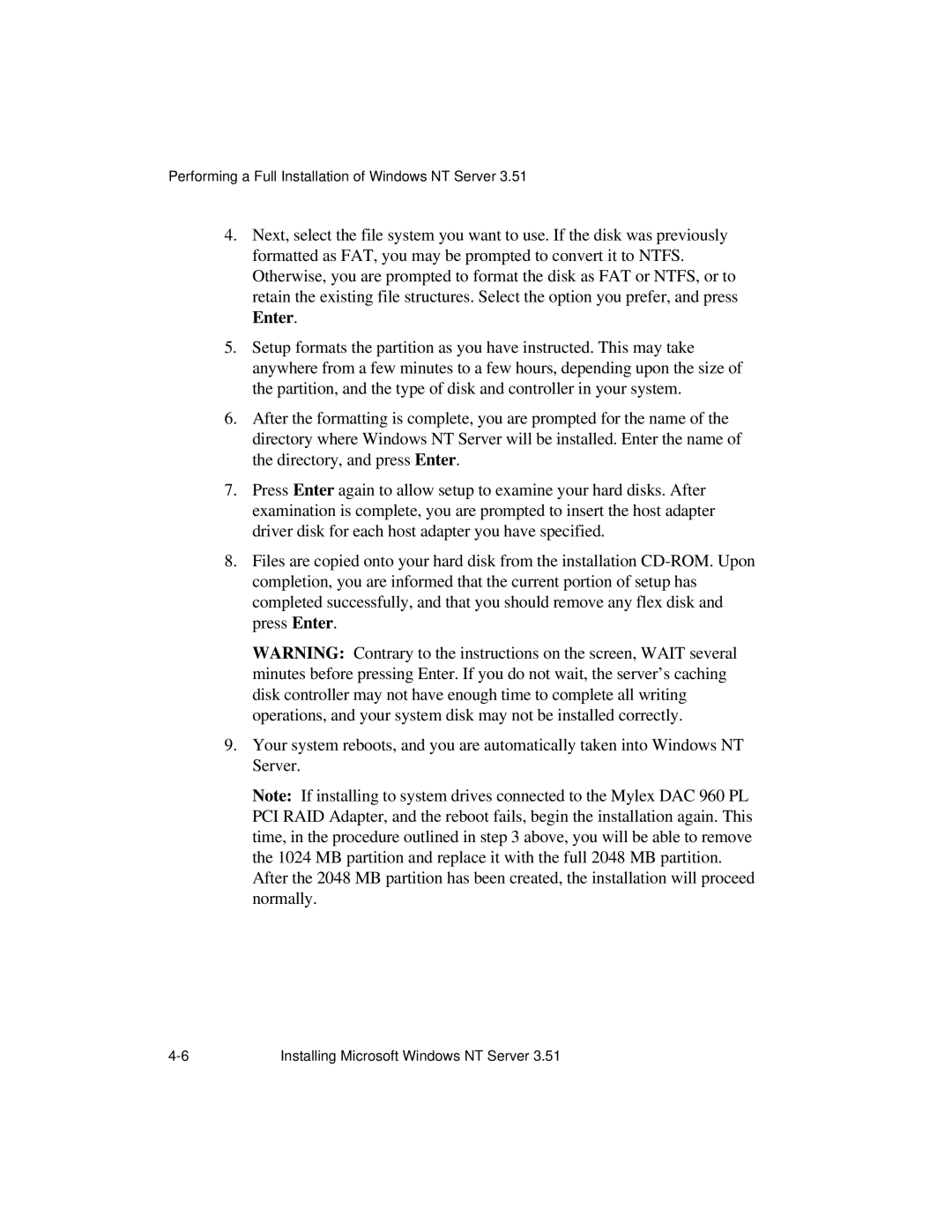Performing a Full Installation of Windows NT Server 3.51
4.Next, select the file system you want to use. If the disk was previously formatted as FAT, you may be prompted to convert it to NTFS. Otherwise, you are prompted to format the disk as FAT or NTFS, or to retain the existing file structures. Select the option you prefer, and press Enter.
5.Setup formats the partition as you have instructed. This may take anywhere from a few minutes to a few hours, depending upon the size of the partition, and the type of disk and controller in your system.
6.After the formatting is complete, you are prompted for the name of the directory where Windows NT Server will be installed. Enter the name of the directory, and press Enter.
7.Press Enter again to allow setup to examine your hard disks. After examination is complete, you are prompted to insert the host adapter driver disk for each host adapter you have specified.
8.Files are copied onto your hard disk from the installation
WARNING: Contrary to the instructions on the screen, WAIT several minutes before pressing Enter. If you do not wait, the server’s caching disk controller may not have enough time to complete all writing operations, and your system disk may not be installed correctly.
9.Your system reboots, and you are automatically taken into Windows NT Server.
Note: If installing to system drives connected to the Mylex DAC 960 PL PCI RAID Adapter, and the reboot fails, begin the installation again. This time, in the procedure outlined in step 3 above, you will be able to remove the 1024 MB partition and replace it with the full 2048 MB partition.
After the 2048 MB partition has been created, the installation will proceed normally.
Installing Microsoft Windows NT Server 3.51 |