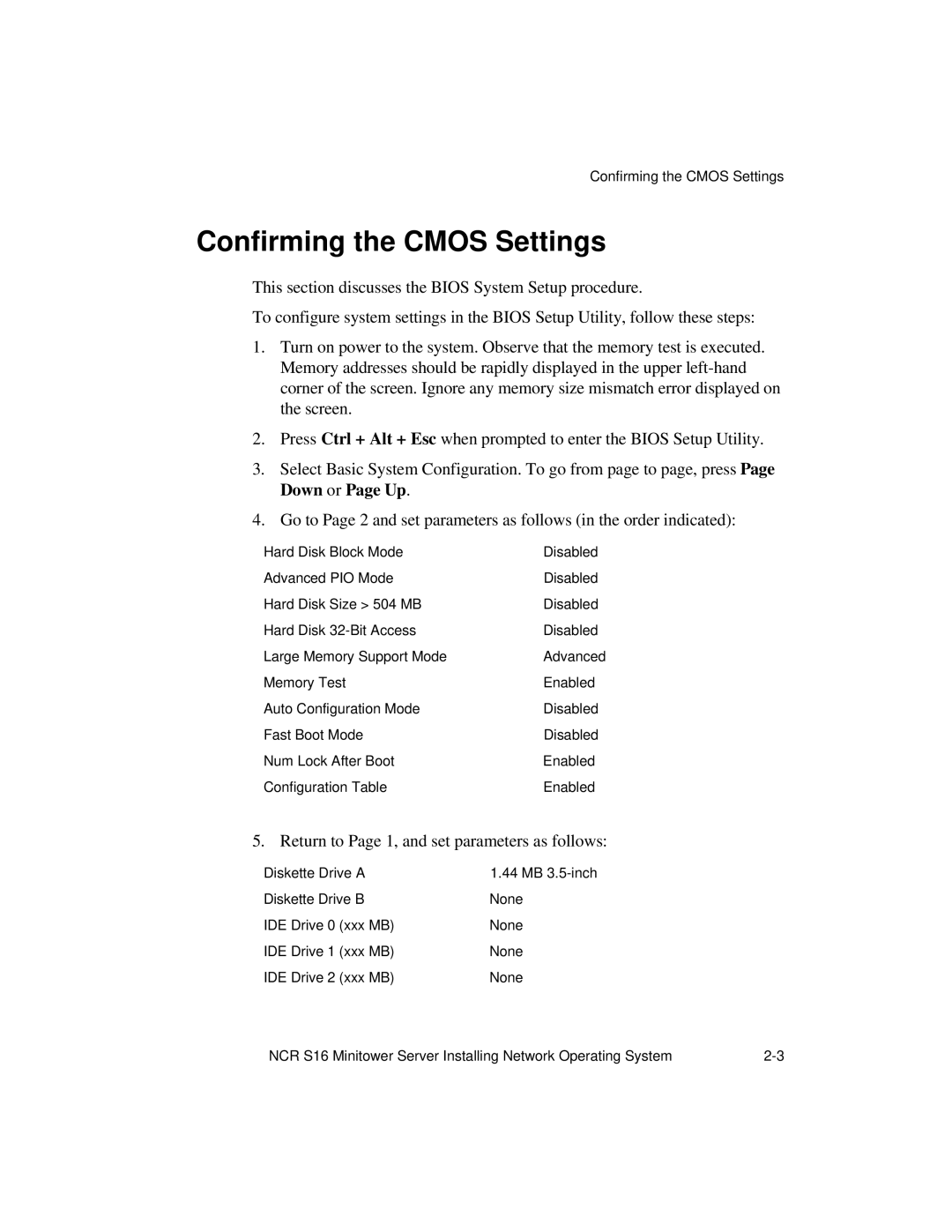Confirming the CMOS Settings
Confirming the CMOS Settings
This section discusses the BIOS System Setup procedure.
To configure system settings in the BIOS Setup Utility, follow these steps:
1.Turn on power to the system. Observe that the memory test is executed. Memory addresses should be rapidly displayed in the upper
2.Press Ctrl + Alt + Esc when prompted to enter the BIOS Setup Utility.
3.Select Basic System Configuration. To go from page to page, press Page Down or Page Up.
4.Go to Page 2 and set parameters as follows (in the order indicated):
Hard Disk Block Mode | Disabled |
Advanced PIO Mode | Disabled |
Hard Disk Size > 504 MB | Disabled |
Hard Disk | Disabled |
Large Memory Support Mode | Advanced |
Memory Test | Enabled |
Auto Configuration Mode | Disabled |
Fast Boot Mode | Disabled |
Num Lock After Boot | Enabled |
Configuration Table | Enabled |
5. Return to Page 1, and set parameters as follows:
Diskette Drive A | 1.44 MB |
Diskette Drive B | None |
IDE Drive 0 (xxx MB) | None |
IDE Drive 1 (xxx MB) | None |
IDE Drive 2 (xxx MB) | None |
NCR S16 Minitower Server Installing Network Operating System |