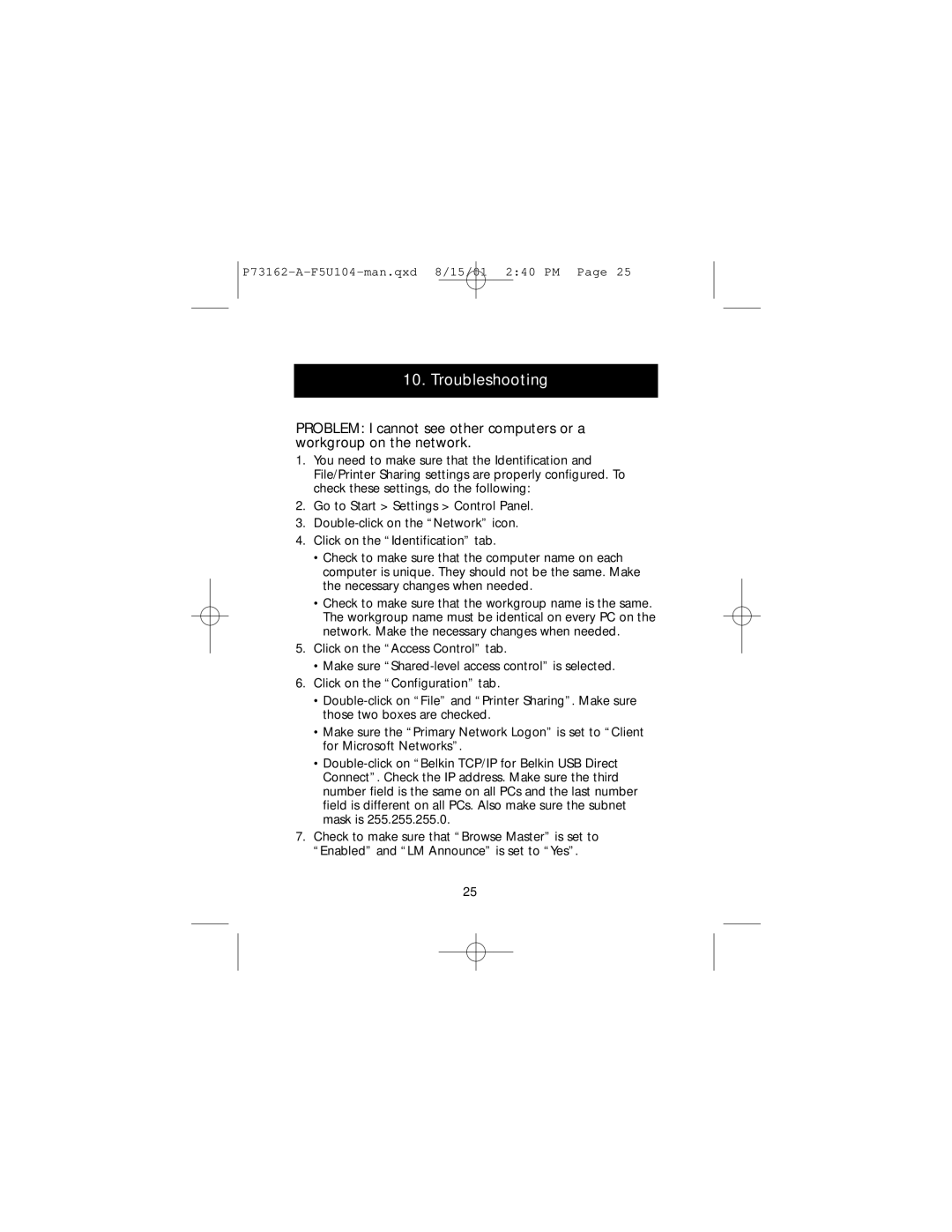10. Troubleshooting
PROBLEM: I cannot see other computers or a workgroup on the network.
1.You need to make sure that the Identification and File/Printer Sharing settings are properly configured. To check these settings, do the following:
2.Go to Start > Settings > Control Panel.
3.
4.Click on the “Identification” tab.
•Check to make sure that the computer name on each computer is unique. They should not be the same. Make the necessary changes when needed.
•Check to make sure that the workgroup name is the same. The workgroup name must be identical on every PC on the network. Make the necessary changes when needed.
5.Click on the “Access Control” tab.
•Make sure
6.Click on the “Configuration” tab.
•
•Make sure the “Primary Network Logon” is set to “Client for Microsoft Networks”.
•
7.Check to make sure that “Browse Master” is set to “Enabled” and “LM Announce” is set to “Yes”.
25