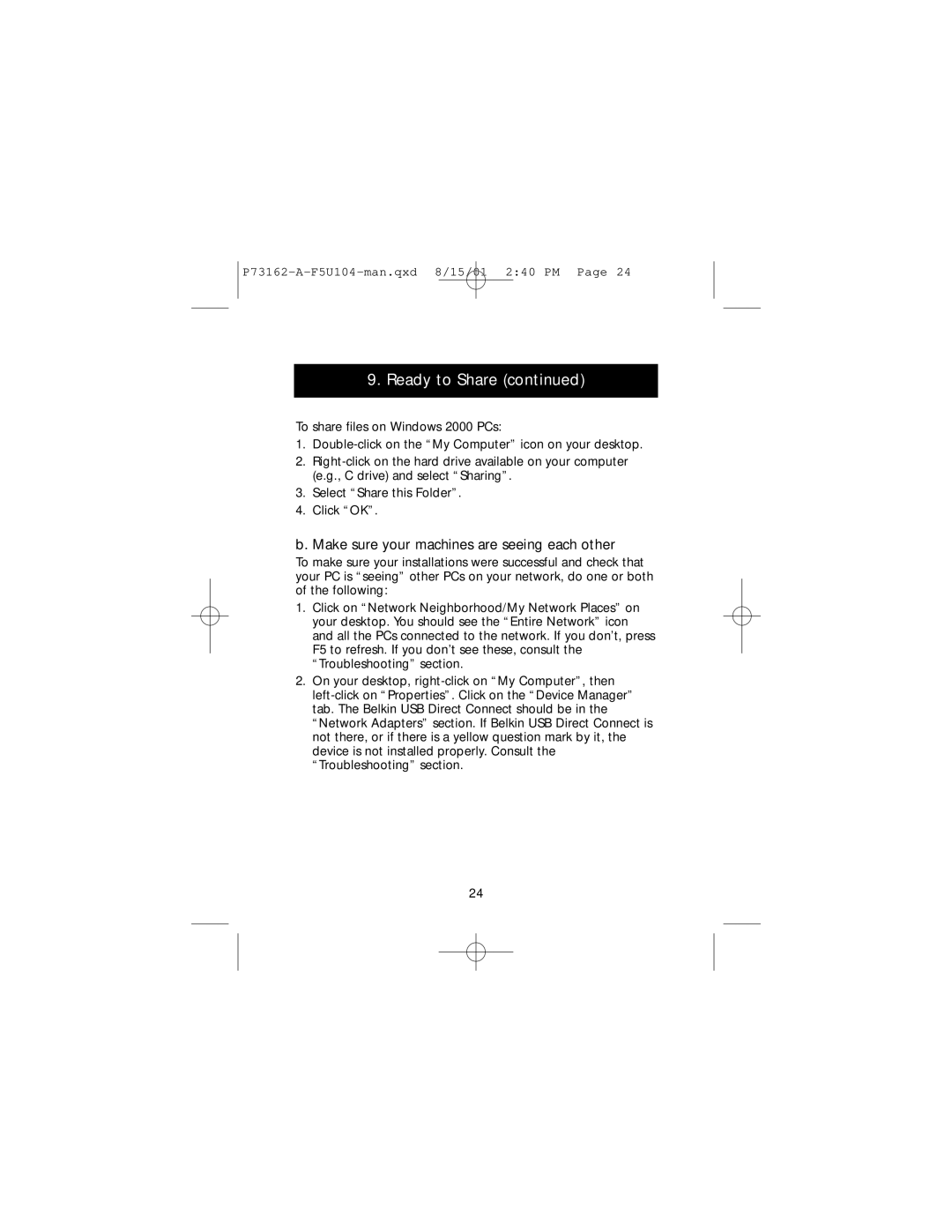9. Ready to Share (continued)
To share files on Windows 2000 PCs:
1.
2.
3.Select “Share this Folder”.
4.Click “OK”.
b. Make sure your machines are seeing each other
To make sure your installations were successful and check that your PC is “seeing” other PCs on your network, do one or both of the following:
1.Click on “Network Neighborhood/My Network Places” on your desktop. You should see the “Entire Network” icon and all the PCs connected to the network. If you don’t, press F5 to refresh. If you don’t see these, consult the “Troubleshooting” section.
2.On your desktop,
24