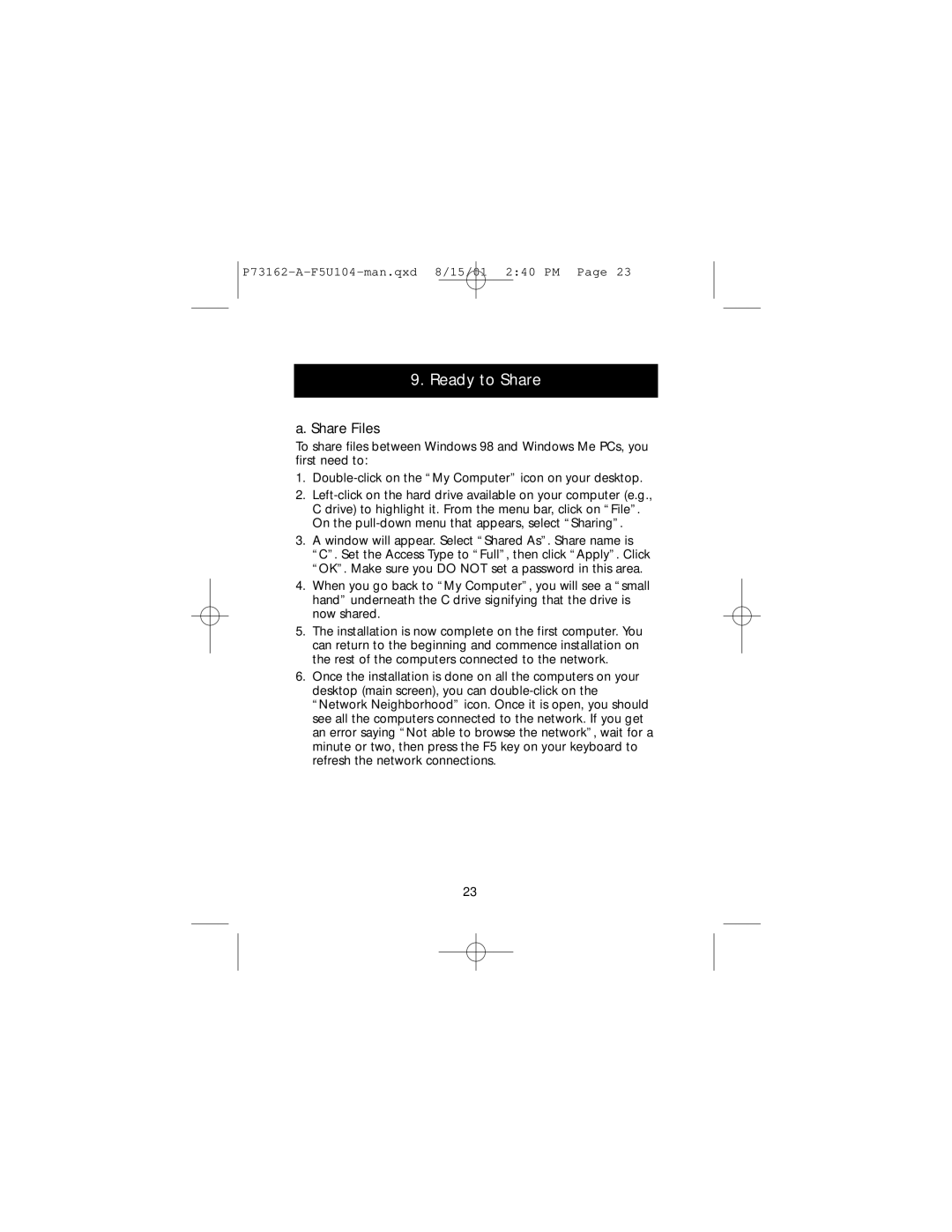9. Ready to Share
a. Share Files
To share files between Windows 98 and Windows Me PCs, you first need to:
1.
2.
3.A window will appear. Select “Shared As”. Share name is “C”. Set the Access Type to “Full”, then click “Apply”. Click “OK”. Make sure you DO NOT set a password in this area.
4.When you go back to “My Computer”, you will see a “small hand” underneath the C drive signifying that the drive is now shared.
5.The installation is now complete on the first computer. You can return to the beginning and commence installation on the rest of the computers connected to the network.
6.Once the installation is done on all the computers on your desktop (main screen), you can
23