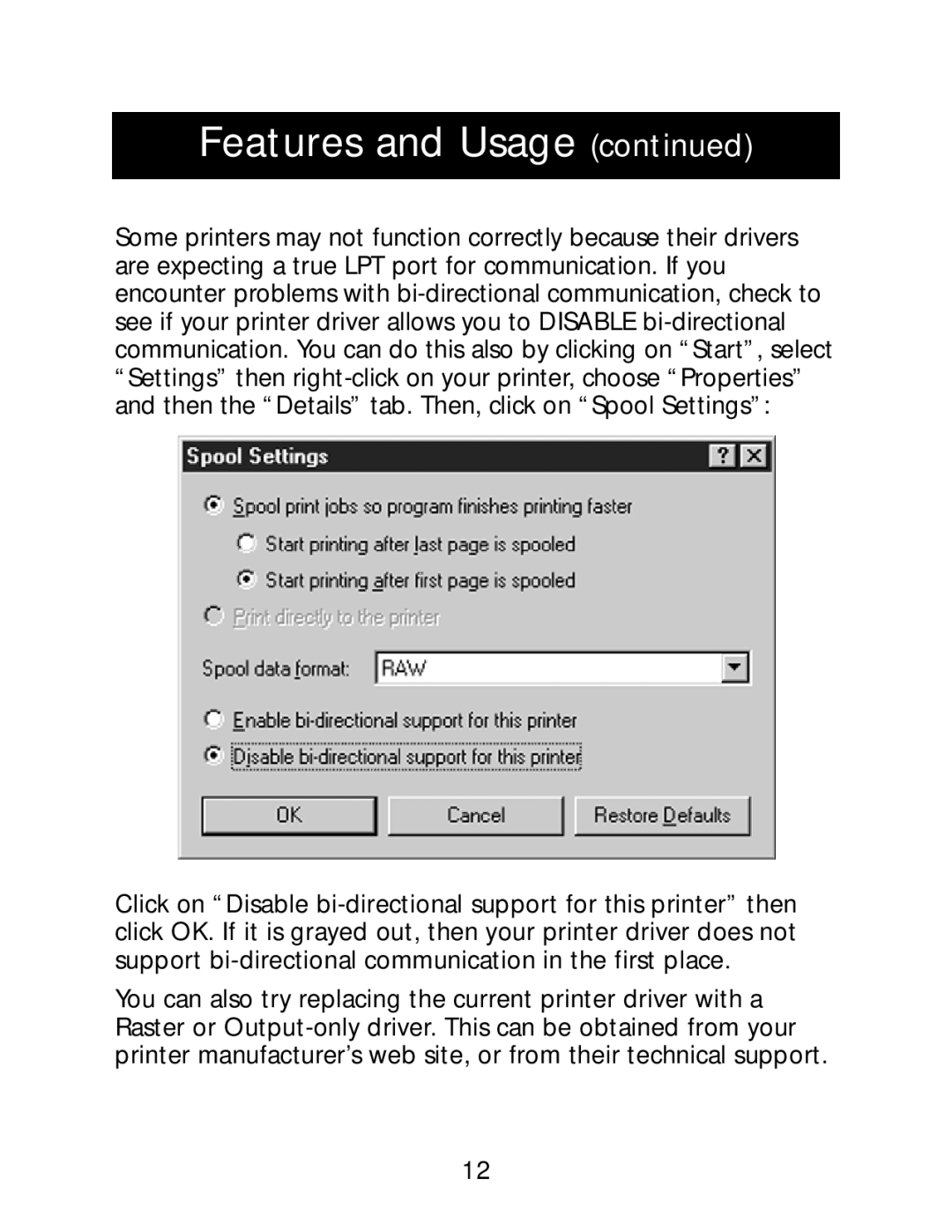P73213-A specifications
The Belkin P73213-A is an essential accessory for modern gadget users, designed to streamline connectivity while delivering robust performance. This product exemplifies Belkin's commitment to quality and innovation, making it an invaluable tool for both home and professional environments.At its core, the P73213-A is a high-performance power strip that includes multiple outlets, allowing users to connect various devices simultaneously. It features a compact design that maximizes outlet usage without taking up excess space. The device typically comes with six or eight AC outlets, depending on the specific model, ensuring that it can accommodate a wide range of electronics, from computers and monitors to kitchen appliances.
One of the standout features of the P73213-A is its built-in surge protection, which safeguards connected devices from electrical surges and spikes. This is particularly important in areas prone to power fluctuations or storms, providing peace of mind that your valuable electronics are protected. With a surge rating that often exceeds 3000 joules, users can trust the P73213-A to deliver robust protection against potential damage.
The power strip also includes USB charging ports, enabling users to charge smartphones, tablets, and other USB-powered devices without requiring additional wall chargers. This feature enhances convenience, allowing devices to charge alongside traditional powered electronics, reducing clutter and simplifying desk setups.
Further enhancing its functionality, the Belkin P73213-A is designed with intelligent cable management. The arrangement of outlets ensures that bulky adapters do not obstruct neighboring ports, allowing for optimal use of space. Additionally, the integrated cord wrap helps keep cables organized, reducing the likelihood of tangling.
The Belkin P73213-A is built with durability in mind, often featuring a sturdy housing that can withstand daily use. Its compact design makes it travel-friendly, making it a go-to solution for professionals on the move or for those who need reliable power on-the-go.
In summary, the Belkin P73213-A power strip is a versatile and indispensable tool for anyone looking to enhance their connectivity and protect their electronics. With multiple AC outlets, USB ports, surge protection, and a compact design, this power strip meets the demands of modern technology users while emphasizing safety and organization. Whether in a home office, living room, or during travel, the P73213-A stands out as a reliable power solution.