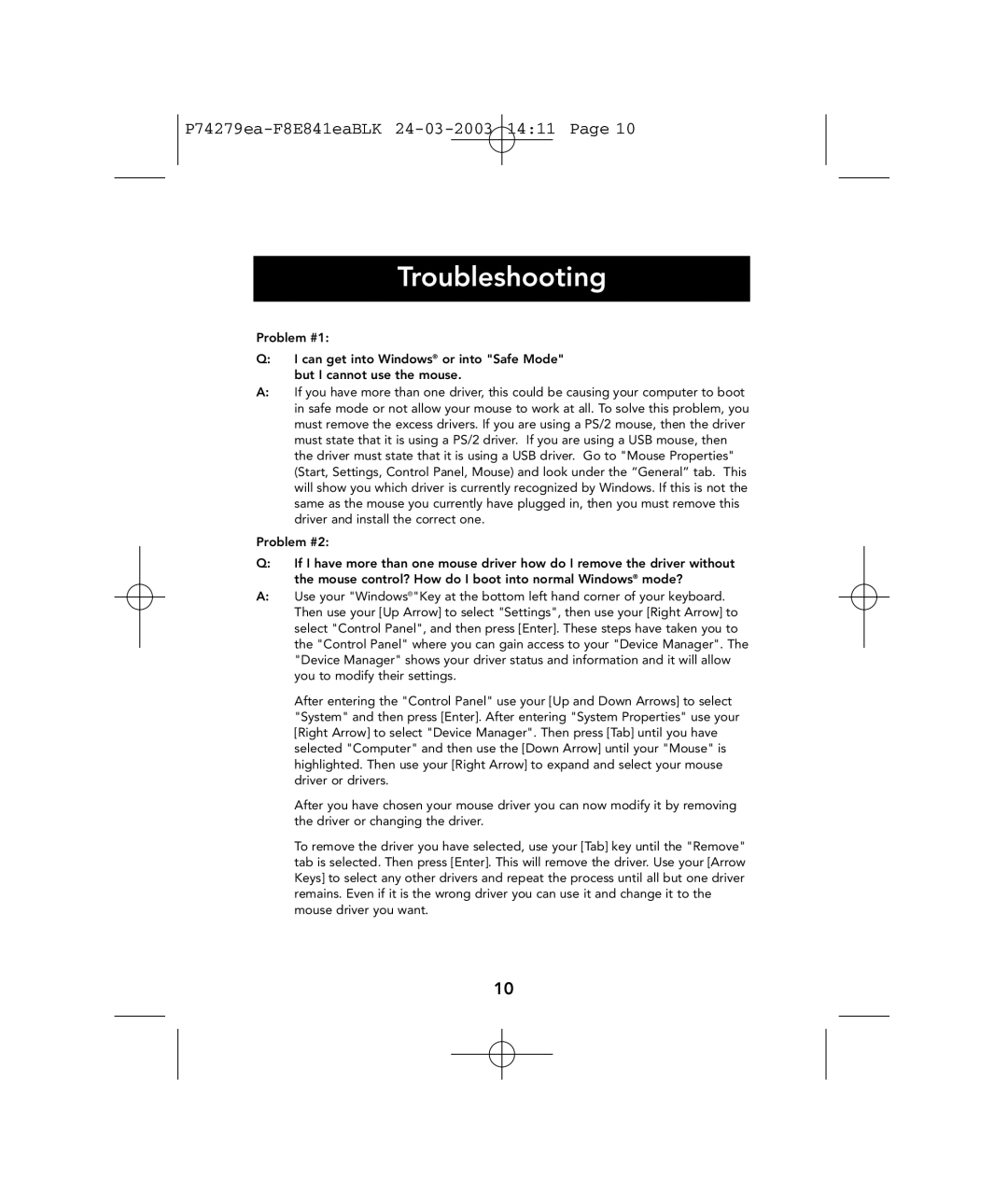P74279ea-F8E841eaBLK 24-03-2003 14:11 Page 10
Troubleshooting
Problem #1:
Q:I can get into Windows® or into "Safe Mode" but I cannot use the mouse.
A:If you have more than one driver, this could be causing your computer to boot in safe mode or not allow your mouse to work at all. To solve this problem, you must remove the excess drivers. If you are using a PS/2 mouse, then the driver must state that it is using a PS/2 driver. If you are using a USB mouse, then the driver must state that it is using a USB driver. Go to "Mouse Properties" (Start, Settings, Control Panel, Mouse) and look under the “General” tab. This will show you which driver is currently recognized by Windows. If this is not the same as the mouse you currently have plugged in, then you must remove this driver and install the correct one.
Problem #2:
Q:If I have more than one mouse driver how do I remove the driver without the mouse control? How do I boot into normal Windows® mode?
A:Use your "Windows®"Key at the bottom left hand corner of your keyboard. Then use your [Up Arrow] to select "Settings", then use your [Right Arrow] to select "Control Panel", and then press [Enter]. These steps have taken you to the "Control Panel" where you can gain access to your "Device Manager". The "Device Manager" shows your driver status and information and it will allow you to modify their settings.
After entering the "Control Panel" use your [Up and Down Arrows] to select "System" and then press [Enter]. After entering "System Properties" use your [Right Arrow] to select "Device Manager". Then press [Tab] until you have selected "Computer" and then use the [Down Arrow] until your "Mouse" is highlighted. Then use your [Right Arrow] to expand and select your mouse driver or drivers.
After you have chosen your mouse driver you can now modify it by removing the driver or changing the driver.
To remove the driver you have selected, use your [Tab] key until the "Remove" tab is selected. Then press [Enter]. This will remove the driver. Use your [Arrow Keys] to select any other drivers and repeat the process until all but one driver remains. Even if it is the wrong driver you can use it and change it to the mouse driver you want.
10