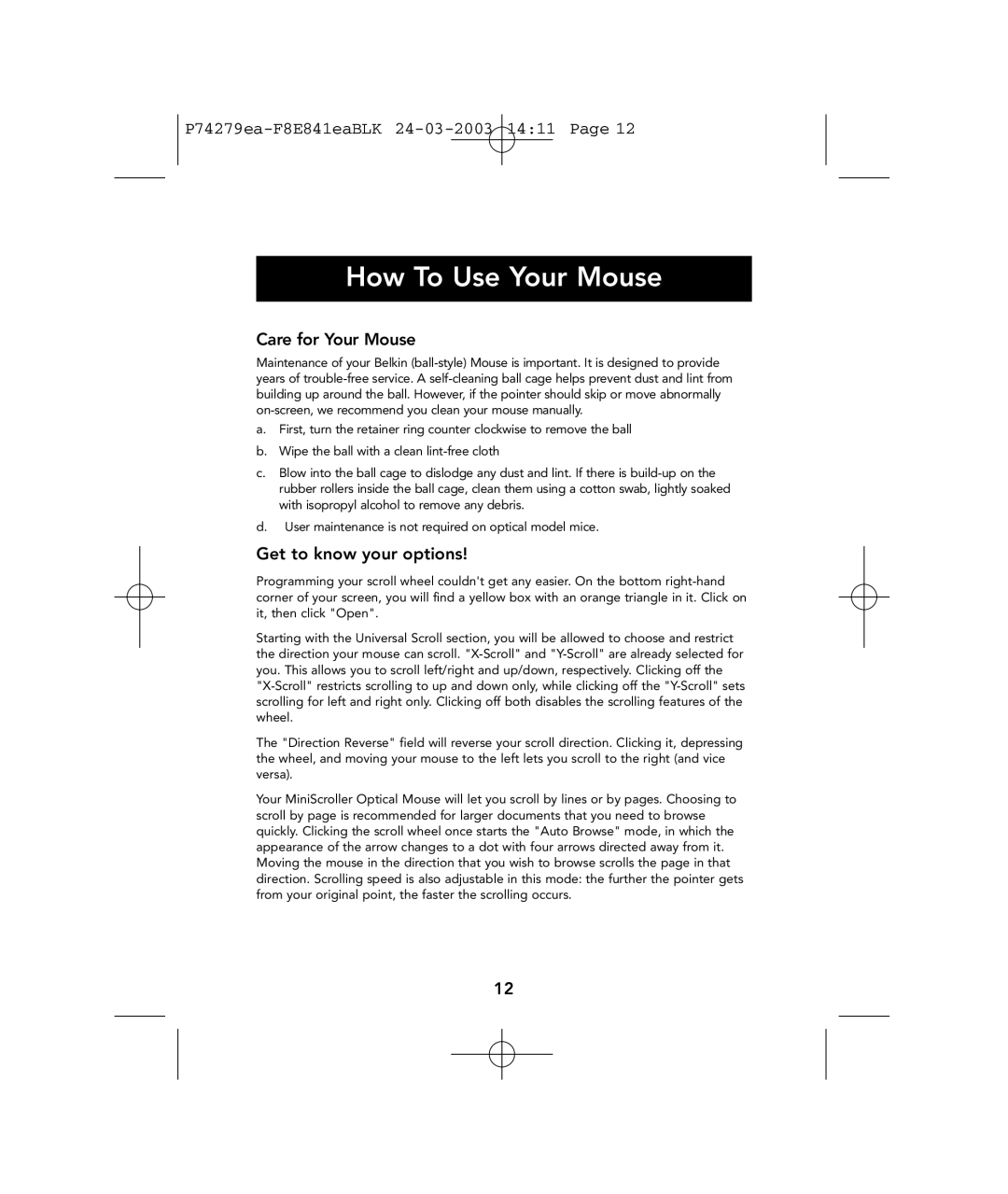P74279ea-F8E841eaBLK 24-03-2003 14:11 Page 12
How To Use Your Mouse
Care for Your Mouse
Maintenance of your Belkin
a.First, turn the retainer ring counter clockwise to remove the ball
b.Wipe the ball with a clean
c.Blow into the ball cage to dislodge any dust and lint. If there is
d.User maintenance is not required on optical model mice.
Get to know your options!
Programming your scroll wheel couldn't get any easier. On the bottom
Starting with the Universal Scroll section, you will be allowed to choose and restrict the direction your mouse can scroll.
The "Direction Reverse" field will reverse your scroll direction. Clicking it, depressing the wheel, and moving your mouse to the left lets you scroll to the right (and vice versa).
Your MiniScroller Optical Mouse will let you scroll by lines or by pages. Choosing to scroll by page is recommended for larger documents that you need to browse quickly. Clicking the scroll wheel once starts the "Auto Browse" mode, in which the appearance of the arrow changes to a dot with four arrows directed away from it. Moving the mouse in the direction that you wish to browse scrolls the page in that direction. Scrolling speed is also adjustable in this mode: the further the pointer gets from your original point, the faster the scrolling occurs.
12