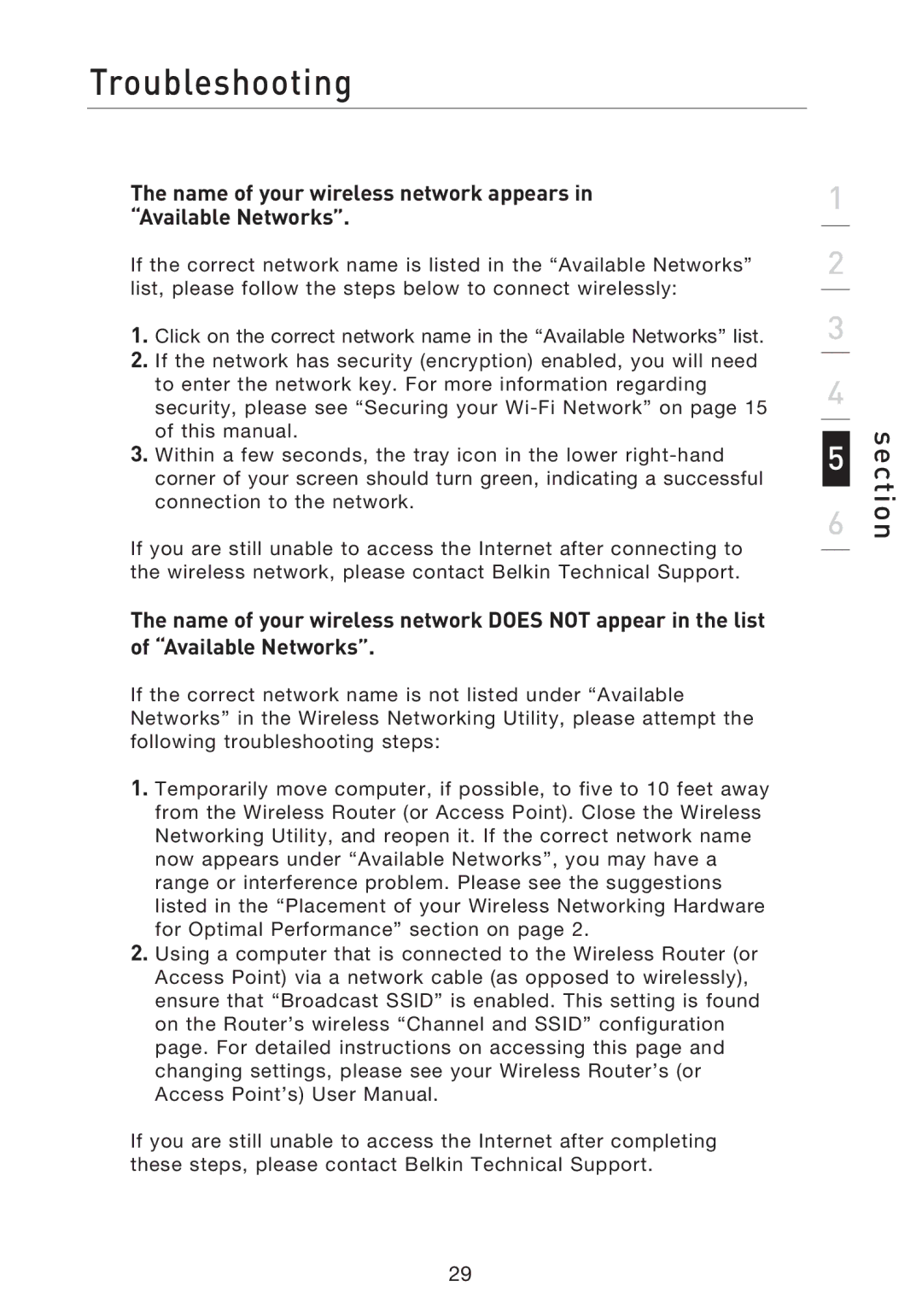P74471EA-B specifications
The Belkin P74471EA-B is a versatile charging solution designed to meet the demands of today's mobile lifestyle. This power solution stands out for its ability to provide reliable and efficient charging for a variety of devices, making it an essential accessory for both personal and professional use.One of the main features of the Belkin P74471EA-B is its multi-port design, which allows users to charge multiple devices simultaneously. With a combination of USB-A and USB-C ports, this charger is compatible with a wide range of smartphones, tablets, and other portable devices. This feature is particularly beneficial for users who own multiple gadgets, as it reduces the need for multiple chargers and cables, thus streamlining the charging process.
The P74471EA-B boasts fast charging capabilities, supporting various fast charging technologies such as Power Delivery and Quick Charge. With up to 45W output, it ensures that devices are charged quickly and efficiently, allowing users to spend less time tethered to a power outlet and more time on the go. The intelligent power allocation technology automatically detects the connected device's requirements and adjusts the output accordingly, making charging safer and more effective.
Safety is a key concern with any electronic device, and the Belkin P74471EA-B addresses this with built-in protection against overheating, overcurrent, and short circuits. This commitment to user safety reassures consumers that they can charge their devices without excessive worry.
Compact and lightweight, the P74471EA-B is designed for portability, making it easy to slip into a backpack or purse. Its sleek design not only enhances its portability, but it also ensures that it complements the aesthetics of modern gadgets, appealing to consumers who appreciate both form and function.
In conclusion, the Belkin P74471EA-B is a reliable and efficient charging solution, featuring multiple ports, fast charging capabilities, and robust safety features. Its compact design makes it an ideal companion for anyone looking to keep their devices powered up while on the move. Whether for daily commutes or travel, this charger meets the diverse needs of today’s tech-savvy user.