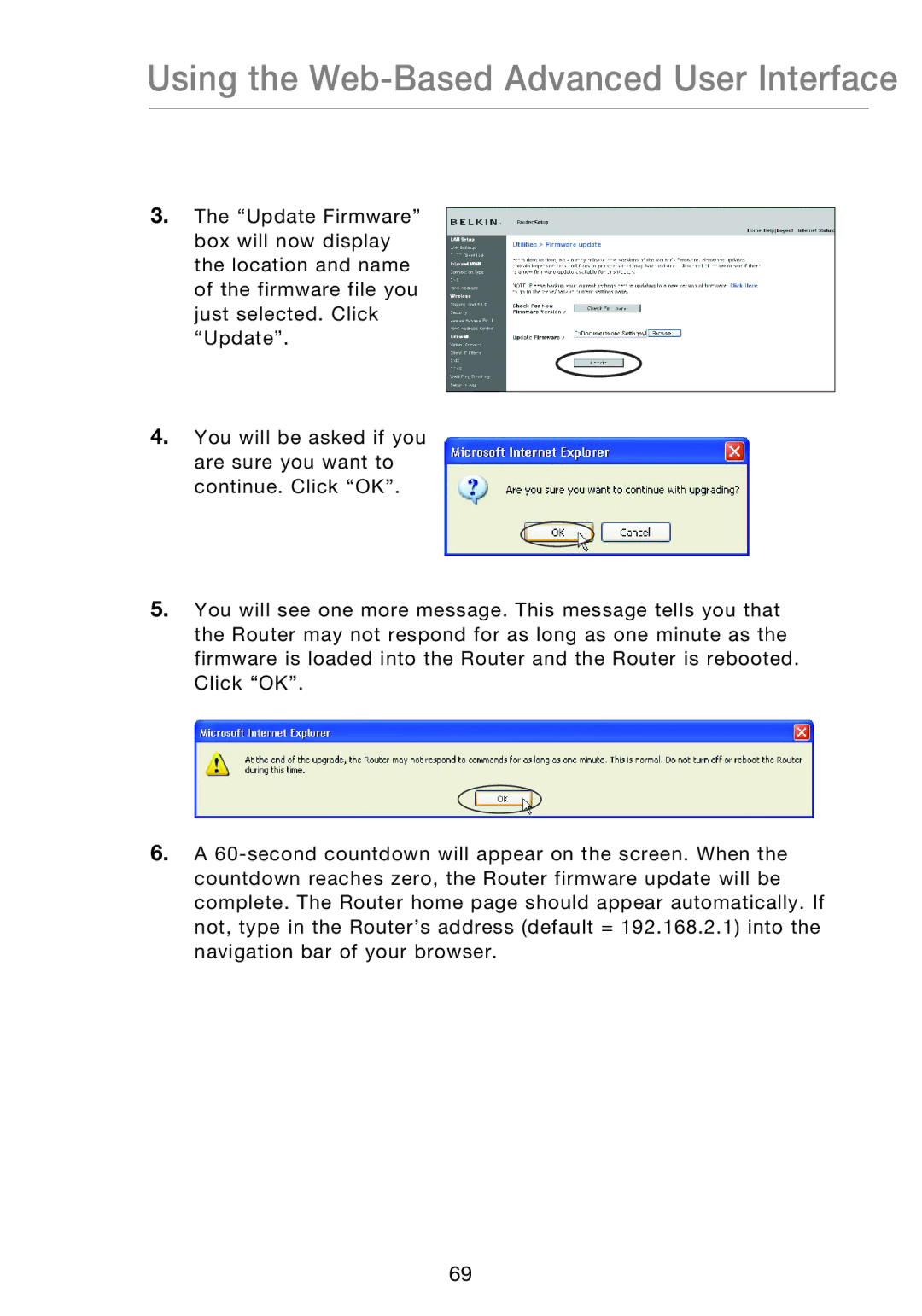Using the Web-Based Advanced User Interface
3.The “Update Firmware” box will now display the location and name of the firmware file you just selected. Click “Update”.
4.You will be asked if you are sure you want to continue. Click “OK”.
5.You will see one more message. This message tells you that the Router may not respond for as long as one minute as the firmware is loaded into the Router and the Router is rebooted. Click “OK”.
6.A
69