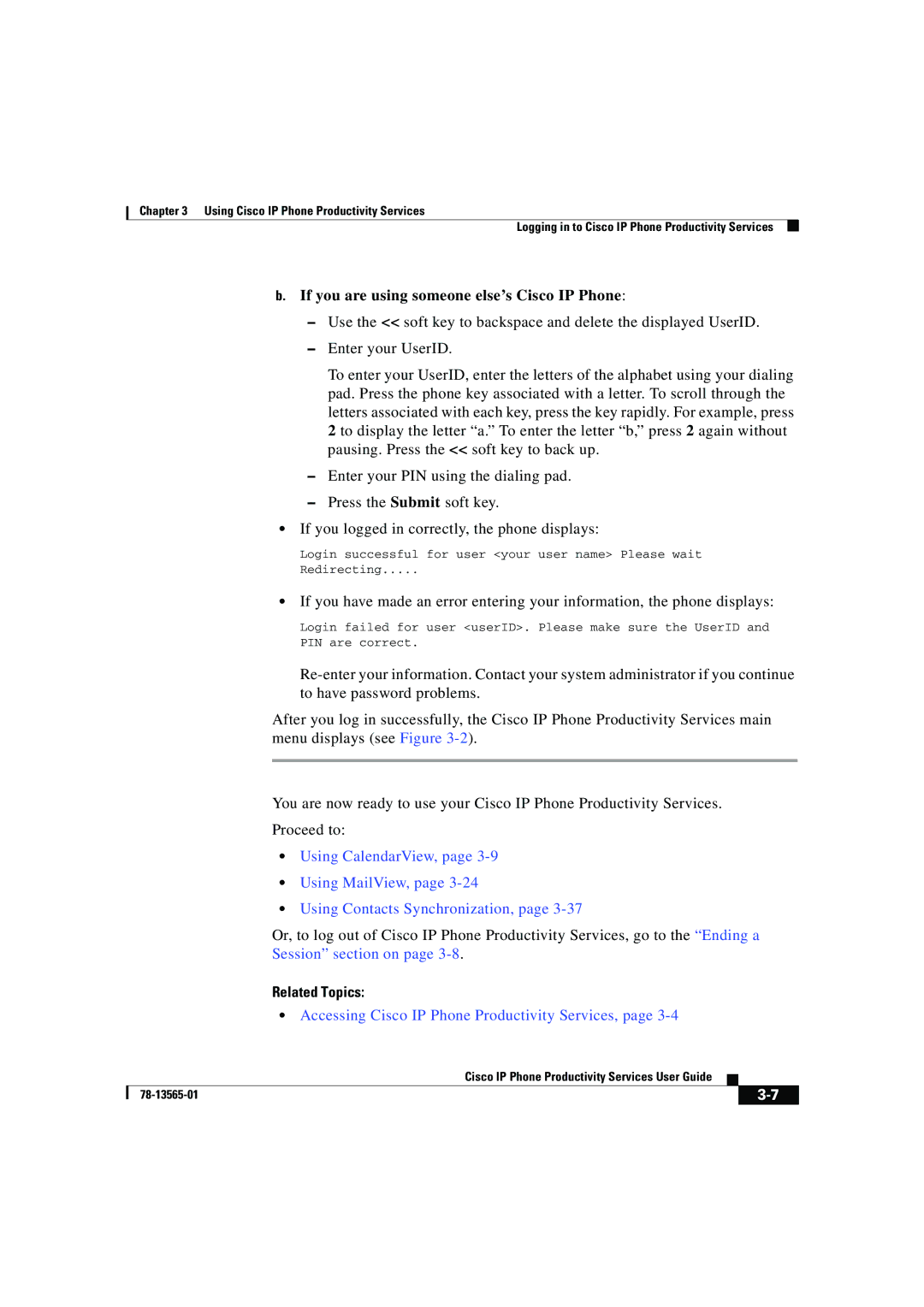Chapter 3 Using Cisco IP Phone Productivity Services
Logging in to Cisco IP Phone Productivity Services
b.If you are using someone else’s Cisco IP Phone:
–Use the << soft key to backspace and delete the displayed UserID.
–Enter your UserID.
To enter your UserID, enter the letters of the alphabet using your dialing pad. Press the phone key associated with a letter. To scroll through the letters associated with each key, press the key rapidly. For example, press 2 to display the letter “a.” To enter the letter “b,” press 2 again without pausing. Press the << soft key to back up.
–Enter your PIN using the dialing pad.
–Press the Submit soft key.
•If you logged in correctly, the phone displays:
Login successful for user <your user name> Please wait
Redirecting.....
•If you have made an error entering your information, the phone displays:
Login failed for user <userID>. Please make sure the UserID and
PIN are correct.
After you log in successfully, the Cisco IP Phone Productivity Services main menu displays (see Figure
You are now ready to use your Cisco IP Phone Productivity Services.
Proceed to:
•Using CalendarView, page
•Using MailView, page
•Using Contacts Synchronization, page
Or, to log out of Cisco IP Phone Productivity Services, go to the “Ending a
Session” section on page
Related Topics:
•Accessing Cisco IP Phone Productivity Services, page
|
| Cisco IP Phone Productivity Services User Guide |
|
|
|
|
| ||
|
|
| ||
|
|
|