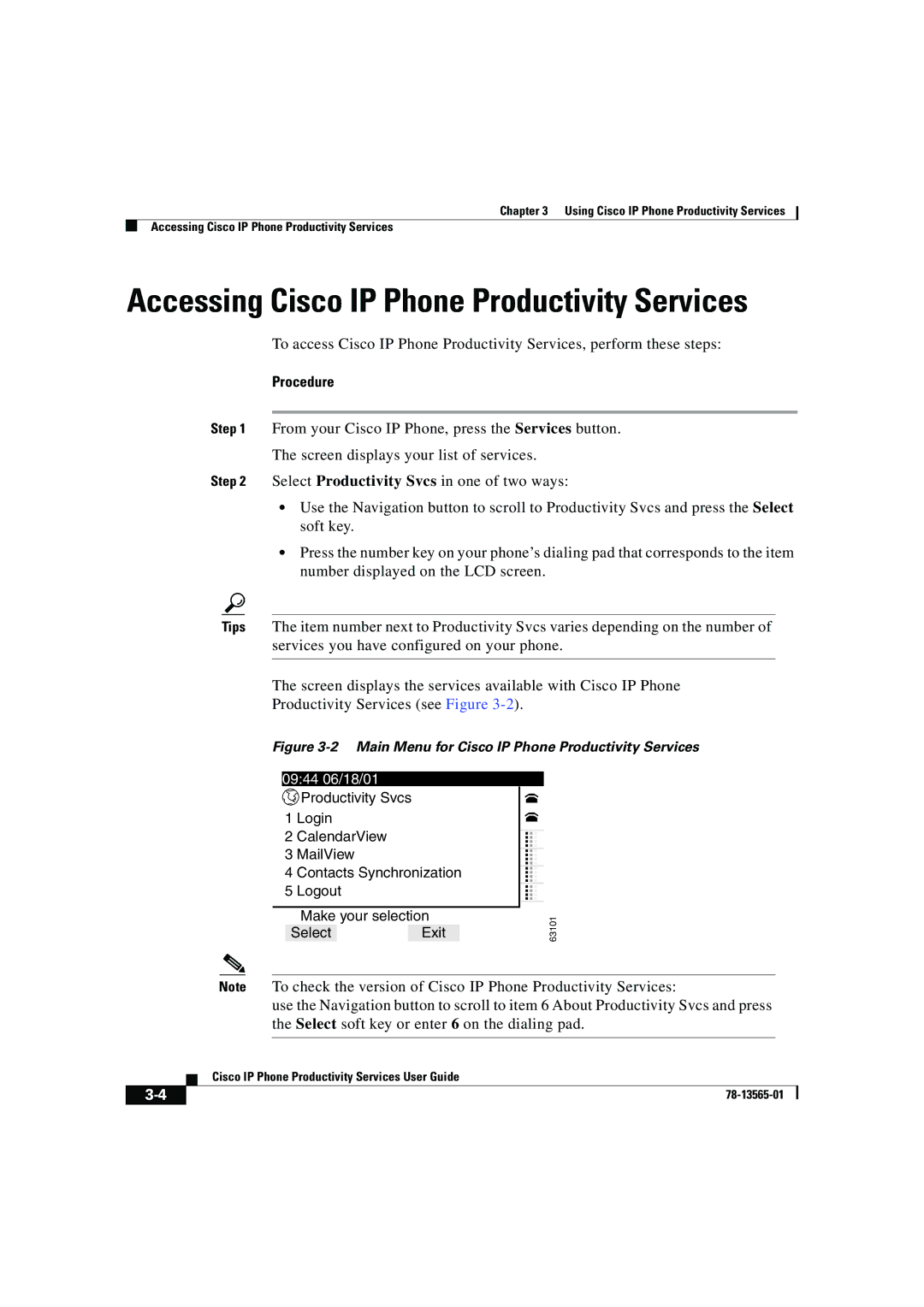Chapter 3 Using Cisco IP Phone Productivity Services
Accessing Cisco IP Phone Productivity Services
Accessing Cisco IP Phone Productivity Services
To access Cisco IP Phone Productivity Services, perform these steps:
Procedure
Step 1 From your Cisco IP Phone, press the Services button.
The screen displays your list of services.
Step 2 Select Productivity Svcs in one of two ways:
•Use the Navigation button to scroll to Productivity Svcs and press the Select soft key.
•Press the number key on your phone’s dialing pad that corresponds to the item number displayed on the LCD screen.
Tips The item number next to Productivity Svcs varies depending on the number of services you have configured on your phone.
The screen displays the services available with Cisco IP Phone
Productivity Services (see Figure
Figure 3-2 Main Menu for Cisco IP Phone Productivity Services
09:44 06/18/01
![]() Productivity Svcs
Productivity Svcs
1Login
2CalendarView
3MailView
4Contacts Synchronization
5Logout
Make your selection
SelectExit
...
...
63101
Note To check the version of Cisco IP Phone Productivity Services:
use the Navigation button to scroll to item 6 About Productivity Svcs and press the Select soft key or enter 6 on the dialing pad.
| Cisco IP Phone Productivity Services User Guide |