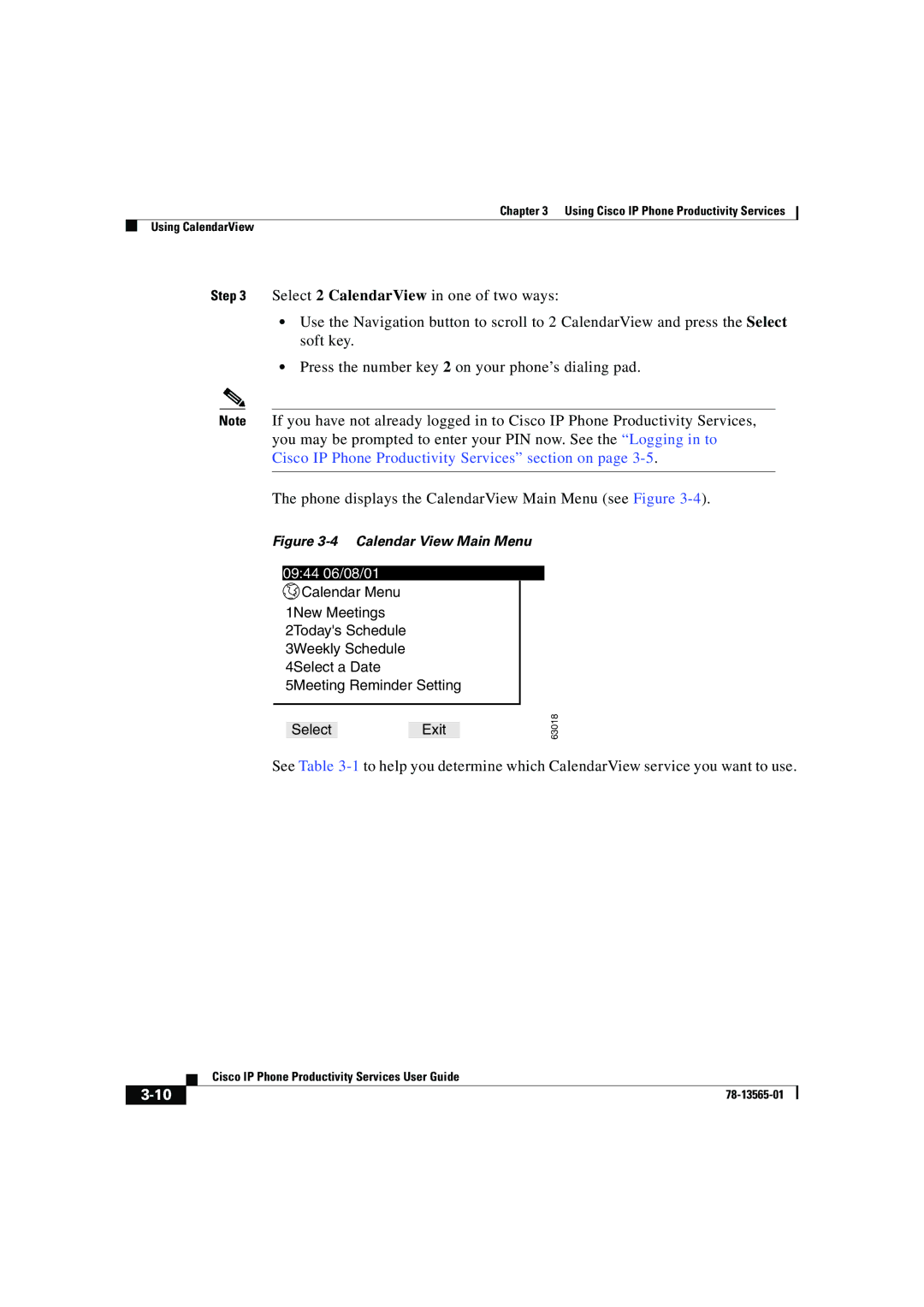Chapter 3 Using Cisco IP Phone Productivity Services
Using CalendarView
Step 3 Select 2 CalendarView in one of two ways:
•Use the Navigation button to scroll to 2 CalendarView and press the Select soft key.
•Press the number key 2 on your phone’s dialing pad.
Note If you have not already logged in to Cisco IP Phone Productivity Services, you may be prompted to enter your PIN now. See the “Logging in to Cisco IP Phone Productivity Services” section on page
The phone displays the CalendarView Main Menu (see Figure
Figure 3-4 Calendar View Main Menu
09:44 06/08/01
![]() Calendar Menu
Calendar Menu
1New Meetings
2Today's Schedule
3Weekly Schedule
4Select a Date
5Meeting Reminder Setting
SelectExit
63018
See Table
| Cisco IP Phone Productivity Services User Guide |