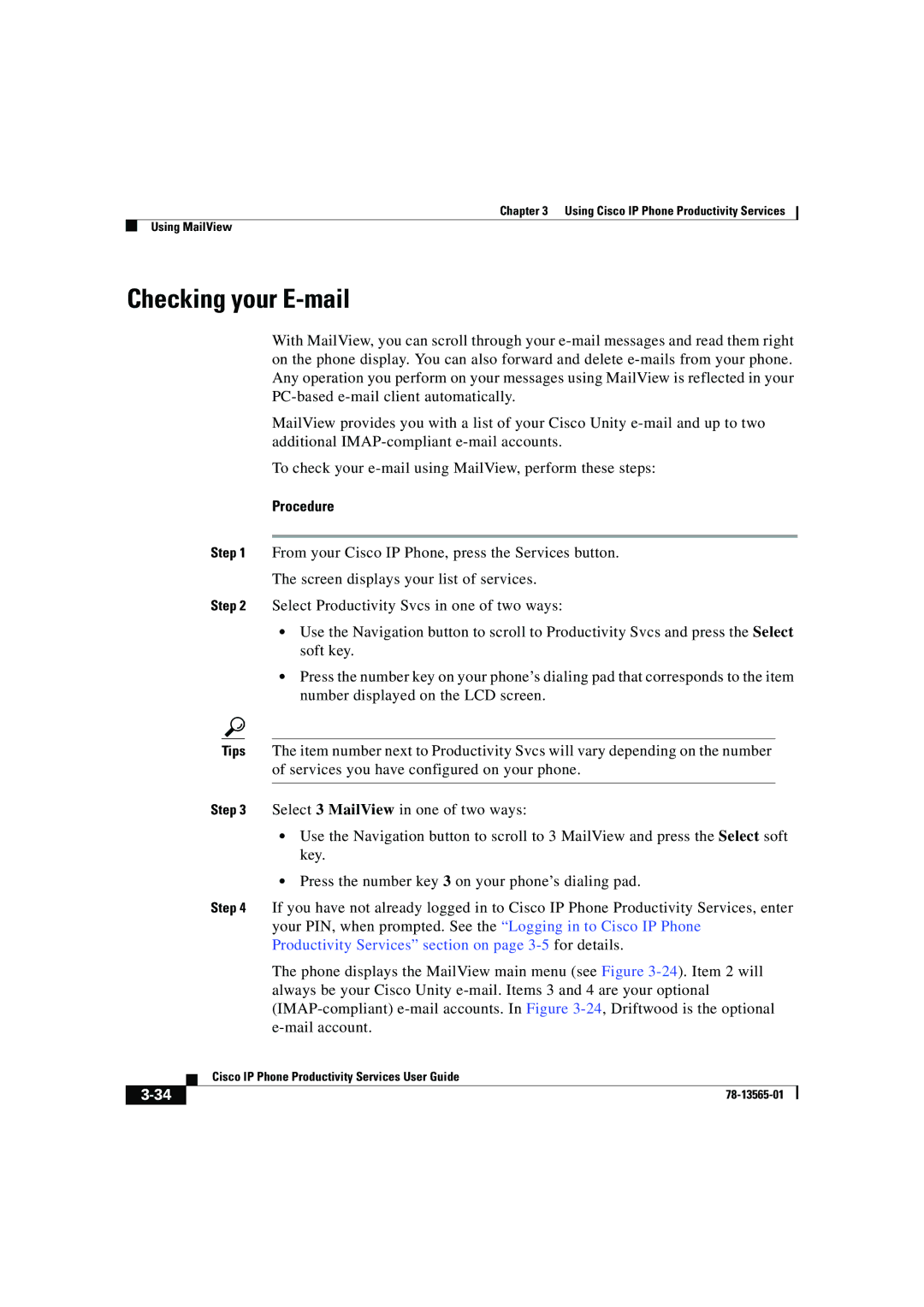Chapter 3 Using Cisco IP Phone Productivity Services
Using MailView
Checking your E-mail
With MailView, you can scroll through your
MailView provides you with a list of your Cisco Unity
To check your
Procedure
Step 1 From your Cisco IP Phone, press the Services button.
The screen displays your list of services.
Step 2 Select Productivity Svcs in one of two ways:
•Use the Navigation button to scroll to Productivity Svcs and press the Select soft key.
•Press the number key on your phone’s dialing pad that corresponds to the item number displayed on the LCD screen.
Tips The item number next to Productivity Svcs will vary depending on the number of services you have configured on your phone.
Step 3 Select 3 MailView in one of two ways:
•Use the Navigation button to scroll to 3 MailView and press the Select soft key.
•Press the number key 3 on your phone’s dialing pad.
Step 4 If you have not already logged in to Cisco IP Phone Productivity Services, enter your PIN, when prompted. See the “Logging in to Cisco IP Phone Productivity Services” section on page
The phone displays the MailView main menu (see Figure
| Cisco IP Phone Productivity Services User Guide |