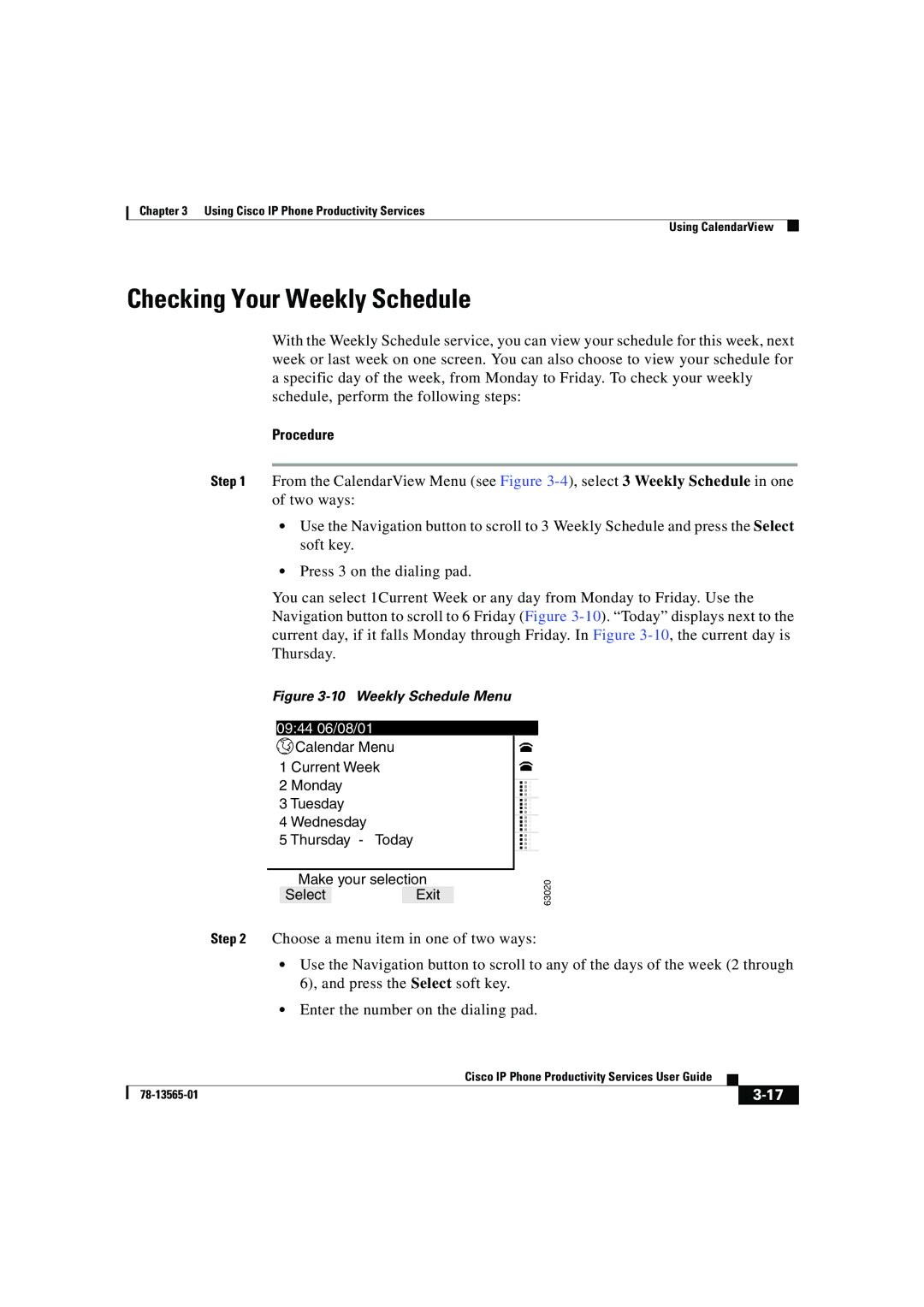Chapter 3 Using Cisco IP Phone Productivity Services
Using CalendarView
Checking Your Weekly Schedule
With the Weekly Schedule service, you can view your schedule for this week, next week or last week on one screen. You can also choose to view your schedule for a specific day of the week, from Monday to Friday. To check your weekly schedule, perform the following steps:
Procedure
Step 1 From the CalendarView Menu (see Figure
•Use the Navigation button to scroll to 3 Weekly Schedule and press the Select soft key.
•Press 3 on the dialing pad.
You can select 1Current Week or any day from Monday to Friday. Use the Navigation button to scroll to 6 Friday (Figure
Figure 3-10 Weekly Schedule Menu
09:44 06/08/01
![]() Calendar Menu 1 Current Week
Calendar Menu 1 Current Week
2Monday
3Tuesday
4Wednesday
5Thursday - Today
Make your selection
SelectExit
...
...
63020
Step 2 Choose a menu item in one of two ways:
•Use the Navigation button to scroll to any of the days of the week (2 through 6), and press the Select soft key.
•Enter the number on the dialing pad.
|
| Cisco IP Phone Productivity Services User Guide |
|
|
|
|
| ||
|
|
| ||
|
|
|