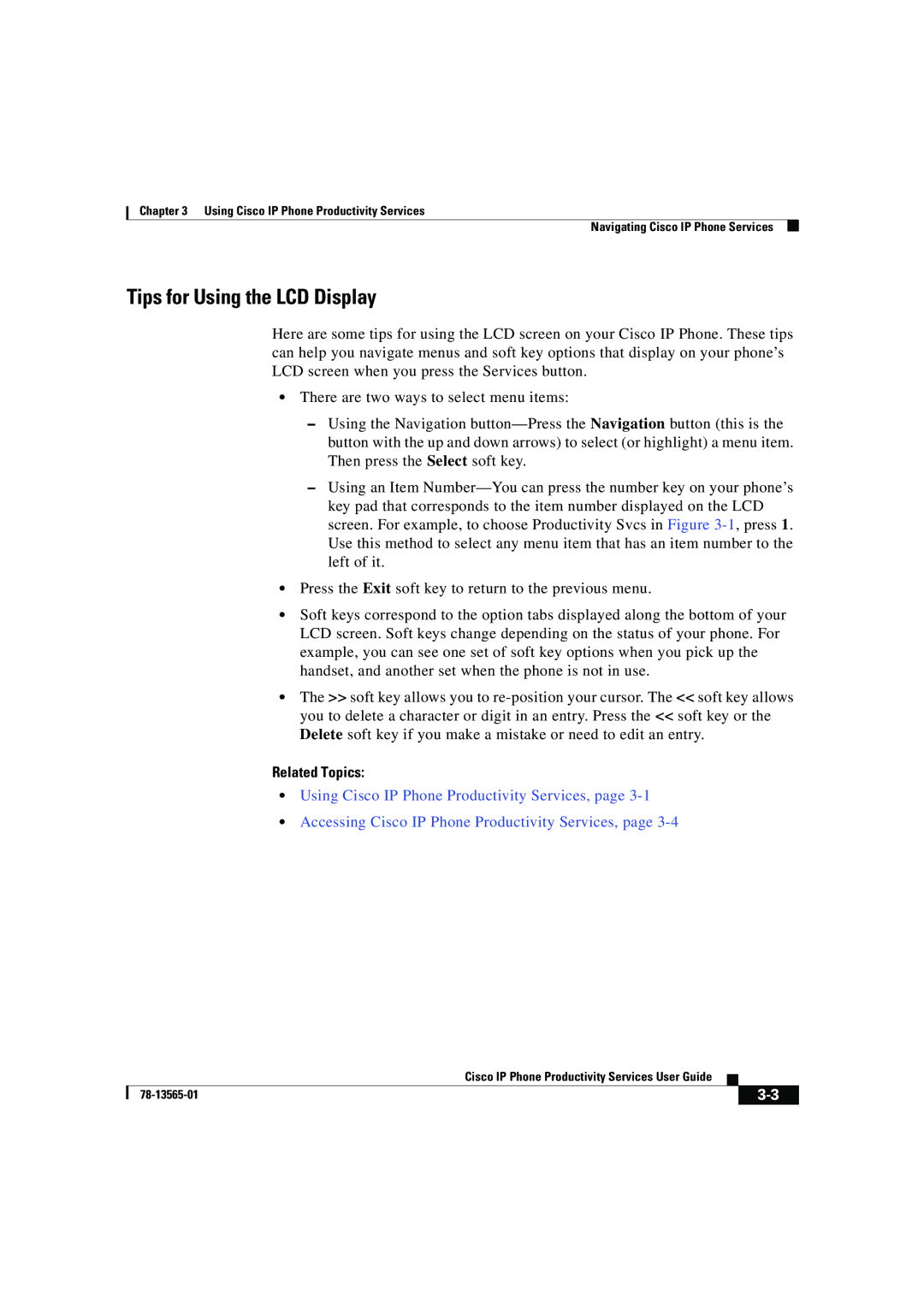Chapter 3 Using Cisco IP Phone Productivity Services
Navigating Cisco IP Phone Services
Tips for Using the LCD Display
Here are some tips for using the LCD screen on your Cisco IP Phone. These tips can help you navigate menus and soft key options that display on your phone’s LCD screen when you press the Services button.
•There are two ways to select menu items:
–Using the Navigation
–Using an Item
•Press the Exit soft key to return to the previous menu.
•Soft keys correspond to the option tabs displayed along the bottom of your LCD screen. Soft keys change depending on the status of your phone. For example, you can see one set of soft key options when you pick up the handset, and another set when the phone is not in use.
•The >> soft key allows you to
Related Topics:
•Using Cisco IP Phone Productivity Services, page
•Accessing Cisco IP Phone Productivity Services, page
|
| Cisco IP Phone Productivity Services User Guide |
|
|
|
|
| ||
|
|
| ||
|
|
|