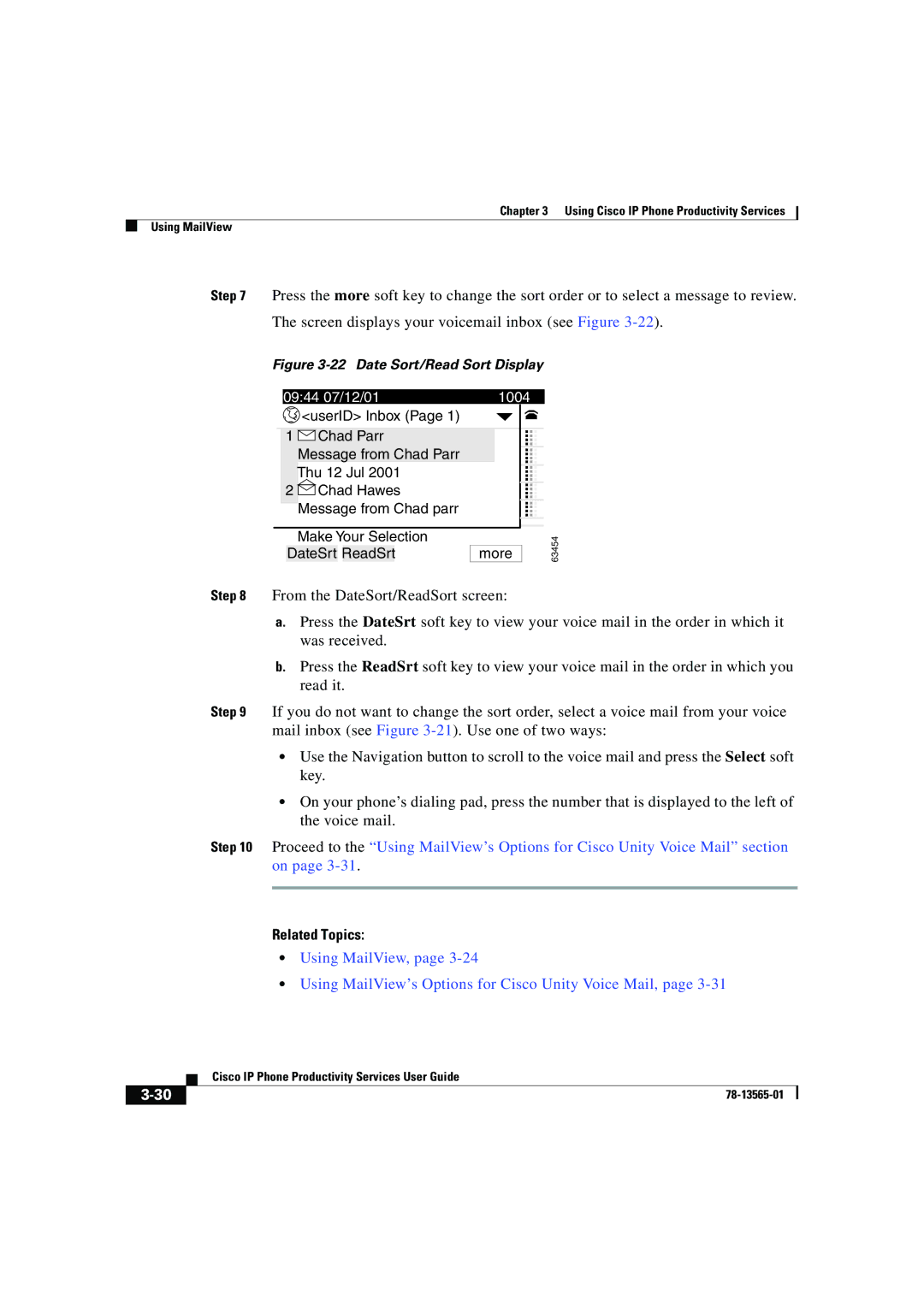Chapter 3 Using Cisco IP Phone Productivity Services
Using MailView
Step 7 Press the more soft key to change the sort order or to select a message to review.
The screen displays your voicemail inbox (see Figure
Figure 3-22 Date Sort/Read Sort Display
|
| 09:44 07/12/01 |
| 1004 | |||||||||
|
|
|
|
| <userID> Inbox (Page 1) |
|
|
|
| ||||
|
|
|
|
|
|
|
|
|
|
|
|
|
|
|
|
| 1 |
|
| Chad Parr |
|
| ... | ||||
|
|
|
|
|
|
| |||||||
|
|
|
| Message from Chad Parr |
|
|
|
| |||||
|
|
|
| Thu 12 Jul 2001 |
|
|
|
| |||||
|
|
|
|
|
|
|
| ||||||
|
| 2 |
|
| Chad Hawes |
|
| ... | |||||
|
|
|
|
|
| ||||||||
|
|
|
|
|
| ||||||||
|
|
|
| Message from Chad parr |
| ... | |||||||
|
|
|
|
|
|
|
|
|
|
|
|
|
|
|
|
|
| Make Your Selection |
|
|
|
| |||||
|
|
| DateSrt |
| ReadSrt |
| more |
| |||||
63454
Step 8 From the DateSort/ReadSort screen:
a.Press the DateSrt soft key to view your voice mail in the order in which it was received.
b.Press the ReadSrt soft key to view your voice mail in the order in which you read it.
Step 9 If you do not want to change the sort order, select a voice mail from your voice mail inbox (see Figure
•Use the Navigation button to scroll to the voice mail and press the Select soft key.
•On your phone’s dialing pad, press the number that is displayed to the left of the voice mail.
Step 10 Proceed to the “Using MailView’s Options for Cisco Unity Voice Mail” section on page
Related Topics:
•Using MailView, page
•Using MailView’s Options for Cisco Unity Voice Mail, page
| Cisco IP Phone Productivity Services User Guide |