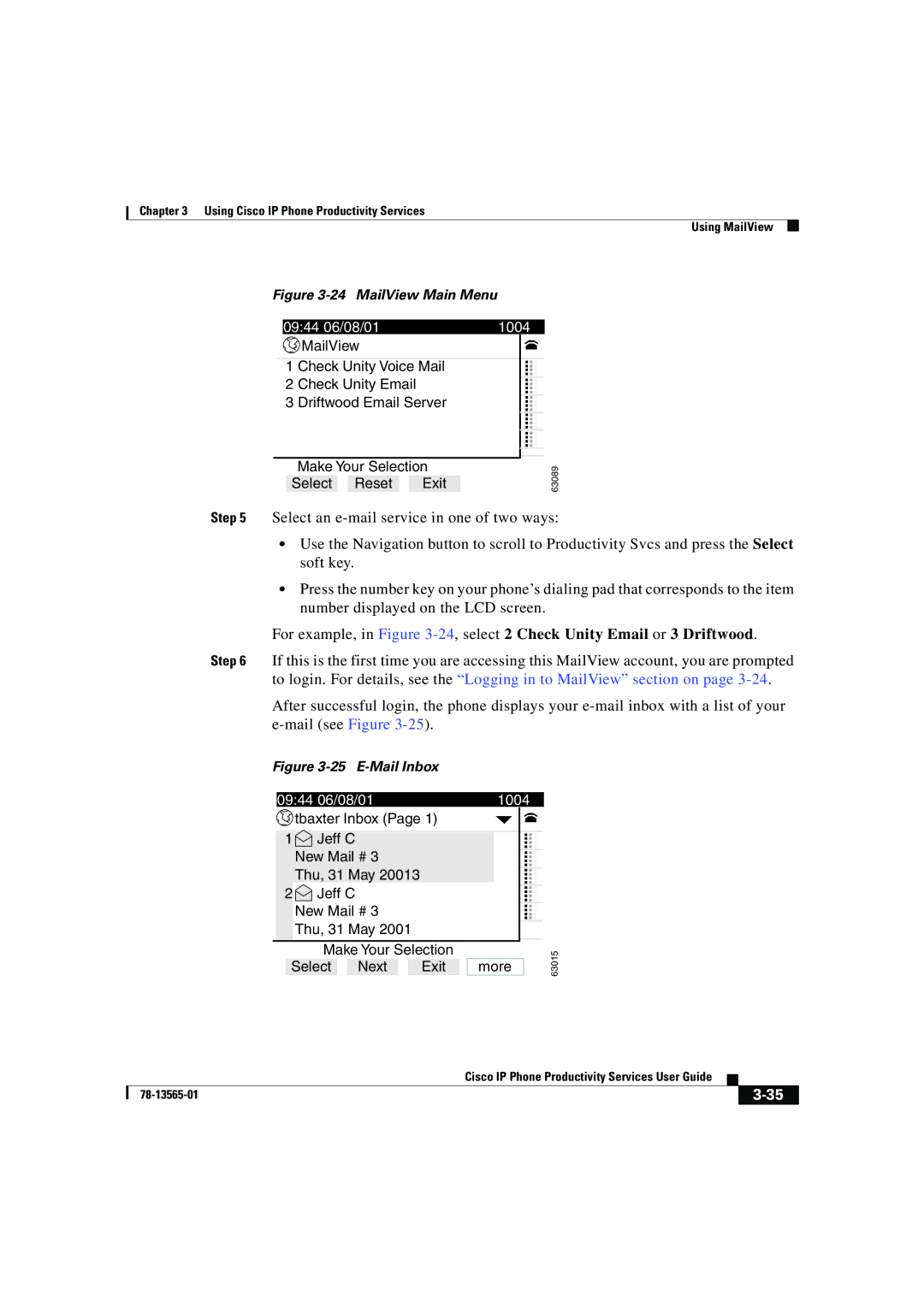Chapter 3 Using Cisco IP Phone Productivity Services
Using MailView
Step 5
Step 6
Figure 3-24 MailView Main Menu
| 09:44 06/08/01 |
|
|
| 1004 |
| |||||
|
|
| MailView |
|
|
|
| ||||
|
|
|
|
|
|
|
|
|
|
| |
| 1 | Check Unity Voice Mail |
| ... |
| ||||||
| 2 | Check Unity Email |
|
|
|
| |||||
| 3 | Driftwood Email Server |
|
|
| ||||||
|
|
|
|
|
|
|
|
|
| ... |
|
|
|
|
|
|
|
|
|
|
| ... |
|
|
|
|
|
|
|
|
|
|
|
|
|
|
|
| Make Your Selection | 63089 | |||||||
|
| Select |
| Reset |
|
| Exit | ||||
Select an
•Use the Navigation button to scroll to Productivity Svcs and press the Select soft key.
•Press the number key on your phone’s dialing pad that corresponds to the item number displayed on the LCD screen.
For example, in Figure
If this is the first time you are accessing this MailView account, you are prompted to login. For details, see the “Logging in to MailView” section on page
After successful login, the phone displays your
Figure |
|
|
|
|
|
| |||||||||
09:44 06/08/01 |
|
|
| 1004 |
| ||||||||||
|
|
| tbaxter Inbox (Page 1) |
|
|
|
|
| |||||||
|
|
|
|
|
|
|
|
|
|
|
|
|
|
|
|
1 |
| Jeff C |
|
|
|
|
| ... |
| ||||||
|
|
|
|
|
|
|
|
| |||||||
|
|
|
|
|
|
|
|
| |||||||
|
|
| New Mail # 3 |
|
|
|
|
|
| ||||||
|
|
| Thu, 31 May 20013 |
|
|
|
|
|
| ||||||
2 |
| Jeff C |
|
|
|
|
|
| ... |
| |||||
|
|
|
|
|
|
|
| ||||||||
|
|
| New Mail # 3 |
|
|
|
|
|
| ||||||
|
|
|
| ... |
| ||||||||||
|
|
| Thu, 31 May 2001 |
|
|
|
|
|
| ||||||
|
|
|
| Make Your Selection |
|
|
|
| 63015 | ||||||
|
| Select |
|
| Next |
|
| Exit |
| more |
| ||||
|
|
|
|
|
|
|
|
| |||||||
|
| Cisco IP Phone Productivity Services User Guide |
|
|
|
|
| ||
|
|
| ||
|
|
|