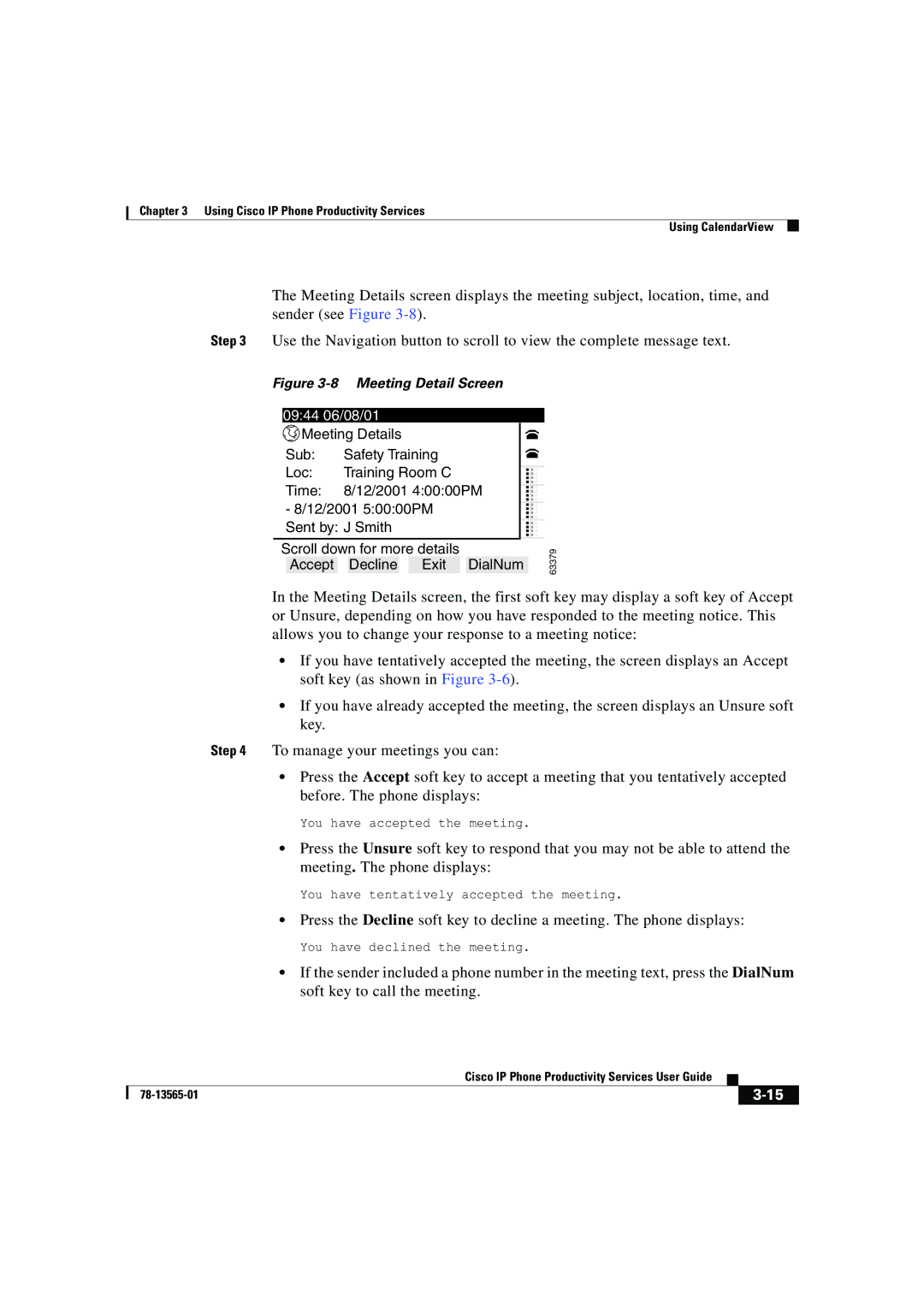Chapter 3 Using Cisco IP Phone Productivity Services
Using CalendarView
The Meeting Details screen displays the meeting subject, location, time, and sender (see Figure
Step 3 Use the Navigation button to scroll to view the complete message text.
Figure 3-8 Meeting Detail Screen
09:44 06/08/01
| Meeting Details |
|
|
|
|
| |||
Sub: | Safety Training |
|
|
| |||||
Loc: | Training Room C |
|
|
| |||||
|
|
| |||||||
Time: | 8/12/2001 4:00:00PM |
|
| ||||||
|
| ||||||||
- 8/12/2001 5:00:00PM |
|
|
| ||||||
... | |||||||||
Sent by: J Smith |
|
|
| ... | |||||
Scroll down for more details |
|
|
| ||||||
| Accept |
| Decline |
| Exit |
| DialNum |
| |
63379
In the Meeting Details screen, the first soft key may display a soft key of Accept or Unsure, depending on how you have responded to the meeting notice. This allows you to change your response to a meeting notice:
•If you have tentatively accepted the meeting, the screen displays an Accept soft key (as shown in Figure
•If you have already accepted the meeting, the screen displays an Unsure soft key.
Step 4 To manage your meetings you can:
•Press the Accept soft key to accept a meeting that you tentatively accepted before. The phone displays:
You have accepted the meeting.
•Press the Unsure soft key to respond that you may not be able to attend the meeting. The phone displays:
You have tentatively accepted the meeting.
•Press the Decline soft key to decline a meeting. The phone displays:
You have declined the meeting.
•If the sender included a phone number in the meeting text, press the DialNum soft key to call the meeting.
|
| Cisco IP Phone Productivity Services User Guide |
|
|
|
|
| ||
|
|
| ||
|
|
|