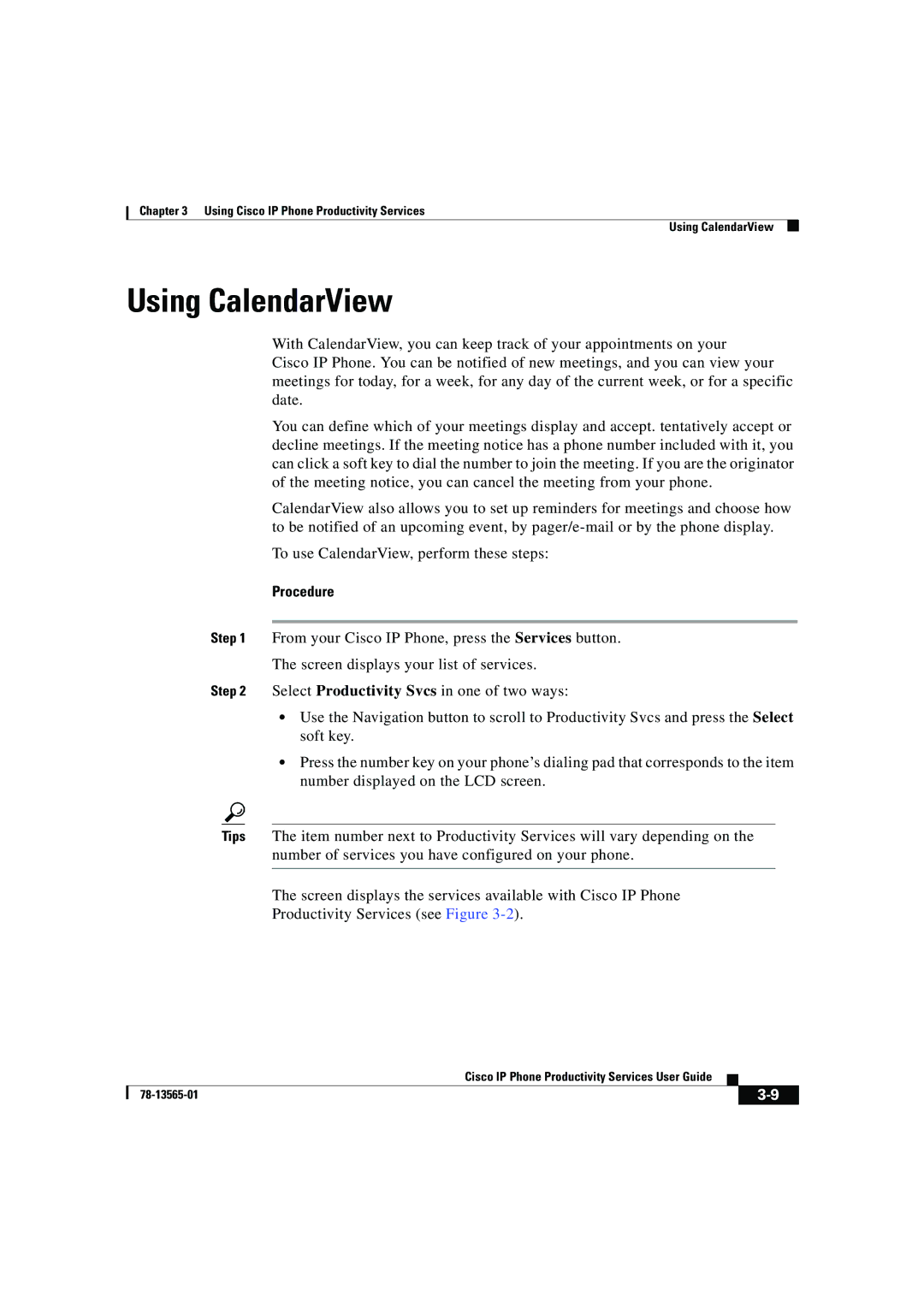Chapter 3 Using Cisco IP Phone Productivity Services
Using CalendarView
Using CalendarView
With CalendarView, you can keep track of your appointments on your
Cisco IP Phone. You can be notified of new meetings, and you can view your meetings for today, for a week, for any day of the current week, or for a specific date.
You can define which of your meetings display and accept. tentatively accept or decline meetings. If the meeting notice has a phone number included with it, you can click a soft key to dial the number to join the meeting. If you are the originator of the meeting notice, you can cancel the meeting from your phone.
CalendarView also allows you to set up reminders for meetings and choose how to be notified of an upcoming event, by
To use CalendarView, perform these steps:
Procedure
Step 1 From your Cisco IP Phone, press the Services button.
The screen displays your list of services.
Step 2 Select Productivity Svcs in one of two ways:
•Use the Navigation button to scroll to Productivity Svcs and press the Select soft key.
•Press the number key on your phone’s dialing pad that corresponds to the item number displayed on the LCD screen.
Tips The item number next to Productivity Services will vary depending on the number of services you have configured on your phone.
The screen displays the services available with Cisco IP Phone
Productivity Services (see Figure
|
| Cisco IP Phone Productivity Services User Guide |
|
|
|
|
| ||
|
|
| ||
|
|
|