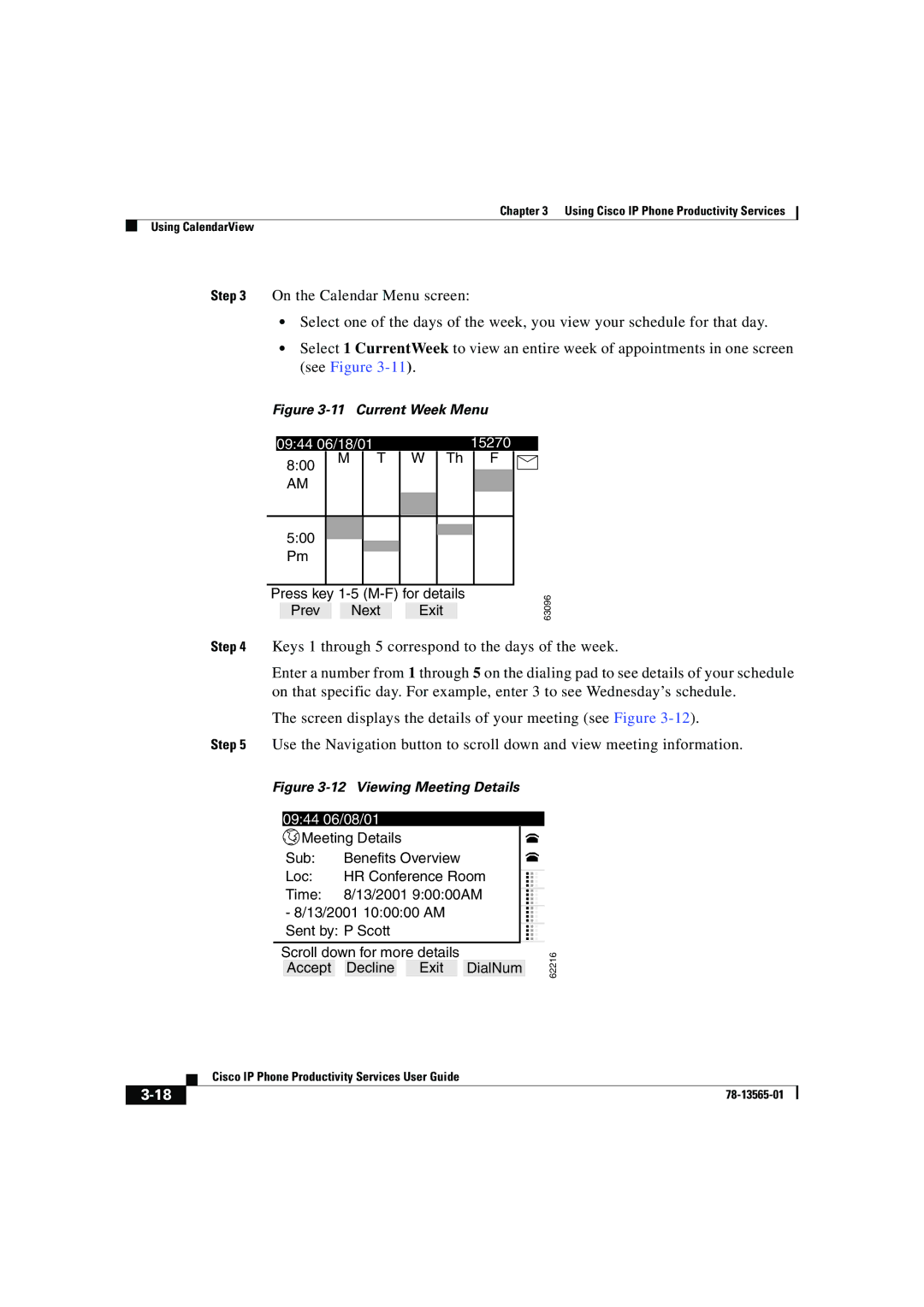Chapter 3 Using Cisco IP Phone Productivity Services
Using CalendarView
Step 3 On the Calendar Menu screen:
•Select one of the days of the week, you view your schedule for that day.
•Select 1 CurrentWeek to view an entire week of appointments in one screen (see Figure
Figure 3-11 Current Week Menu
09:44 06/18/01
8:00 | M T W Th | ||
|
|
| |
AM |
|
|
|
|
|
|
|
5:00 Pm
Press key
Prev Next Exit
15270
F
63096
Step 4 Keys 1 through 5 correspond to the days of the week.
Enter a number from 1 through 5 on the dialing pad to see details of your schedule on that specific day. For example, enter 3 to see Wednesday’s schedule.
The screen displays the details of your meeting (see Figure
Step 5 Use the Navigation button to scroll down and view meeting information.
Figure 3-12 Viewing Meeting Details
09:44 06/08/01
| Meeting Details |
|
|
| |||||
| Sub: | Benefits Overview |
|
|
| ||||
| Loc: | HR Conference Room |
| ||||||
| |||||||||
| Time: | 8/13/2001 9:00:00AM |
| ||||||
| |||||||||
| - 8/13/2001 10:00:00 AM |
|
| ||||||
... | |||||||||
| Sent by: P Scott |
| ... | ||||||
Scroll down for more details |
|
|
| ||||||
| Accept |
| Decline |
| Exit |
| DialNum |
| |
62216
| Cisco IP Phone Productivity Services User Guide |