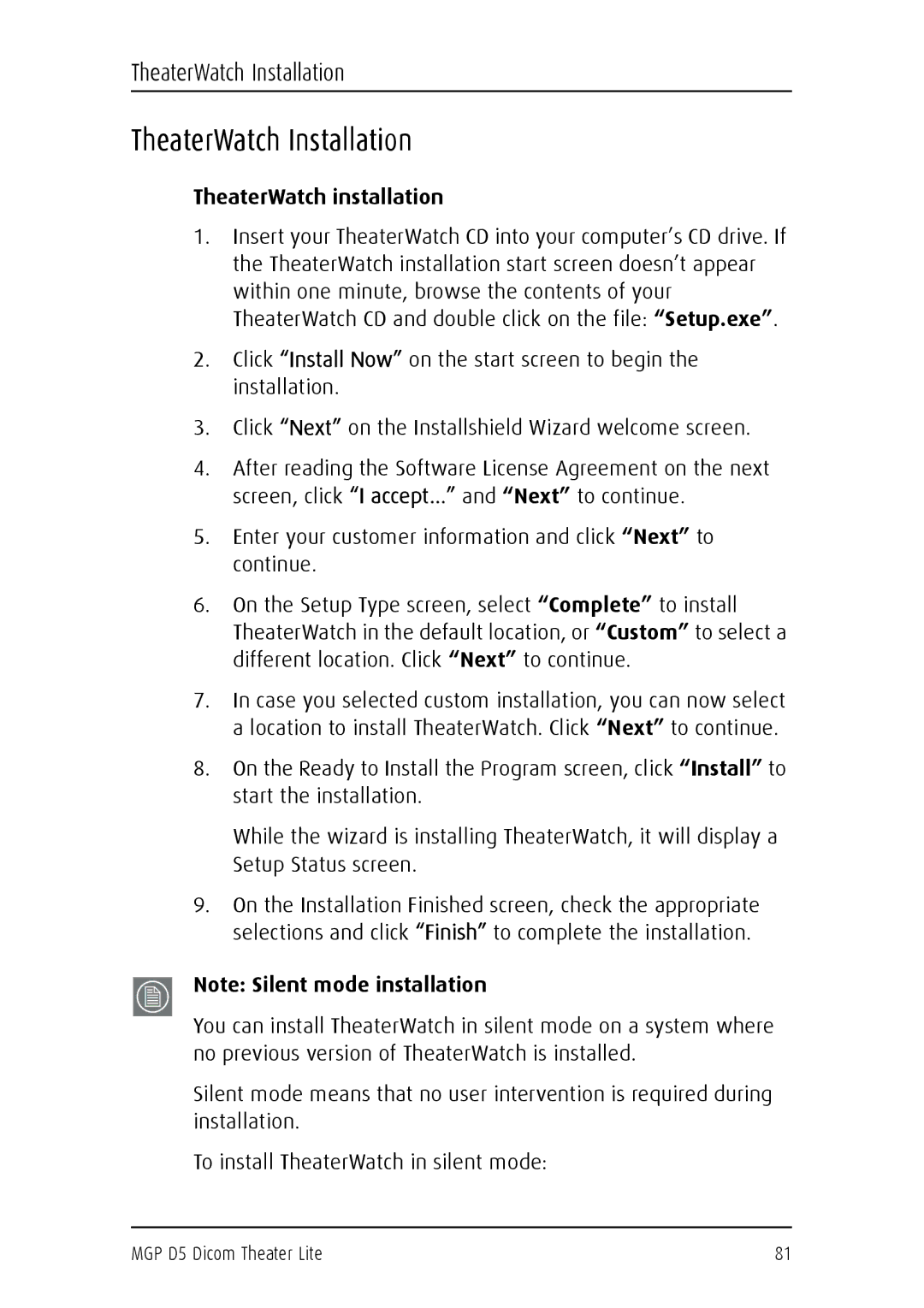MGP D5 specifications
The Barco MGP D5 is an innovative, high-performance video processing solution designed to meet the rigorous demands of modern visual displays in various applications, including live events, installations, and broadcast environments. Its advanced features and technologies position it as a leading choice for professionals seeking reliability, flexibility, and exceptional image quality.One of the standout characteristics of the MGP D5 is its ability to handle multiple video inputs and outputs seamlessly. With support for up to 5 video layers, users can create intricate video compositions by overlaying various content sources. Whether it's full HD or 4K inputs, the MGP D5 can accommodate a range of resolutions and aspect ratios, ensuring that content is displayed precisely as intended.
The MGP D5 leverages Barco's proprietary technology, known as the Barco Infinipix, which is designed to deliver superior image processing capabilities. This technology enhances image quality by providing low latency, high frame rates, and excellent color accuracy. The result is an immersive visual experience that captivates audiences and elevates presentations.
Additionally, the MGP D5 is equipped with a user-friendly interface, making it accessible for operators of all skill levels. Its intuitive software allows for quick configuration and real-time adjustments, enabling seamless transitions and immediate responses during live events. The system also includes an extensive library of customizable presets, simplifying the setup process for various venue requirements.
Connectivity is another key feature of the MGP D5. With a wide range of input options, including HDMI, DisplayPort, and SDI, the device is versatile enough to integrate into existing systems easily. Its support for a variety of signal formats ensures compatibility with numerous sources, such as computers, cameras, and media players.
In summary, the Barco MGP D5 is a cutting-edge video processor that excels in versatility, performance, and ease of use. With its powerful processing capabilities, exceptional image quality, and robust connectivity options, it is an ideal solution for organizations looking to enhance their visual storytelling. Whether it's for a corporate event, concert, or artistic installation, the MGP D5 provides the advanced technology necessary to deliver captivating visual experiences that leave a lasting impact.