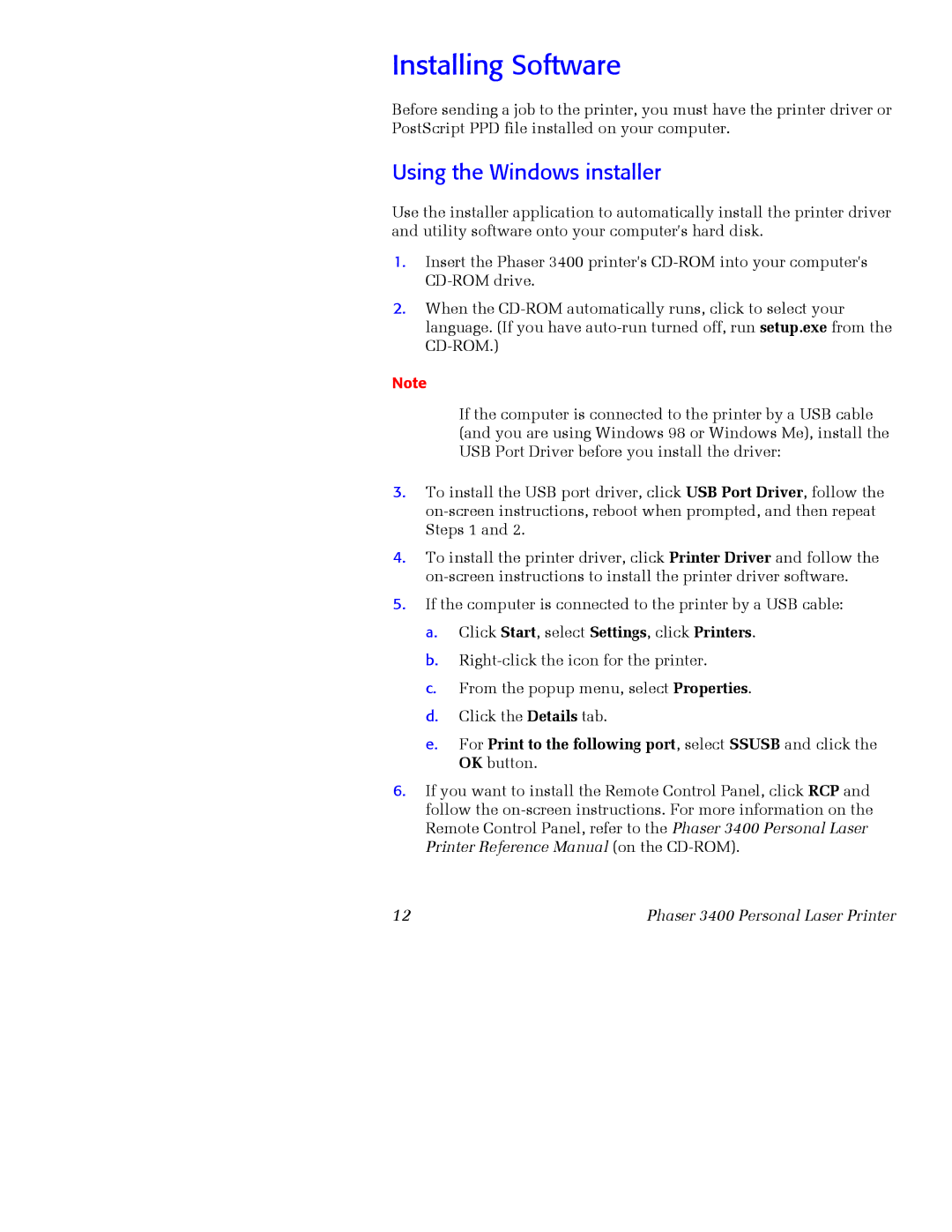Installing Software
Before sending a job to the printer, you must have the printer driver or PostScript PPD file installed on your computer.
Using the Windows installer
Use the installer application to automatically install the printer driver and utility software onto your computer's hard disk.
1.Insert the Phaser 3400 printer's
2.When the
Note
If the computer is connected to the printer by a USB cable (and you are using Windows 98 or Windows Me), install the USB Port Driver before you install the driver:
3.To install the USB port driver, click USB Port Driver, follow the
4.To install the printer driver, click Printer Driver and follow the
5.If the computer is connected to the printer by a USB cable:
a.Click Start, select Settings, click Printers.
b.
c.From the popup menu, select Properties.
d.Click the Details tab.
e.For Print to the following port, select SSUSB and click the OK button.
6.If you want to install the Remote Control Panel, click RCP and follow the
12 | Phaser 3400 Personal Laser Printer |