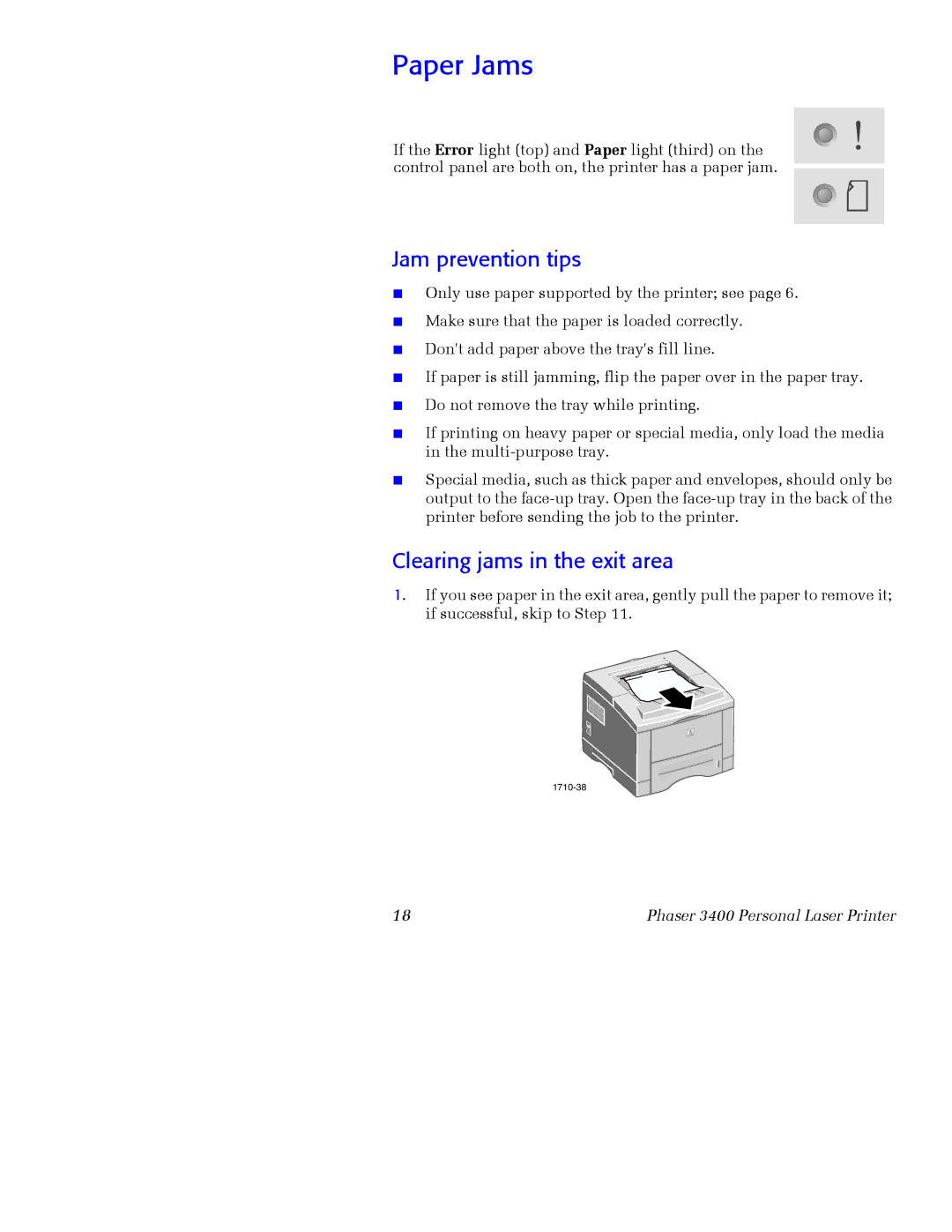Paper Jams
If the Error light (top) and Paper light (third) on the control panel are both on, the printer has a paper jam.
Jam prevention tips
■Only use paper supported by the printer; see page 6.
■Make sure that the paper is loaded correctly.
■Don't add paper above the tray's fill line.
■If paper is still jamming, flip the paper over in the paper tray.
■Do not remove the tray while printing.
■If printing on heavy paper or special media, only load the media in the
■Special media, such as thick paper and envelopes, should only be output to the
Clearing jams in the exit area
1.If you see paper in the exit area, gently pull the paper to remove it; if successful, skip to Step 11.
18 | Phaser 3400 Personal Laser Printer |