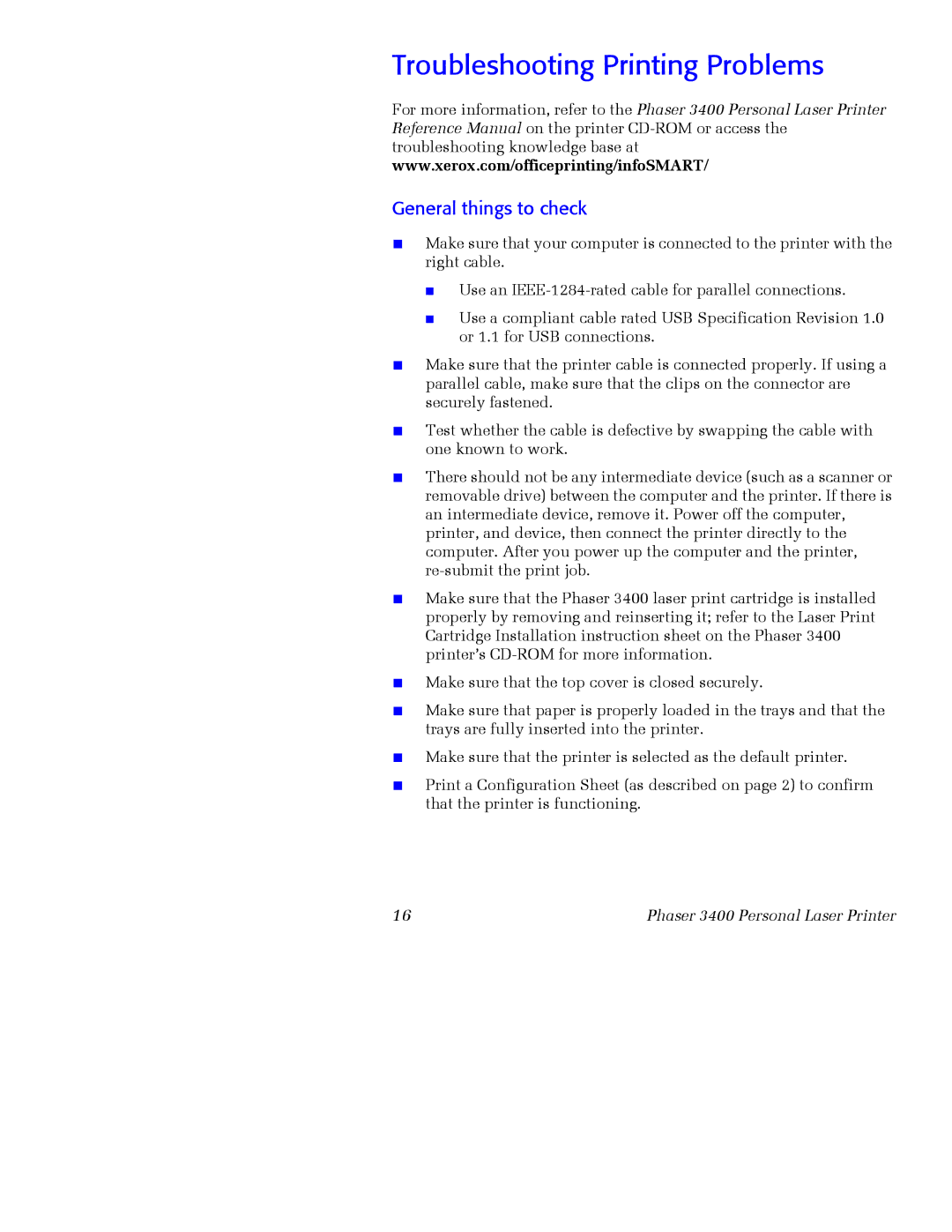Troubleshooting Printing Problems
For more information, refer to the Phaser 3400 Personal Laser Printer Reference Manual on the printer
General things to check
■Make sure that your computer is connected to the printer with the right cable.
■
■
Use an
Use a compliant cable rated USB Specification Revision 1.0 or 1.1 for USB connections.
■Make sure that the printer cable is connected properly. If using a parallel cable, make sure that the clips on the connector are securely fastened.
■Test whether the cable is defective by swapping the cable with one known to work.
■There should not be any intermediate device (such as a scanner or removable drive) between the computer and the printer. If there is an intermediate device, remove it. Power off the computer, printer, and device, then connect the printer directly to the computer. After you power up the computer and the printer,
■Make sure that the Phaser 3400 laser print cartridge is installed properly by removing and reinserting it; refer to the Laser Print Cartridge Installation instruction sheet on the Phaser 3400 printer’s
■Make sure that the top cover is closed securely.
■Make sure that paper is properly loaded in the trays and that the trays are fully inserted into the printer.
■Make sure that the printer is selected as the default printer.
■Print a Configuration Sheet (as described on page 2) to confirm that the printer is functioning.
16 | Phaser 3400 Personal Laser Printer |