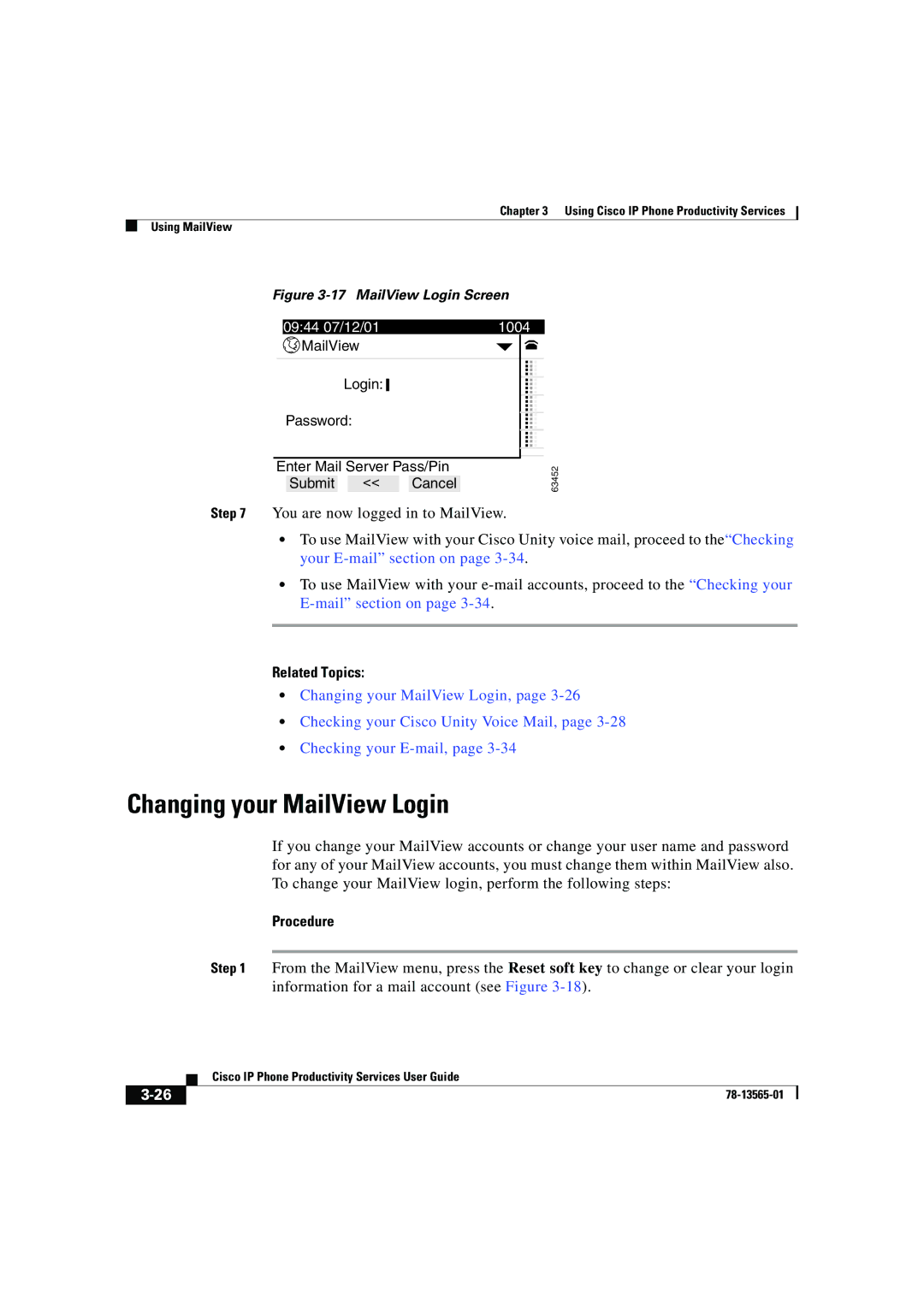Chapter 3 Using Cisco IP Phone Productivity Services
Using MailView
Figure 3-17 MailView Login Screen
09:44 07/12/01 | 1004 | |
MailView | ... | |
Login: | ||
| ||
Password: | ... | |
| ... |
Enter Mail Server Pass/Pin
Submit << Cancel
Step 7 You are now logged in to MailView.
63452
•To use MailView with your Cisco Unity voice mail, proceed to the“Checking your
•To use MailView with your
Related Topics:
•Changing your MailView Login, page
•Checking your Cisco Unity Voice Mail, page
•Checking your
Changing your MailView Login
If you change your MailView accounts or change your user name and password for any of your MailView accounts, you must change them within MailView also. To change your MailView login, perform the following steps:
Procedure
Step 1 From the MailView menu, press the Reset soft key to change or clear your login information for a mail account (see Figure
| Cisco IP Phone Productivity Services User Guide |