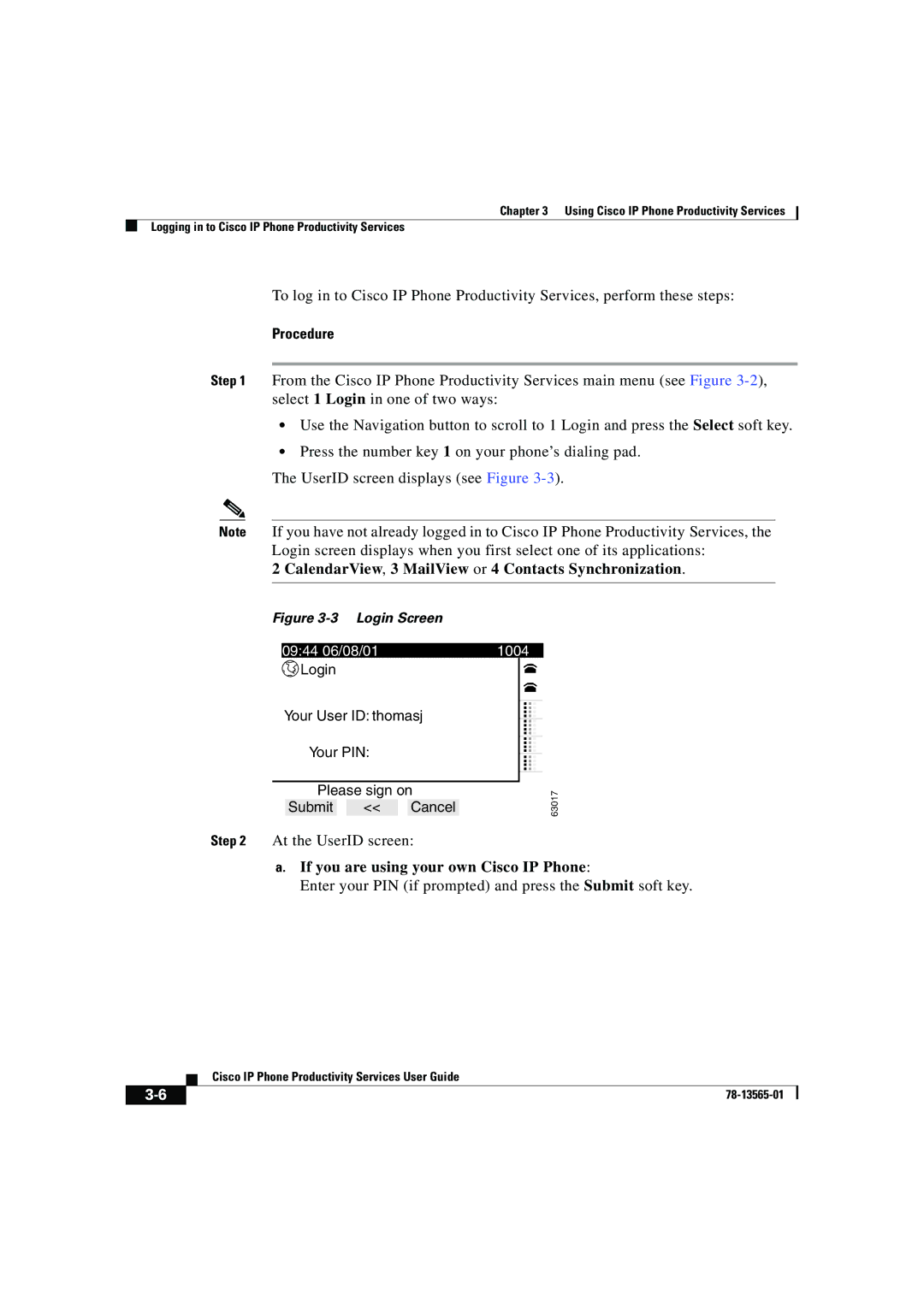Chapter 3 Using Cisco IP Phone Productivity Services
Logging in to Cisco IP Phone Productivity Services
To log in to Cisco IP Phone Productivity Services, perform these steps:
Procedure
Step 1 From the Cisco IP Phone Productivity Services main menu (see Figure
•Use the Navigation button to scroll to 1 Login and press the Select soft key.
•Press the number key 1 on your phone’s dialing pad.
The UserID screen displays (see Figure
Note If you have not already logged in to Cisco IP Phone Productivity Services, the Login screen displays when you first select one of its applications:
2 CalendarView, 3 MailView or 4 Contacts Synchronization.
Figure 3-3 Login Screen
09:44 06/08/01 | 1004 |
Login |
|
Your User ID: thomasj |
|
Your PIN: | ... |
| ... |
Please sign on
Submit << Cancel
63017
Step 2 At the UserID screen:
a.If you are using your own Cisco IP Phone:
Enter your PIN (if prompted) and press the Submit soft key.
| Cisco IP Phone Productivity Services User Guide |