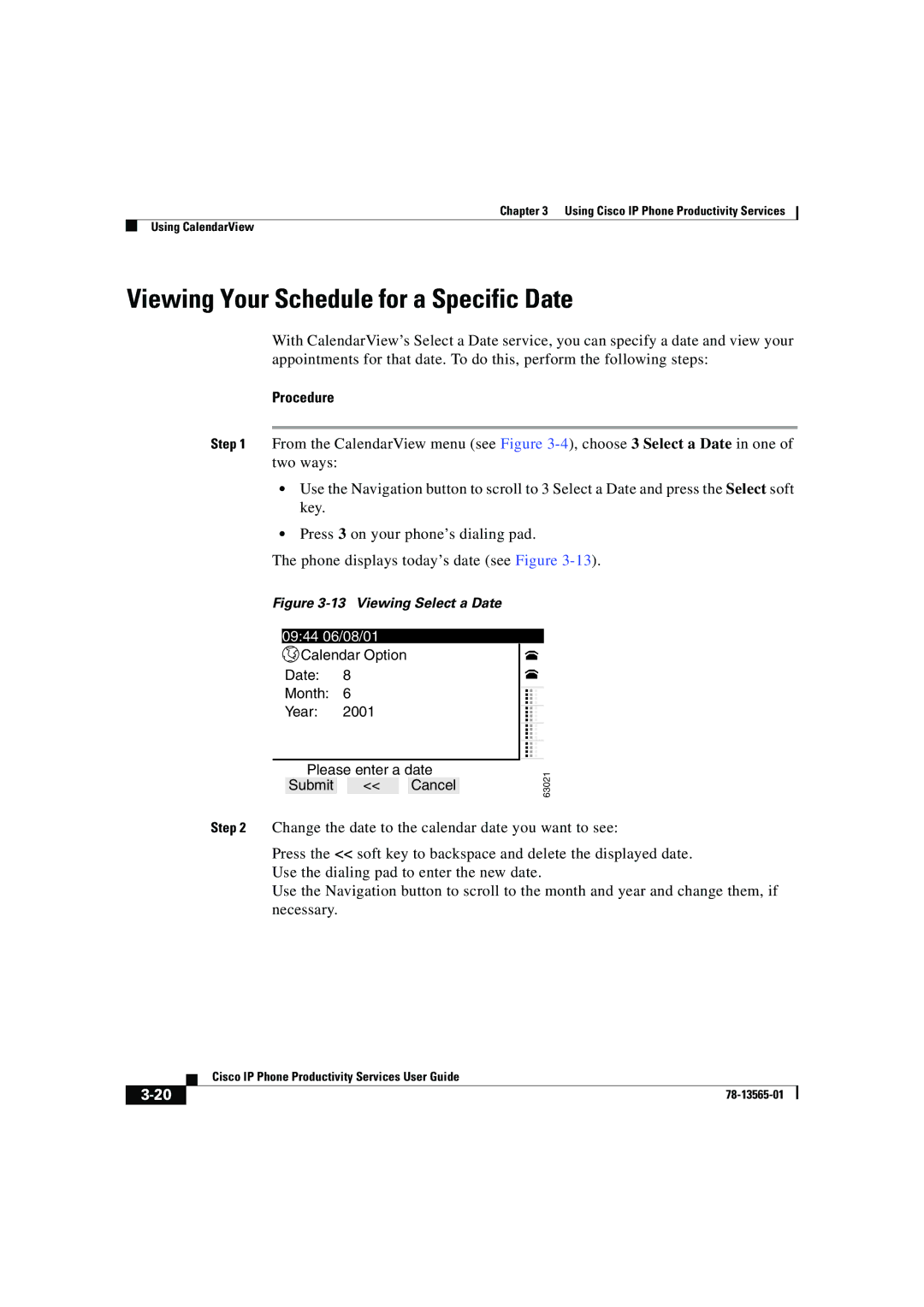Chapter 3 Using Cisco IP Phone Productivity Services
Using CalendarView
Viewing Your Schedule for a Specific Date
With CalendarView’s Select a Date service, you can specify a date and view your appointments for that date. To do this, perform the following steps:
Procedure
Step 1 From the CalendarView menu (see Figure
•Use the Navigation button to scroll to 3 Select a Date and press the Select soft key.
•Press 3 on your phone’s dialing pad.
The phone displays today’s date (see Figure
Figure 3-13 Viewing Select a Date
09:44 06/08/01
![]() Calendar Option
Calendar Option
Date: 8
Month: 6
Year: 2001
...
...
Please enter a date
Submit << Cancel
63021
Step 2 Change the date to the calendar date you want to see:
Press the << soft key to backspace and delete the displayed date. Use the dialing pad to enter the new date.
Use the Navigation button to scroll to the month and year and change them, if necessary.
| Cisco IP Phone Productivity Services User Guide |