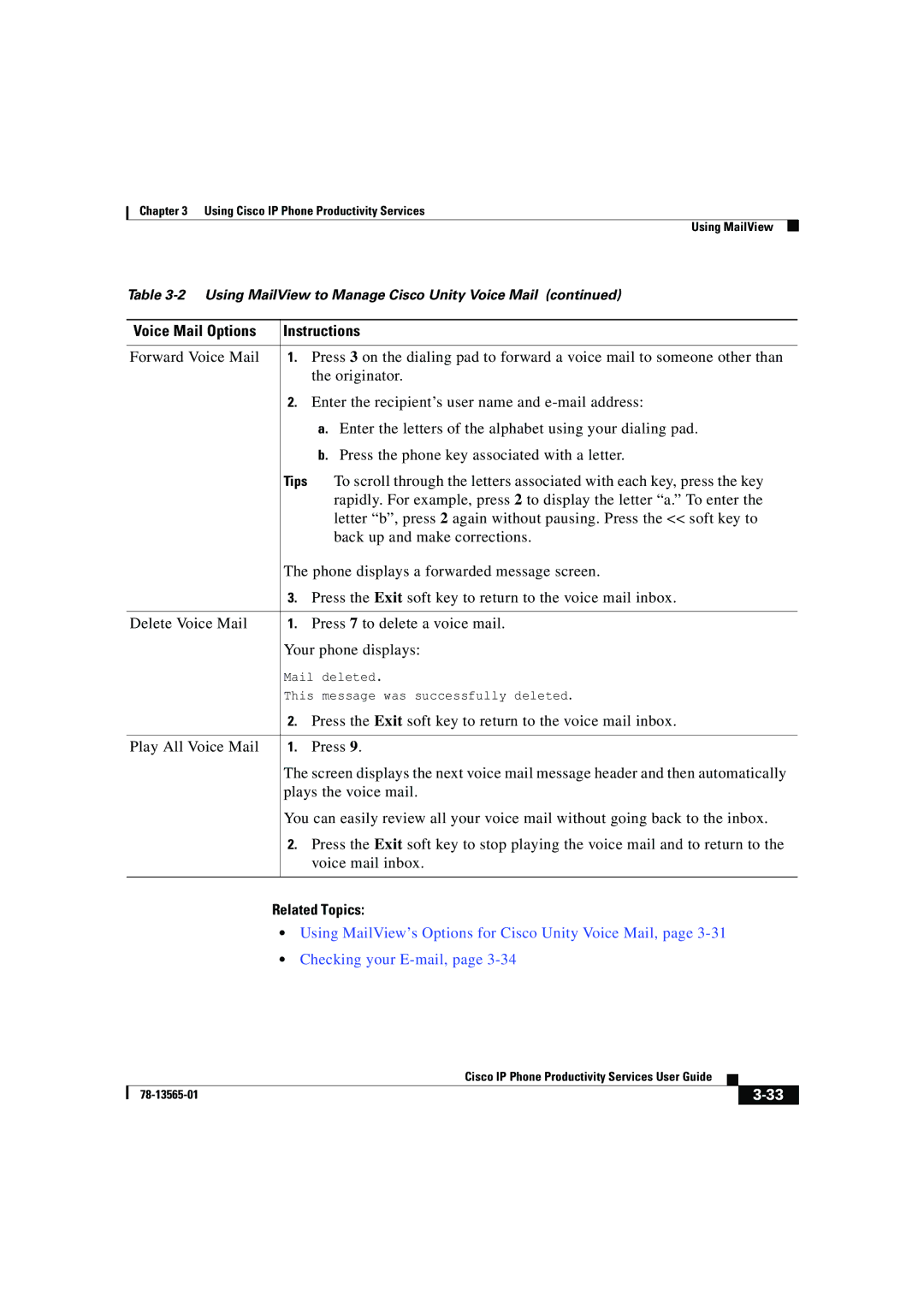Chapter 3 Using Cisco IP Phone Productivity Services
Using MailView
Table
Voice Mail Options | Instructions | |
Forward Voice Mail | 1. Press 3 on the dialing pad to forward a voice mail to someone other than | |
|
| the originator. |
| 2. Enter the recipient’s user name and | |
|
| a. Enter the letters of the alphabet using your dialing pad. |
|
| b. Press the phone key associated with a letter. |
| Tips | To scroll through the letters associated with each key, press the key |
|
| rapidly. For example, press 2 to display the letter “a.” To enter the |
|
| letter “b”, press 2 again without pausing. Press the << soft key to |
|
| back up and make corrections. |
The phone displays a forwarded message screen.
3.Press the Exit soft key to return to the voice mail inbox.
Delete Voice Mail 1. Press 7 to delete a voice mail.
Your phone displays:
Mail deleted.
This message was successfully deleted.
| 2. | Press the Exit soft key to return to the voice mail inbox. |
|
|
|
Play All Voice Mail | 1. | Press 9. |
The screen displays the next voice mail message header and then automatically plays the voice mail.
You can easily review all your voice mail without going back to the inbox.
2.Press the Exit soft key to stop playing the voice mail and to return to the voice mail inbox.
Related Topics:
•Using MailView’s Options for Cisco Unity Voice Mail, page
•Checking your
|
| Cisco IP Phone Productivity Services User Guide |
|
|
|
|
| ||
|
|
| ||
|
|
|