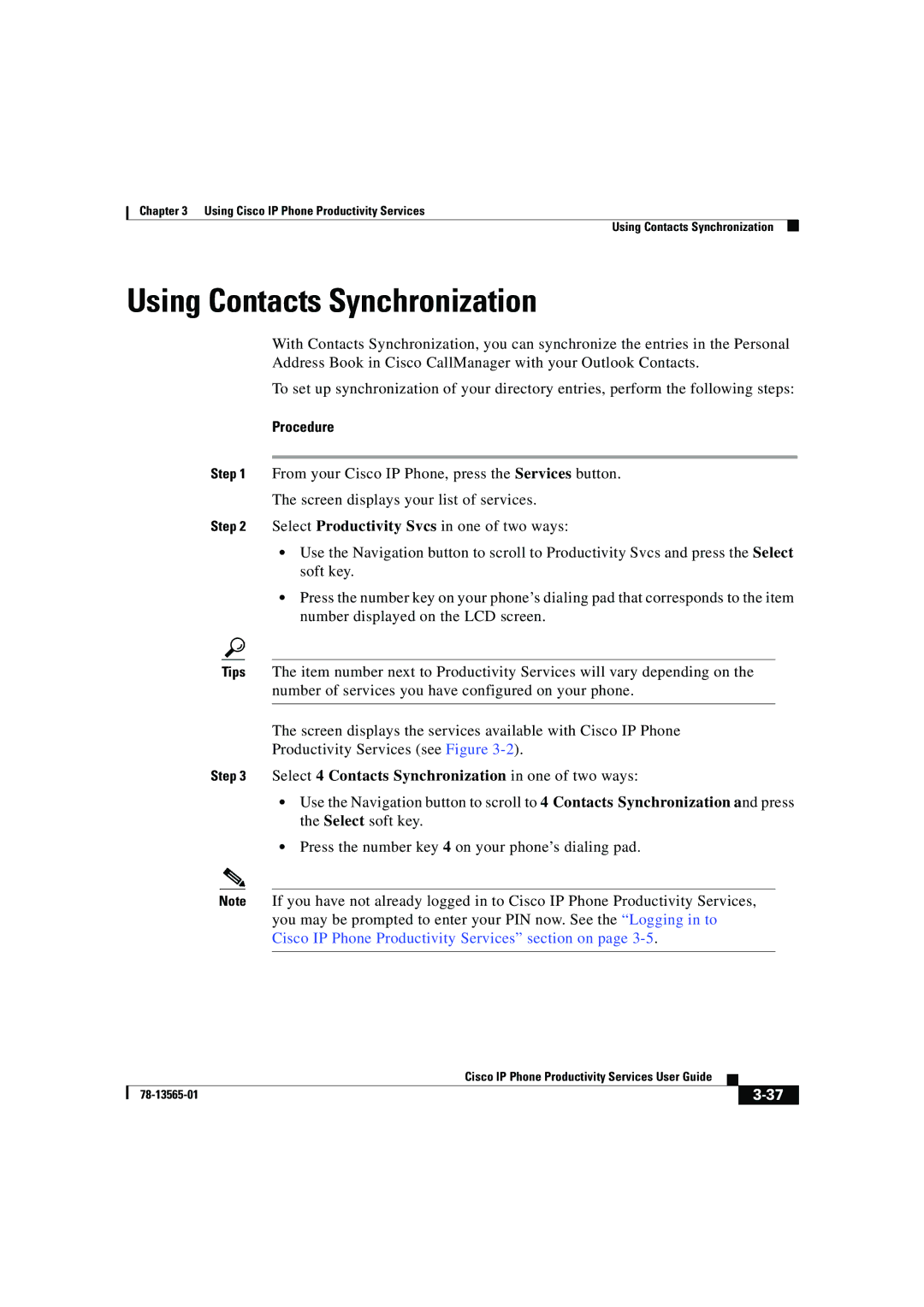Chapter 3 Using Cisco IP Phone Productivity Services
Using Contacts Synchronization
Using Contacts Synchronization
With Contacts Synchronization, you can synchronize the entries in the Personal Address Book in Cisco CallManager with your Outlook Contacts.
To set up synchronization of your directory entries, perform the following steps:
Procedure
Step 1 From your Cisco IP Phone, press the Services button.
The screen displays your list of services.
Step 2 Select Productivity Svcs in one of two ways:
•Use the Navigation button to scroll to Productivity Svcs and press the Select soft key.
•Press the number key on your phone’s dialing pad that corresponds to the item number displayed on the LCD screen.
Tips The item number next to Productivity Services will vary depending on the number of services you have configured on your phone.
The screen displays the services available with Cisco IP Phone
Productivity Services (see Figure
Step 3 Select 4 Contacts Synchronization in one of two ways:
•Use the Navigation button to scroll to 4 Contacts Synchronization and press the Select soft key.
•Press the number key 4 on your phone’s dialing pad.
Note If you have not already logged in to Cisco IP Phone Productivity Services, you may be prompted to enter your PIN now. See the “Logging in to Cisco IP Phone Productivity Services” section on page
|
| Cisco IP Phone Productivity Services User Guide |
|
|
|
|
| ||
|
|
| ||
|
|
|