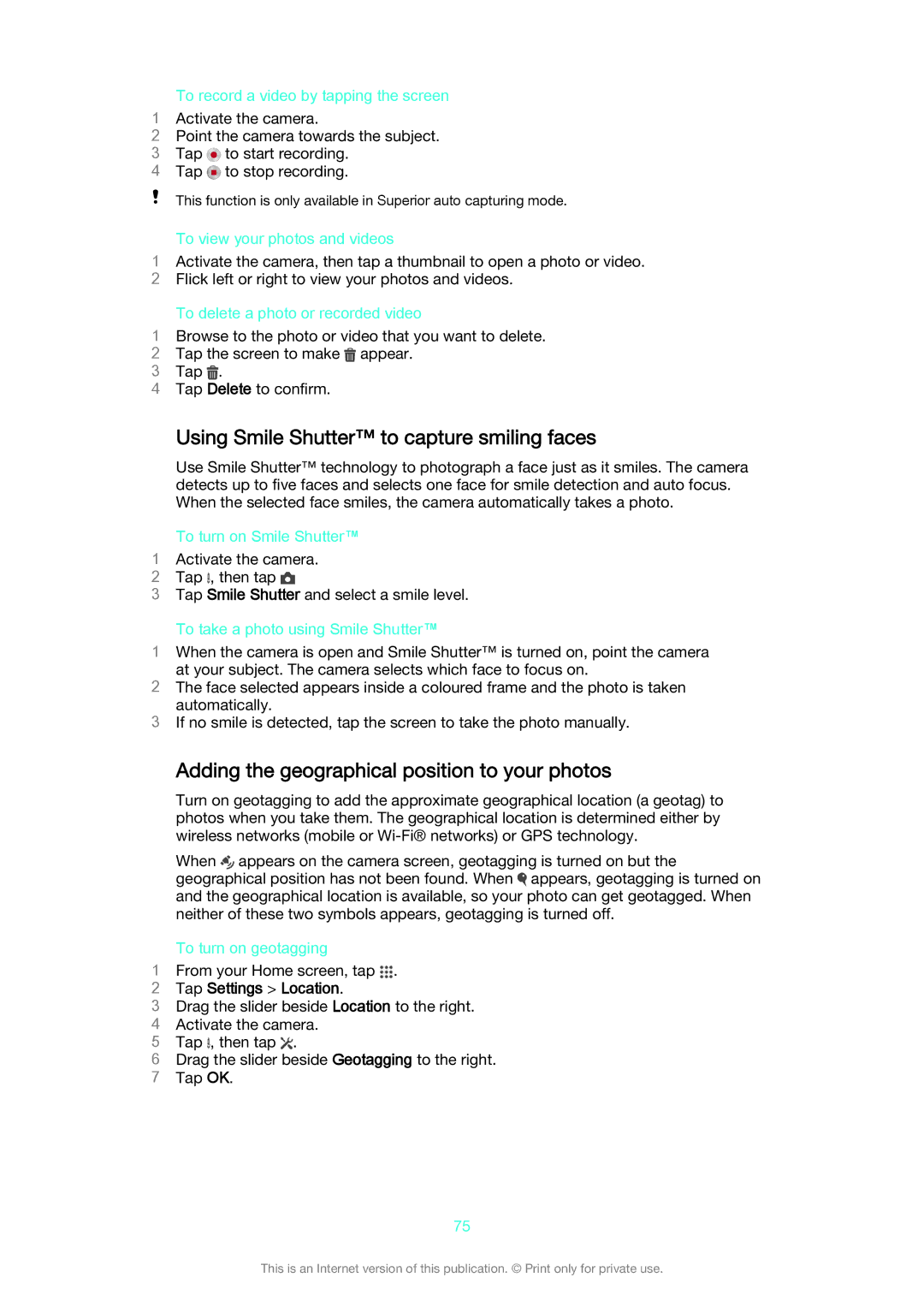To record a video by tapping the screen
1Activate the camera.
2Point the camera towards the subject.
3 Tap ![]() to start recording.
to start recording.
4 Tap ![]() to stop recording.
to stop recording.
This function is only available in Superior auto capturing mode.
To view your photos and videos
1Activate the camera, then tap a thumbnail to open a photo or video.
2 Flick left or right to view your photos and videos.
To delete a photo or recorded video
1Browse to the photo or video that you want to delete.
2 Tap the screen to make ![]() appear.
appear.
3 Tap .
4 Tap Delete to confirm.
Using Smile Shutter™ to capture smiling faces
Use Smile Shutter™ technology to photograph a face just as it smiles. The camera detects up to five faces and selects one face for smile detection and auto focus. When the selected face smiles, the camera automatically takes a photo.
To turn on Smile Shutter™
1Activate the camera.
2 Tap , then tap
3 Tap Smile Shutter and select a smile level.
To take a photo using Smile Shutter™
1When the camera is open and Smile Shutter™ is turned on, point the camera at your subject. The camera selects which face to focus on.
2The face selected appears inside a coloured frame and the photo is taken automatically.
3If no smile is detected, tap the screen to take the photo manually.
| Adding the geographical position to your photos |
| Turn on geotagging to add the approximate geographical location (a geotag) to |
| photos when you take them. The geographical location is determined either by |
| wireless networks (mobile or |
| When appears on the camera screen, geotagging is turned on but the |
| geographical position has not been found. When appears, geotagging is turned on |
| and the geographical location is available, so your photo can get geotagged. When |
| neither of these two symbols appears, geotagging is turned off. |
| To turn on geotagging |
1 | From your Home screen, tap . |
2 | Tap Settings > Location. |
3 | Drag the slider beside Location to the right. |
4 | Activate the camera. |
5 | Tap , then tap . |
6Drag the slider beside Geotagging to the right.
7 Tap OK.
75
This is an Internet version of this publication. © Print only for private use.