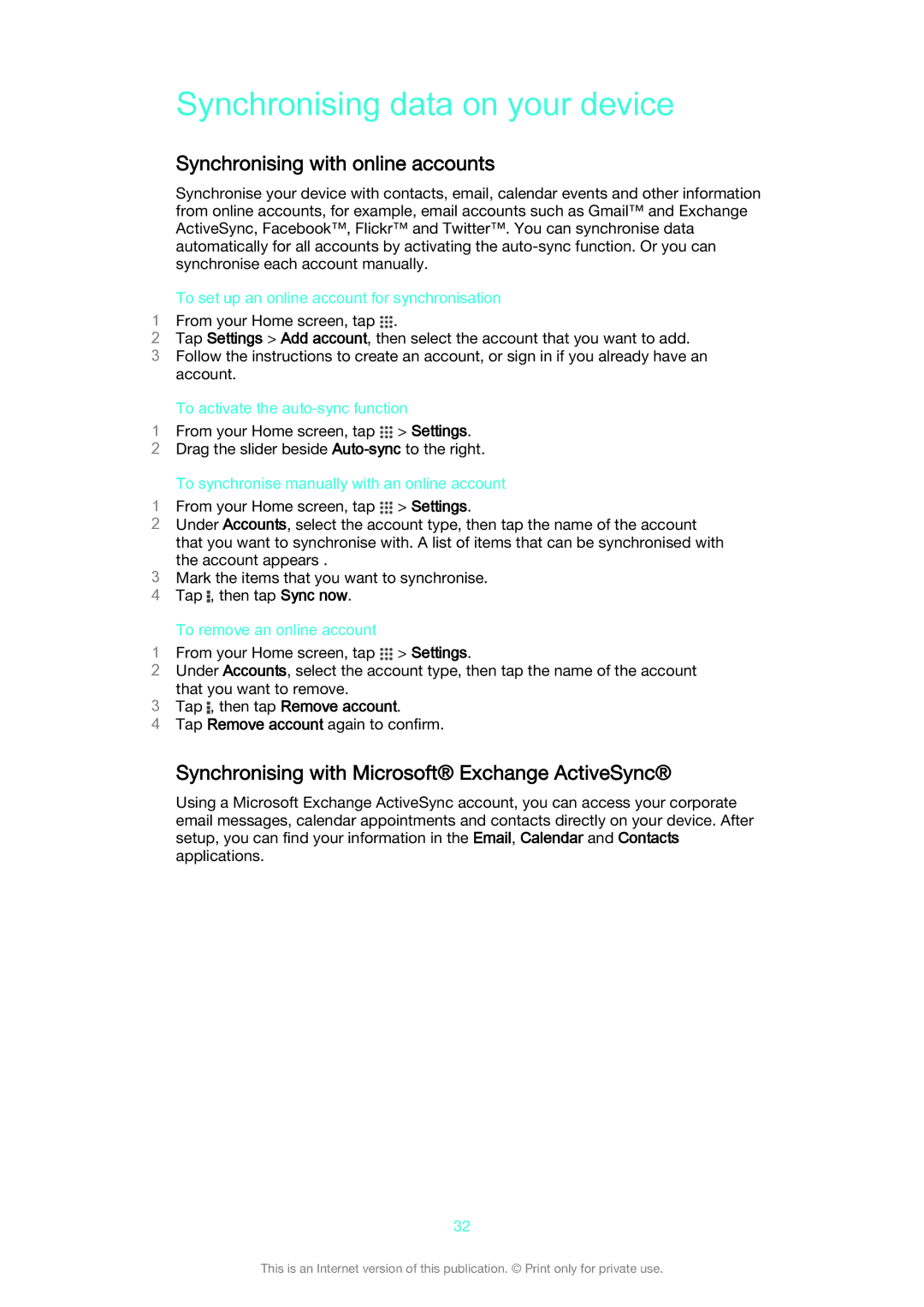Synchronising data on your device
Synchronising with online accounts
Synchronise your device with contacts, email, calendar events and other information from online accounts, for example, email accounts such as Gmail™ and Exchange ActiveSync, Facebook™, Flickr™ and Twitter™. You can synchronise data automatically for all accounts by activating the
To set up an online account for synchronisation
1 From your Home screen, tap .
2Tap Settings > Add account, then select the account that you want to add.
3Follow the instructions to create an account, or sign in if you already have an account.
To activate the
1From your Home screen, tap ![]() > Settings.
> Settings.
2 Drag the slider beside
To synchronise manually with an online account
1From your Home screen, tap > Settings.
2Under Accounts, select the account type, then tap the name of the account
that you want to synchronise with. A list of items that can be synchronised with the account appears .
3Mark the items that you want to synchronise.
4 Tap ![]() , then tap Sync now.
, then tap Sync now.
To remove an online account
1From your Home screen, tap > Settings.
2Under Accounts, select the account type, then tap the name of the account
that you want to remove.
3Tap , then tap Remove account.
4Tap Remove account again to confirm.
Synchronising with Microsoft® Exchange ActiveSync®
Using a Microsoft Exchange ActiveSync account, you can access your corporate email messages, calendar appointments and contacts directly on your device. After setup, you can find your information in the Email, Calendar and Contacts applications.
32
This is an Internet version of this publication. © Print only for private use.