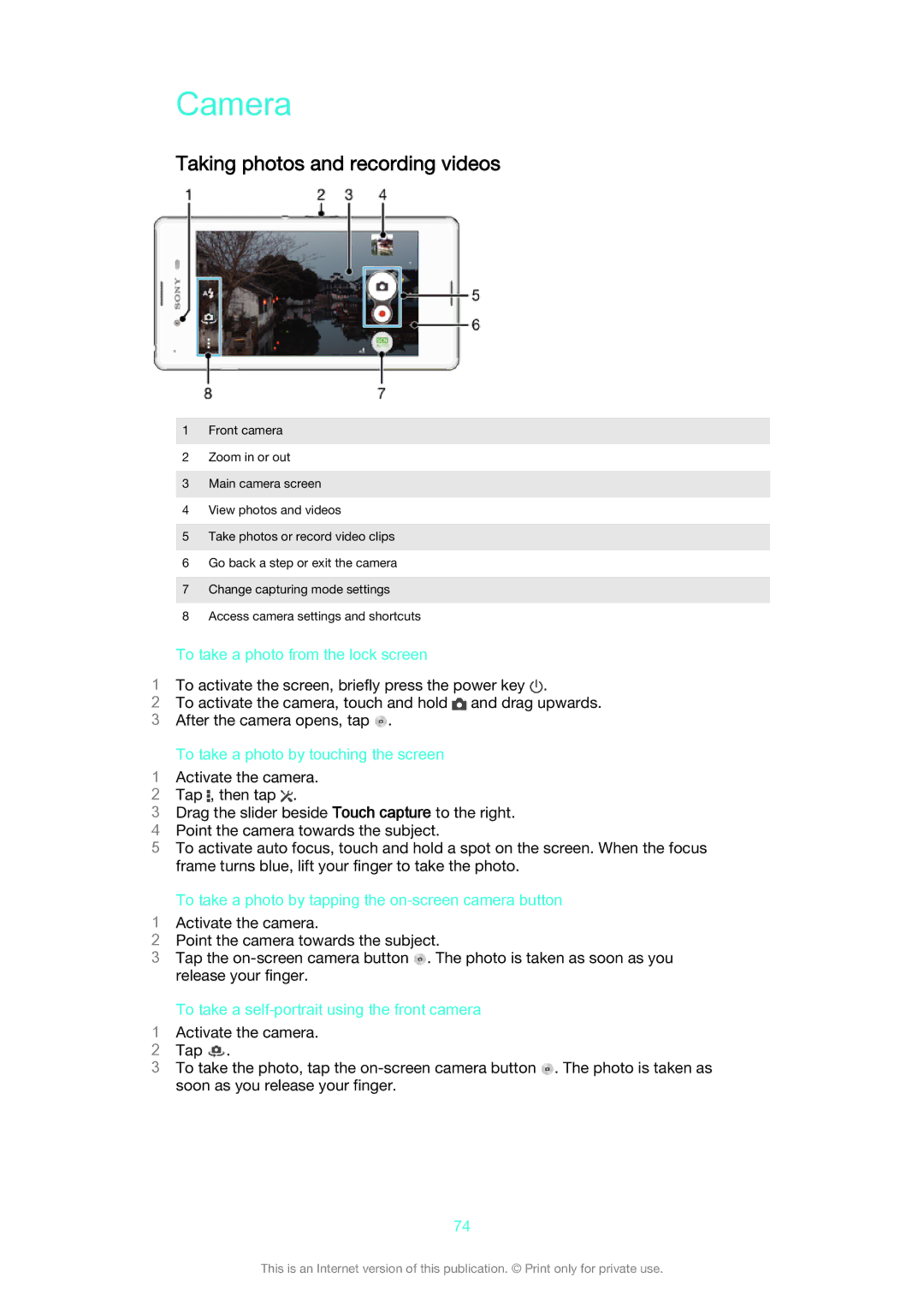Camera
Taking photos and recording videos
1Front camera
2Zoom in or out
3Main camera screen
4View photos and videos
5Take photos or record video clips
6Go back a step or exit the camera
7Change capturing mode settings
8Access camera settings and shortcuts
To take a photo from the lock screen
1To activate the screen, briefly press the power key .
2To activate the camera, touch and hold ![]() and drag upwards.
and drag upwards.
3 After the camera opens, tap ![]() .
.
To take a photo by touching the screen
1Activate the camera.
2 Tap , then tap .
3Drag the slider beside Touch capture to the right.
4 Point the camera towards the subject.
5 To activate auto focus, touch and hold a spot on the screen. When the focus frame turns blue, lift your finger to take the photo.
To take a photo by tapping the on-screen camera button
1Activate the camera.
2Point the camera towards the subject.
3Tap the ![]() . The photo is taken as soon as you release your finger.
. The photo is taken as soon as you release your finger.
To take a self-portrait using the front camera
1Activate the camera.
2 Tap ![]() .
.
3 To take the photo, tap the ![]() . The photo is taken as soon as you release your finger.
. The photo is taken as soon as you release your finger.
74
This is an Internet version of this publication. © Print only for private use.