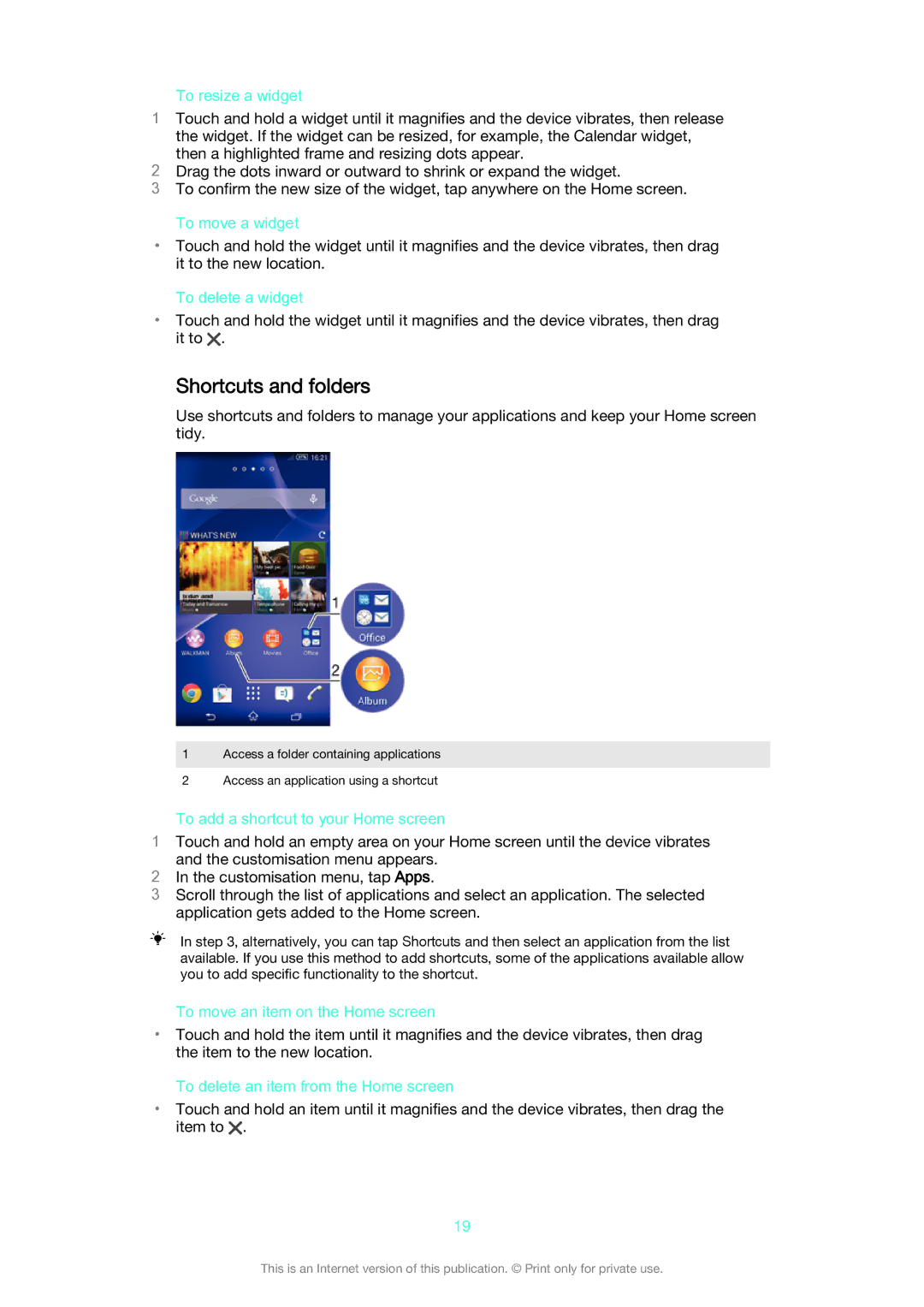To resize a widget
1Touch and hold a widget until it magnifies and the device vibrates, then release the widget. If the widget can be resized, for example, the Calendar widget, then a highlighted frame and resizing dots appear.
2Drag the dots inward or outward to shrink or expand the widget.
3To confirm the new size of the widget, tap anywhere on the Home screen.
To move a widget
•Touch and hold the widget until it magnifies and the device vibrates, then drag it to the new location.
To delete a widget
•Touch and hold the widget until it magnifies and the device vibrates, then drag it to ![]() .
.
Shortcuts and folders
Use shortcuts and folders to manage your applications and keep your Home screen tidy.
1Access a folder containing applications
2Access an application using a shortcut
To add a shortcut to your Home screen
1Touch and hold an empty area on your Home screen until the device vibrates
and the customisation menu appears.
2In the customisation menu, tap Apps.
3Scroll through the list of applications and select an application. The selected application gets added to the Home screen.
In step 3, alternatively, you can tap Shortcuts and then select an application from the list available. If you use this method to add shortcuts, some of the applications available allow you to add specific functionality to the shortcut.
To move an item on the Home screen
•Touch and hold the item until it magnifies and the device vibrates, then drag the item to the new location.
To delete an item from the Home screen
•Touch and hold an item until it magnifies and the device vibrates, then drag the item to ![]() .
.
19
This is an Internet version of this publication. © Print only for private use.