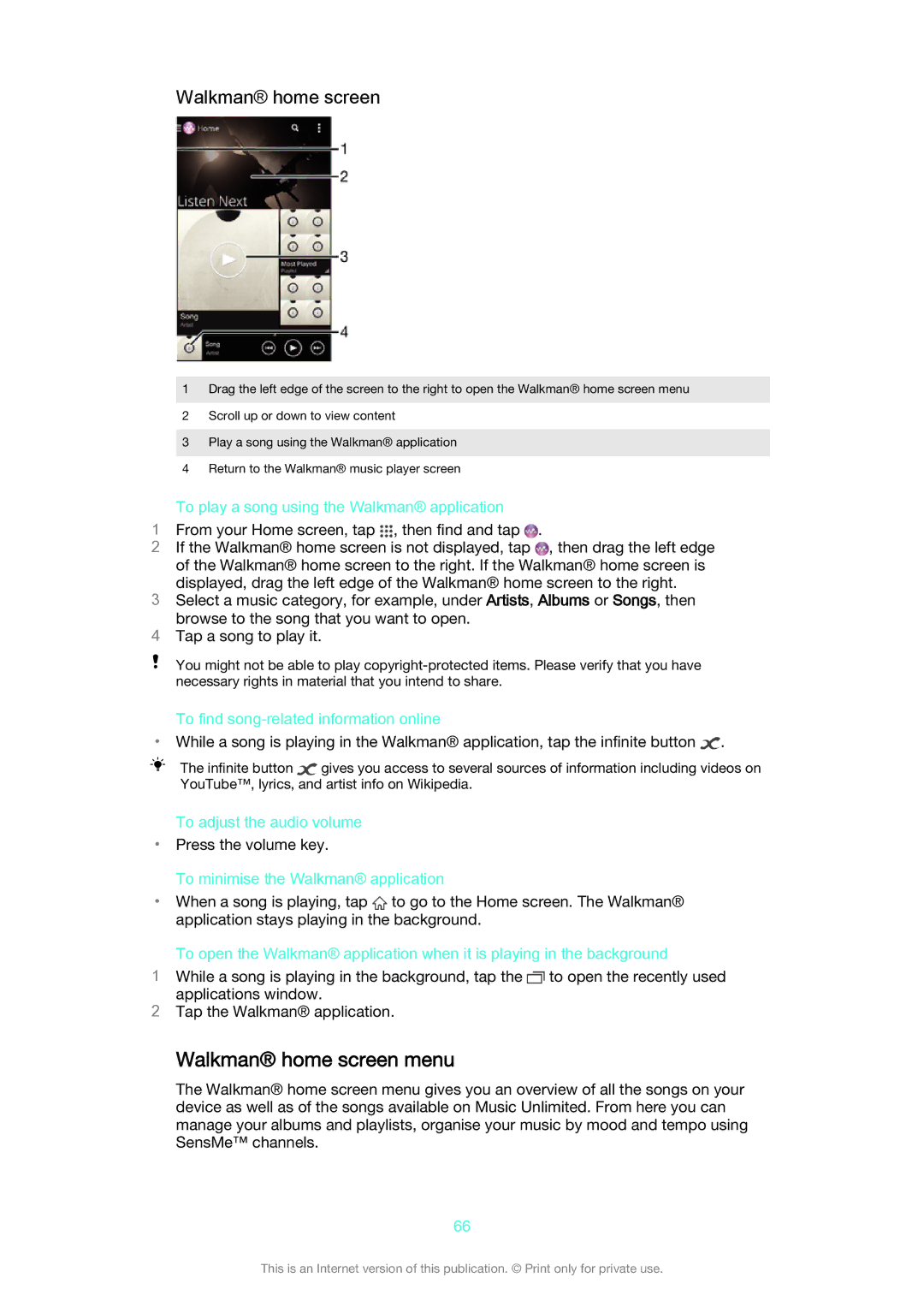Walkman® home screen
1Drag the left edge of the screen to the right to open the Walkman® home screen menu
2Scroll up or down to view content
3Play a song using the Walkman® application
4Return to the Walkman® music player screen
To play a song using the Walkman® application
1From your Home screen, tap , then find and tap .
2If the Walkman® home screen is not displayed, tap ![]() , then drag the left edge of the Walkman® home screen to the right. If the Walkman® home screen is displayed, drag the left edge of the Walkman® home screen to the right.
, then drag the left edge of the Walkman® home screen to the right. If the Walkman® home screen is displayed, drag the left edge of the Walkman® home screen to the right.
3Select a music category, for example, under Artists, Albums or Songs, then
browse to the song that you want to open.
4Tap a song to play it.
You might not be able to play
To find song-related information online
•While a song is playing in the Walkman® application, tap the infinite button ![]() .
.
The infinite button ![]() gives you access to several sources of information including videos on YouTube™, lyrics, and artist info on Wikipedia.
gives you access to several sources of information including videos on YouTube™, lyrics, and artist info on Wikipedia.
To adjust the audio volume
•Press the volume key.
To minimise the Walkman® application
•When a song is playing, tap ![]() to go to the Home screen. The Walkman® application stays playing in the background.
to go to the Home screen. The Walkman® application stays playing in the background.
To open the Walkman® application when it is playing in the background
1While a song is playing in the background, tap the ![]() to open the recently used applications window.
to open the recently used applications window.
2Tap the Walkman® application.
Walkman® home screen menu
The Walkman® home screen menu gives you an overview of all the songs on your device as well as of the songs available on Music Unlimited. From here you can manage your albums and playlists, organise your music by mood and tempo using SensMe™ channels.
66
This is an Internet version of this publication. © Print only for private use.