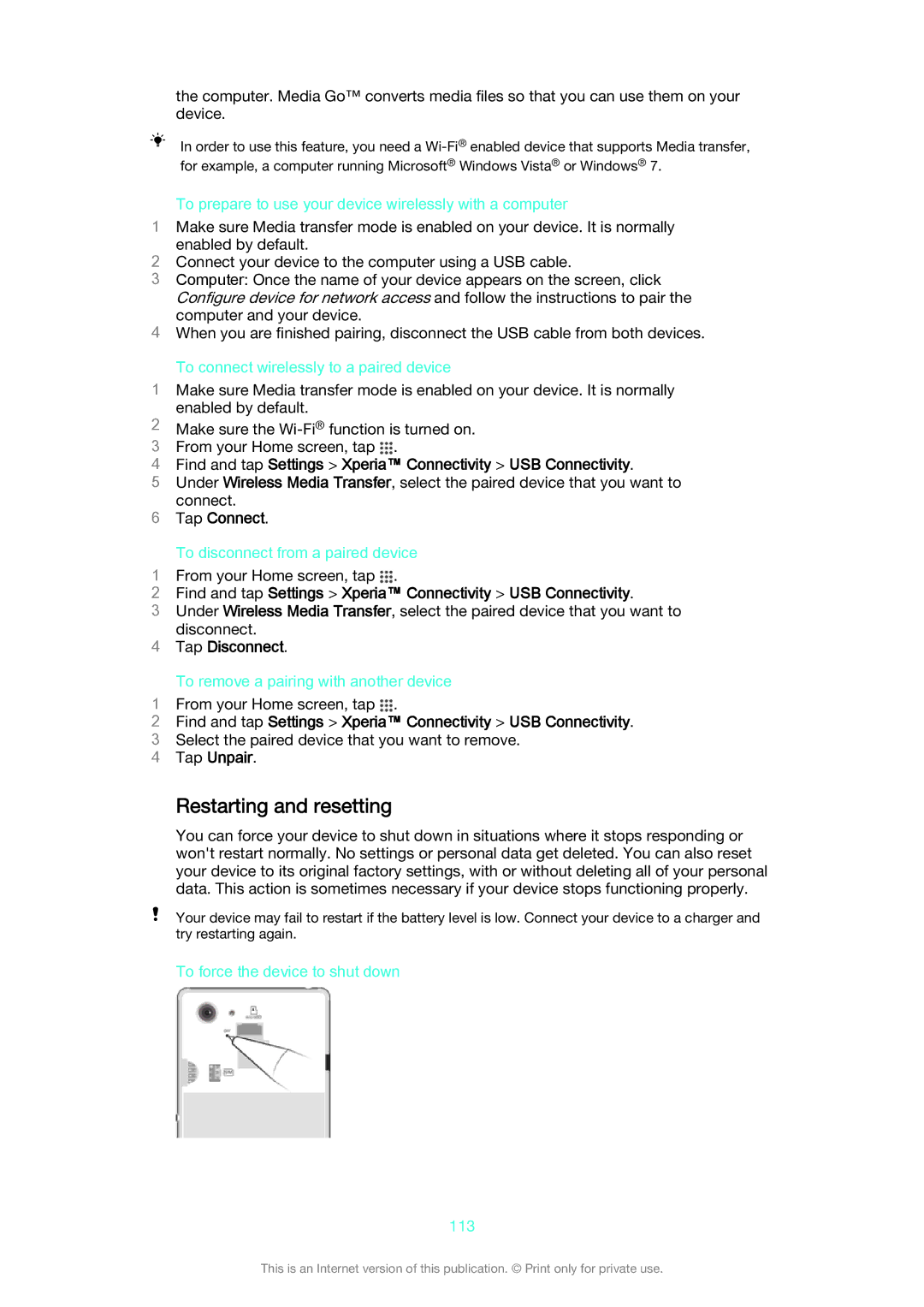the computer. Media Go™ converts media files so that you can use them on your device.
In order to use this feature, you need a
To prepare to use your device wirelessly with a computer
1Make sure Media transfer mode is enabled on your device. It is normally
enabled by default.
2Connect your device to the computer using a USB cable.
3Computer: Once the name of your device appears on the screen, click Configure device for network access and follow the instructions to pair the
computer and your device.
4When you are finished pairing, disconnect the USB cable from both devices.
To connect wirelessly to a paired device
1Make sure Media transfer mode is enabled on your device. It is normally enabled by default.
2Make sure the
3 From your Home screen, tap .
4Find and tap Settings > Xperia™ Connectivity > USB Connectivity.
5Under Wireless Media Transfer, select the paired device that you want to
connect.
6Tap Connect.
To disconnect from a paired device
1 From your Home screen, tap .
2Find and tap Settings > Xperia™ Connectivity > USB Connectivity.
3Under Wireless Media Transfer, select the paired device that you want to
disconnect.
4Tap Disconnect.
To remove a pairing with another device
1 From your Home screen, tap .
2Find and tap Settings > Xperia™ Connectivity > USB Connectivity.
3 Select the paired device that you want to remove.
4 Tap Unpair.
Restarting and resetting
You can force your device to shut down in situations where it stops responding or won't restart normally. No settings or personal data get deleted. You can also reset your device to its original factory settings, with or without deleting all of your personal data. This action is sometimes necessary if your device stops functioning properly.
Your device may fail to restart if the battery level is low. Connect your device to a charger and try restarting again.
To force the device to shut down
113
This is an Internet version of this publication. © Print only for private use.