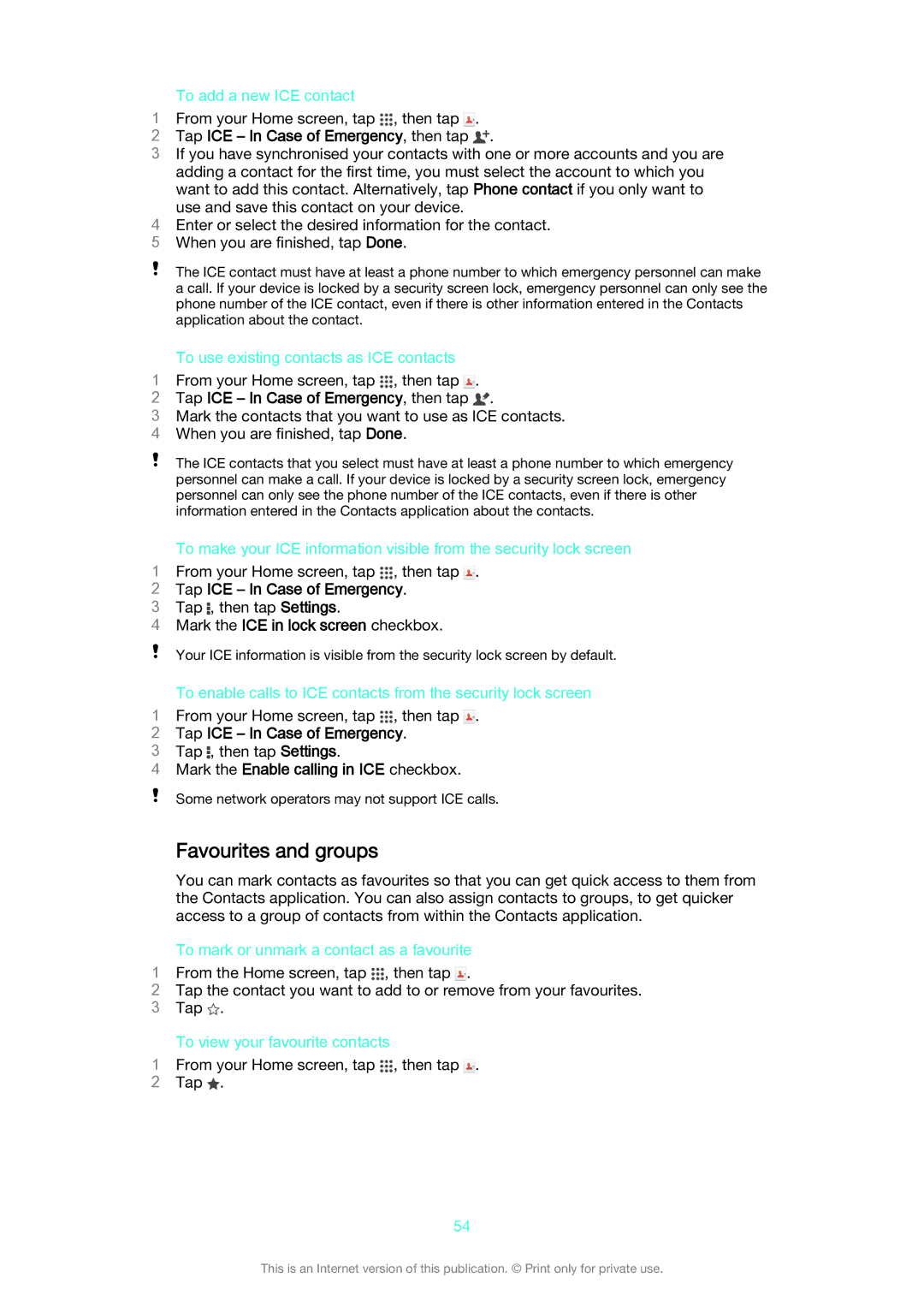To add a new ICE contact
1 From your Home screen, tap , then tap .
2Tap ICE – In Case of Emergency, then tap .
3If you have synchronised your contacts with one or more accounts and you are adding a contact for the first time, you must select the account to which you want to add this contact. Alternatively, tap Phone contact if you only want to
use and save this contact on your device.
4Enter or select the desired information for the contact.
5 When you are finished, tap Done.
The ICE contact must have at least a phone number to which emergency personnel can make a call. If your device is locked by a security screen lock, emergency personnel can only see the phone number of the ICE contact, even if there is other information entered in the Contacts application about the contact.
To use existing contacts as ICE contacts
1 From your Home screen, tap , then tap .
2Tap ICE – In Case of Emergency, then tap .
3Mark the contacts that you want to use as ICE contacts.
4 When you are finished, tap Done.
The ICE contacts that you select must have at least a phone number to which emergency personnel can make a call. If your device is locked by a security screen lock, emergency personnel can only see the phone number of the ICE contacts, even if there is other information entered in the Contacts application about the contacts.
To make your ICE information visible from the security lock screen
1 From your Home screen, tap , then tap .
2Tap ICE – In Case of Emergency.
3 Tap ![]() , then tap Settings.
, then tap Settings.
4 Mark the ICE in lock screen checkbox.
Your ICE information is visible from the security lock screen by default.
| To enable calls to ICE contacts from the security lock screen |
1 | From your Home screen, tap , then tap . |
2 | Tap ICE – In Case of Emergency. |
3 | Tap , then tap Settings. |
4 | Mark the Enable calling in ICE checkbox. |
| Some network operators may not support ICE calls. |
Favourites and groups
You can mark contacts as favourites so that you can get quick access to them from the Contacts application. You can also assign contacts to groups, to get quicker access to a group of contacts from within the Contacts application.
To mark or unmark a contact as a favourite
1From the Home screen, tap , then tap .
2Tap the contact you want to add to or remove from your favourites.
3 Tap ![]() .
.
To view your favourite contacts
1From your Home screen, tap ![]() , then tap
, then tap ![]() .
.
2 Tap ![]() .
.
54
This is an Internet version of this publication. © Print only for private use.