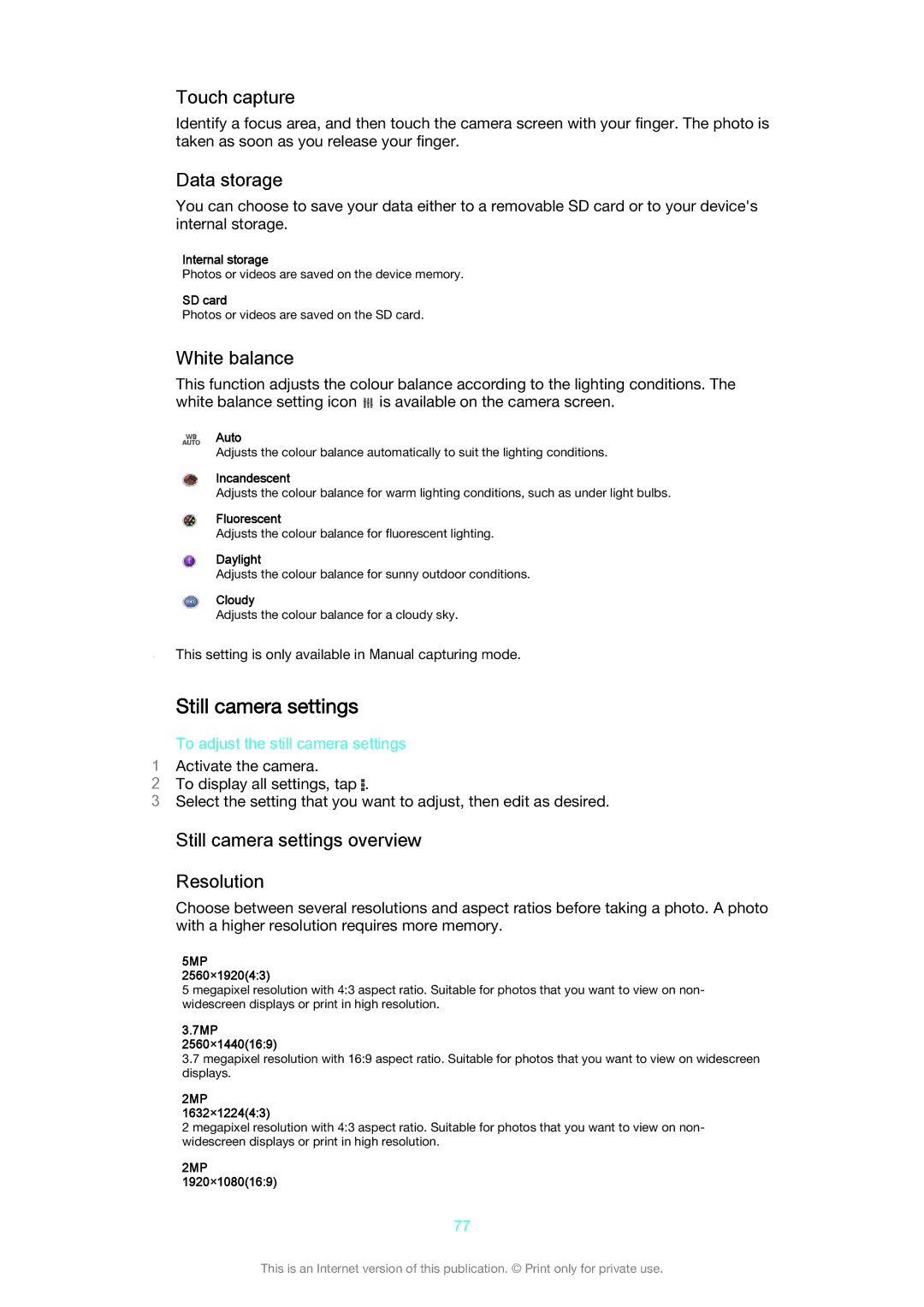Touch capture
Identify a focus area, and then touch the camera screen with your finger. The photo is taken as soon as you release your finger.
Data storage
You can choose to save your data either to a removable SD card or to your device's internal storage.
Internal storage
Photos or videos are saved on the device memory.
SD card
Photos or videos are saved on the SD card.
White balance
This function adjusts the colour balance according to the lighting conditions. The white balance setting icon ![]() is available on the camera screen.
is available on the camera screen.
Auto
Adjusts the colour balance automatically to suit the lighting conditions.
Incandescent
Adjusts the colour balance for warm lighting conditions, such as under light bulbs.
Fluorescent
Adjusts the colour balance for fluorescent lighting.
Daylight
Adjusts the colour balance for sunny outdoor conditions.
Cloudy
Adjusts the colour balance for a cloudy sky.
This setting is only available in Manual capturing mode.
Still camera settings
To adjust the still camera settings
1Activate the camera.
2To display all settings, tap .
3Select the setting that you want to adjust, then edit as desired.
Still camera settings overview
Resolution
Choose between several resolutions and aspect ratios before taking a photo. A photo with a higher resolution requires more memory.
5MP
2560×1920(4:3)
5 megapixel resolution with 4:3 aspect ratio. Suitable for photos that you want to view on non- widescreen displays or print in high resolution.
3.7MP
2560×1440(16:9)
3.7megapixel resolution with 16:9 aspect ratio. Suitable for photos that you want to view on widescreen displays.
2MP
1632×1224(4:3)
2 megapixel resolution with 4:3 aspect ratio. Suitable for photos that you want to view on non- widescreen displays or print in high resolution.
2MP
1920×1080(16:9)
77
This is an Internet version of this publication. © Print only for private use.