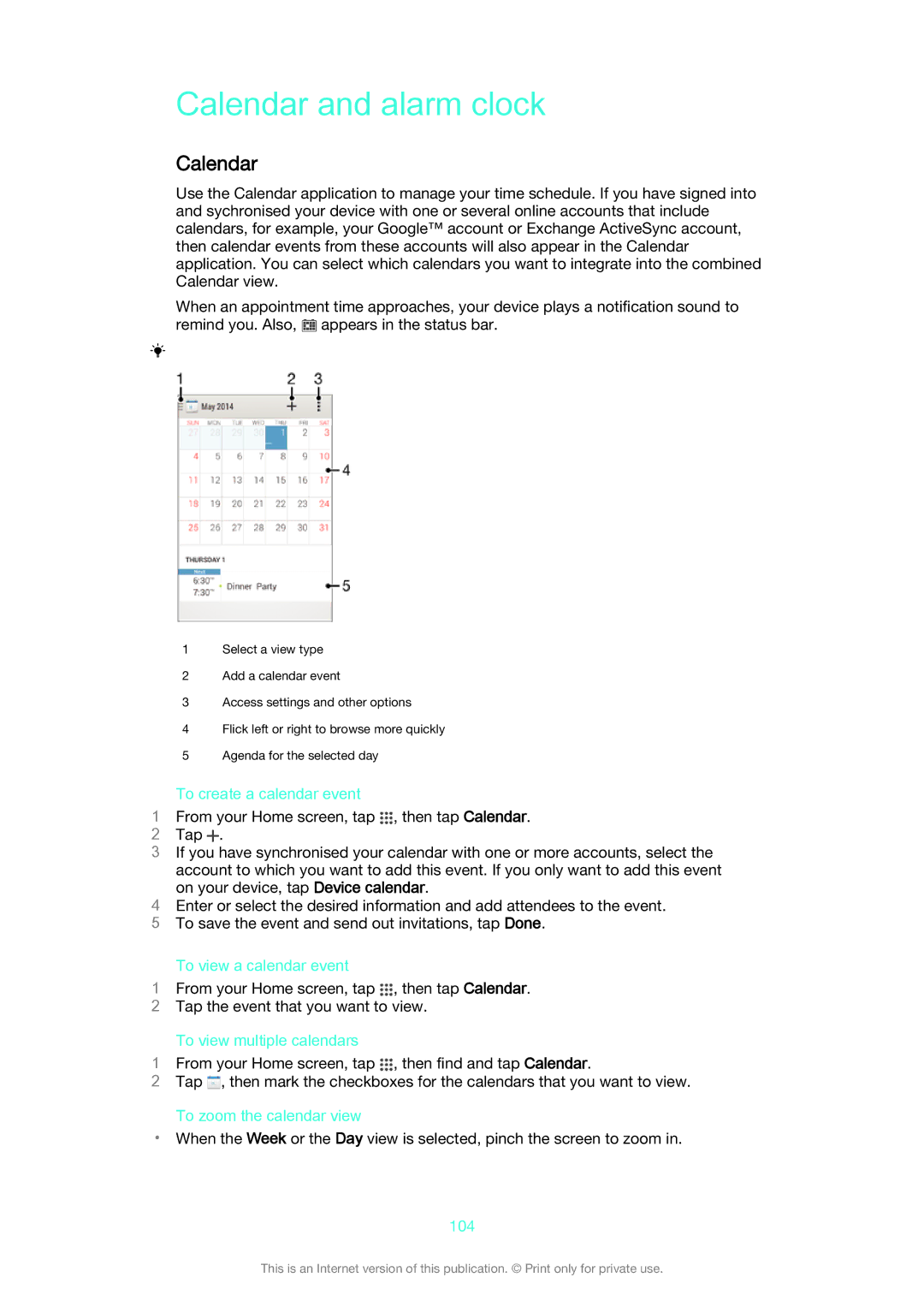Calendar and alarm clock
Calendar
Use the Calendar application to manage your time schedule. If you have signed into and sychronised your device with one or several online accounts that include calendars, for example, your Google™ account or Exchange ActiveSync account, then calendar events from these accounts will also appear in the Calendar application. You can select which calendars you want to integrate into the combined Calendar view.
When an appointment time approaches, your device plays a notification sound to remind you. Also, ![]() appears in the status bar.
appears in the status bar.
1Select a view type
2Add a calendar event
3Access settings and other options
4Flick left or right to browse more quickly
5Agenda for the selected day
To create a calendar event
1From your Home screen, tap ![]() , then tap Calendar.
, then tap Calendar.
2 Tap ![]() .
.
3 If you have synchronised your calendar with one or more accounts, select the account to which you want to add this event. If you only want to add this event on your device, tap Device calendar.
4 Enter or select the desired information and add attendees to the event. 5 To save the event and send out invitations, tap Done.
To view a calendar event
1From your Home screen, tap ![]() , then tap Calendar.
, then tap Calendar.
2 Tap the event that you want to view.
To view multiple calendars
1From your Home screen, tap , then find and tap Calendar.
2Tap ![]() , then mark the checkboxes for the calendars that you want to view.
, then mark the checkboxes for the calendars that you want to view.
To zoom the calendar view
•When the Week or the Day view is selected, pinch the screen to zoom in.
104
This is an Internet version of this publication. © Print only for private use.