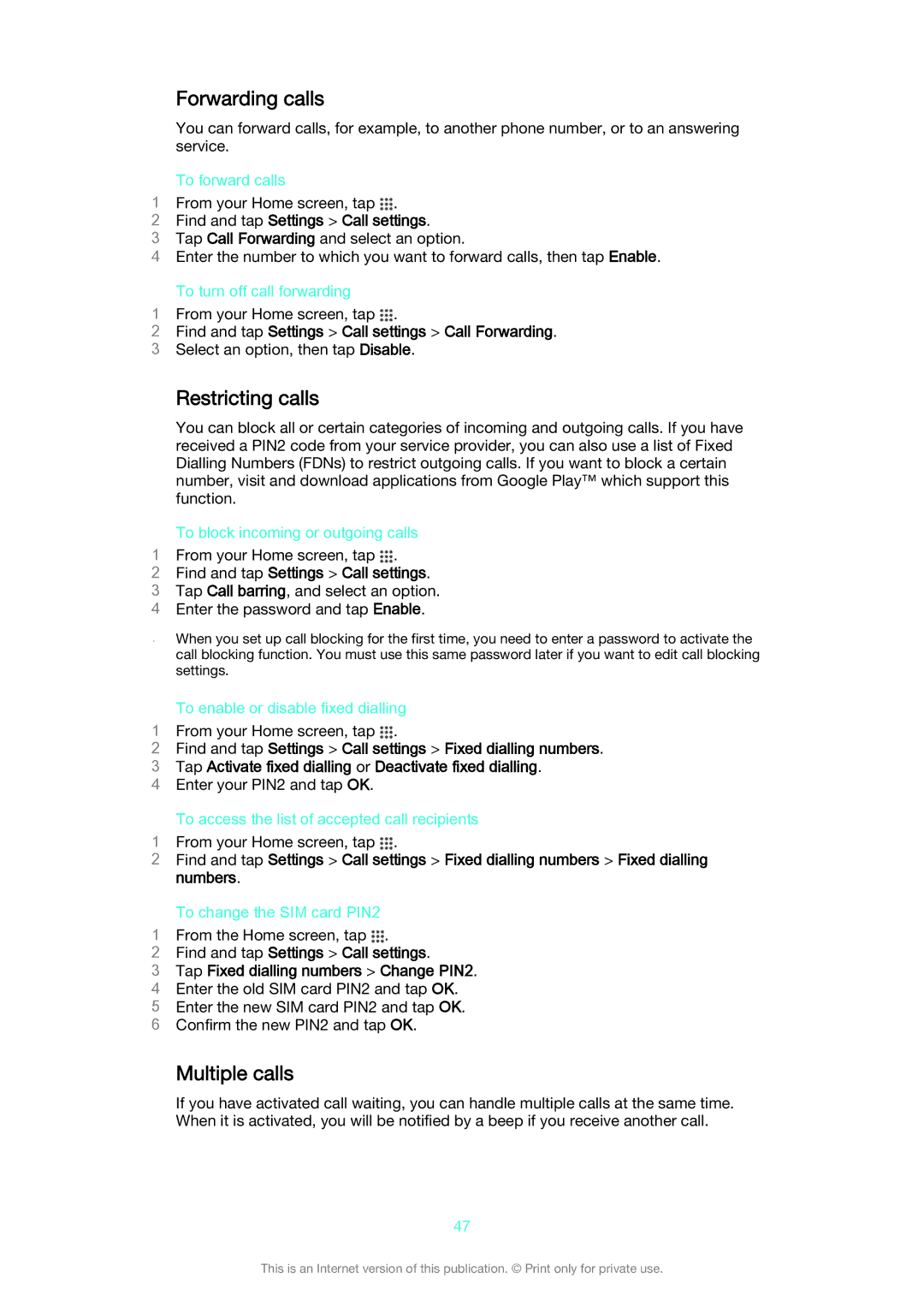Forwarding calls
You can forward calls, for example, to another phone number, or to an answering service.
To forward calls
1 From your Home screen, tap .
2Find and tap Settings > Call settings.
3Tap Call Forwarding and select an option.
4Enter the number to which you want to forward calls, then tap Enable.
To turn off call forwarding
1 From your Home screen, tap .
2Find and tap Settings > Call settings > Call Forwarding.
3 Select an option, then tap Disable.
Restricting calls
You can block all or certain categories of incoming and outgoing calls. If you have received a PIN2 code from your service provider, you can also use a list of Fixed Dialling Numbers (FDNs) to restrict outgoing calls. If you want to block a certain number, visit and download applications from Google Play™ which support this function.
To block incoming or outgoing calls
1 From your Home screen, tap .
2Find and tap Settings > Call settings.
3 Tap Call barring, and select an option.
4 Enter the password and tap Enable.
When you set up call blocking for the first time, you need to enter a password to activate the call blocking function. You must use this same password later if you want to edit call blocking settings.
To enable or disable fixed dialling
1 From your Home screen, tap .
2Find and tap Settings > Call settings > Fixed dialling numbers.
3 Tap Activate fixed dialling or Deactivate fixed dialling.
4 Enter your PIN2 and tap OK.
To access the list of accepted call recipients
1 From your Home screen, tap .
2Find and tap Settings > Call settings > Fixed dialling numbers > Fixed dialling numbers.
To change the SIM card PIN2
1 From the Home screen, tap .
2Find and tap Settings > Call settings.
3Tap Fixed dialling numbers > Change PIN2.
4 Enter the old SIM card PIN2 and tap OK. 5 Enter the new SIM card PIN2 and tap OK. 6 Confirm the new PIN2 and tap OK.
Multiple calls
If you have activated call waiting, you can handle multiple calls at the same time. When it is activated, you will be notified by a beep if you receive another call.
47
This is an Internet version of this publication. © Print only for private use.