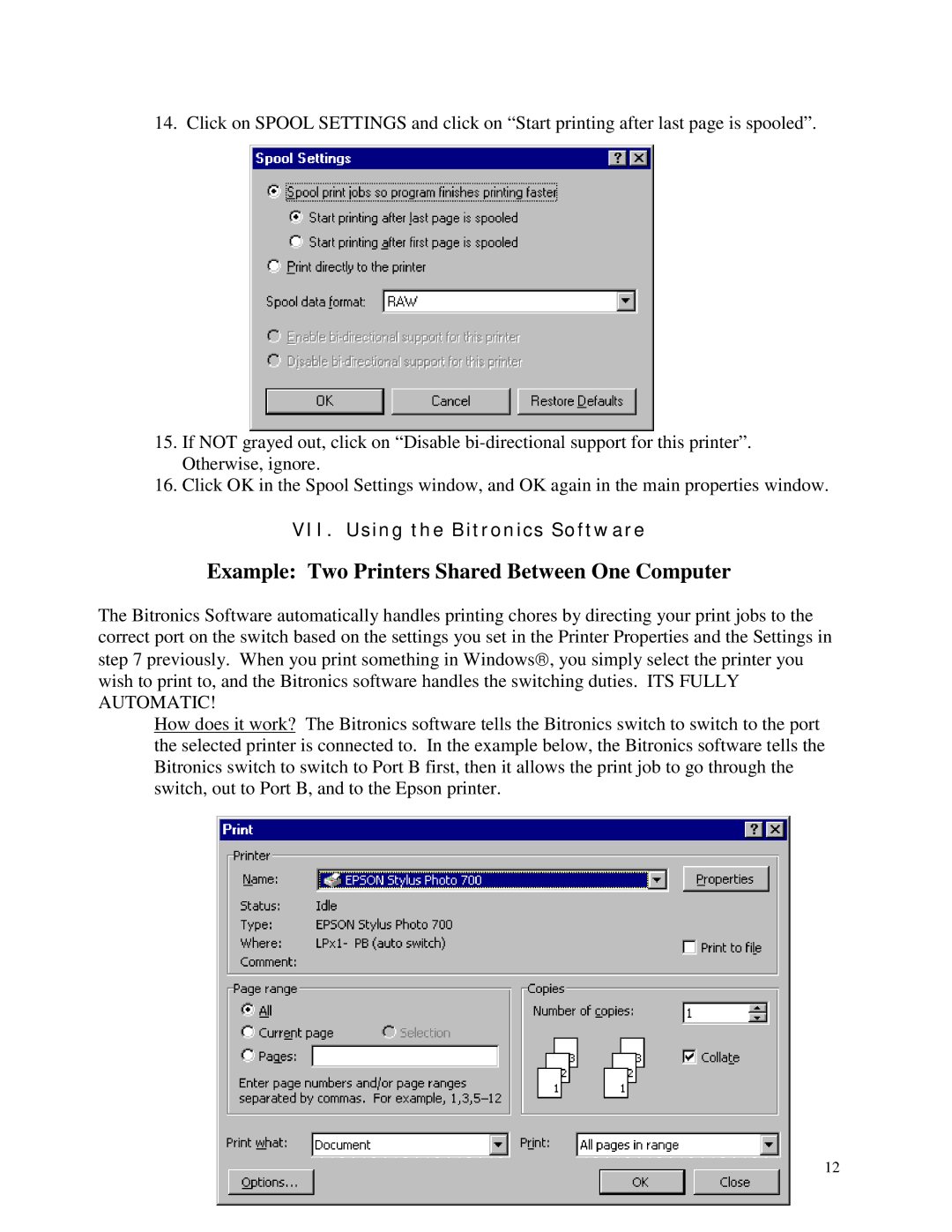14. Click on SPOOL SETTINGS and click on “Start printing after last page is spooled”.
15.If NOT grayed out, click on “Disable
16.Click OK in the Spool Settings window, and OK again in the main properties window.
VII. Using the Bitronics Software
Example: Two Printers Shared Between One Computer
The Bitronics Software automatically handles printing chores by directing your print jobs to the correct port on the switch based on the settings you set in the Printer Properties and the Settings in step 7 previously. When you print something in Windows , you simply select the printer you wish to print to, and the Bitronics software handles the switching duties. ITS FULLY AUTOMATIC!
How does it work? The Bitronics software tells the Bitronics switch to switch to the port the selected printer is connected to. In the example below, the Bitronics software tells the Bitronics switch to switch to Port B first, then it allows the print job to go through the switch, out to Port B, and to the Epson printer.
12