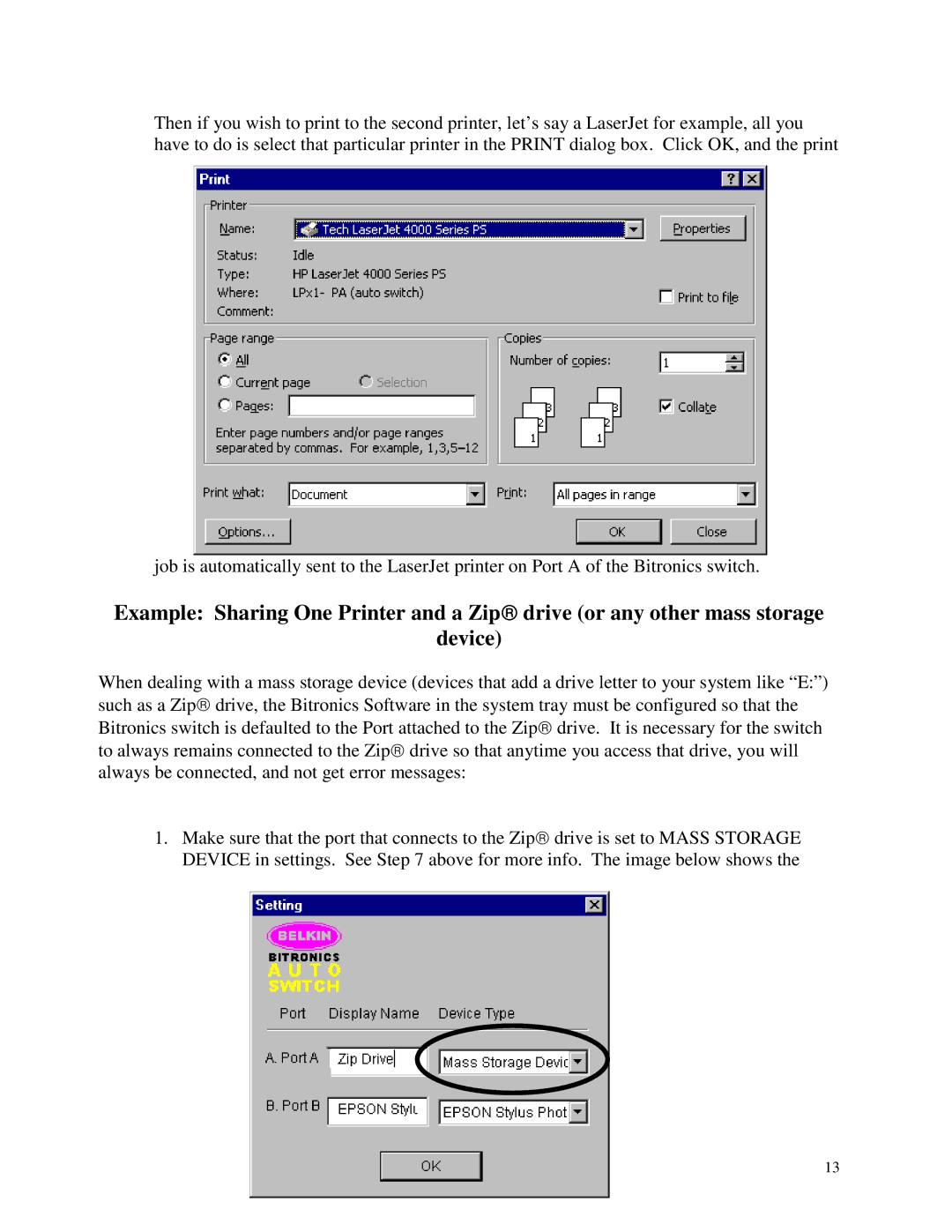Then if you wish to print to the second printer, let’s say a LaserJet for example, all you have to do is select that particular printer in the PRINT dialog box. Click OK, and the print
job is automatically sent to the LaserJet printer on Port A of the Bitronics switch.
Example: Sharing One Printer and a Zip drive (or any other mass storage
device)
When dealing with a mass storage device (devices that add a drive letter to your system like “E:”) such as a Zip drive, the Bitronics Software in the system tray must be configured so that the Bitronics switch is defaulted to the Port attached to the Zip drive. It is necessary for the switch to always remains connected to the Zip drive so that anytime you access that drive, you will always be connected, and not get error messages:
1. Make sure that the port that connects to the Zip drive is set to MASS STORAGE DEVICE in settings. See Step 7 above for more info. The image below shows the
13