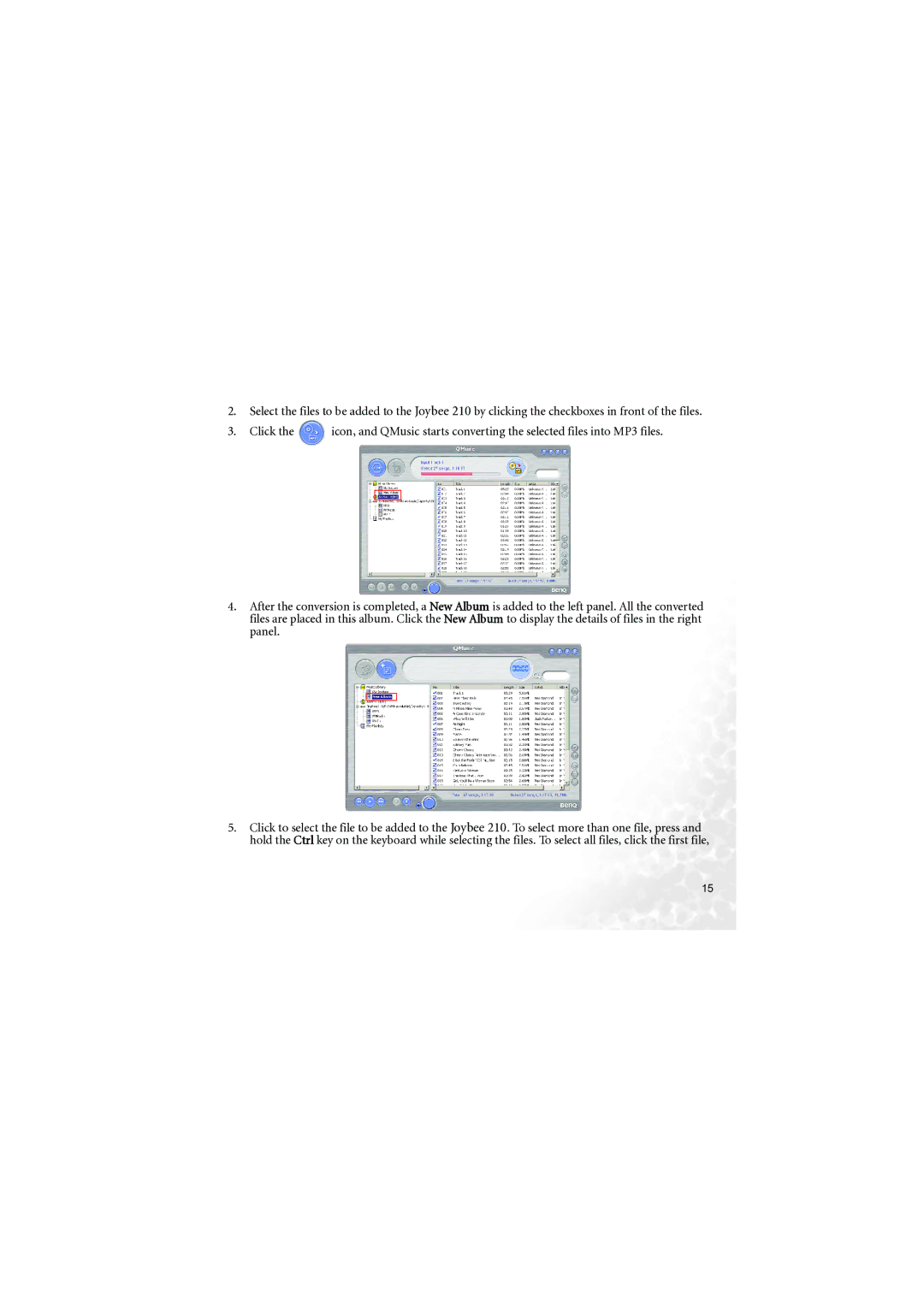2.Select the files to be added to the Joybee 210 by clicking the checkboxes in front of the files.
3.Click the ![]() icon, and QMusic starts converting the selected files into MP3 files.
icon, and QMusic starts converting the selected files into MP3 files.
4.After the conversion is completed, a New Album is added to the left panel. All the converted files are placed in this album. Click the New Album to display the details of files in the right panel.
5.Click to select the file to be added to the Joybee 210. To select more than one file, press and hold the Ctrl key on the keyboard while selecting the files. To select all files, click the first file,
15