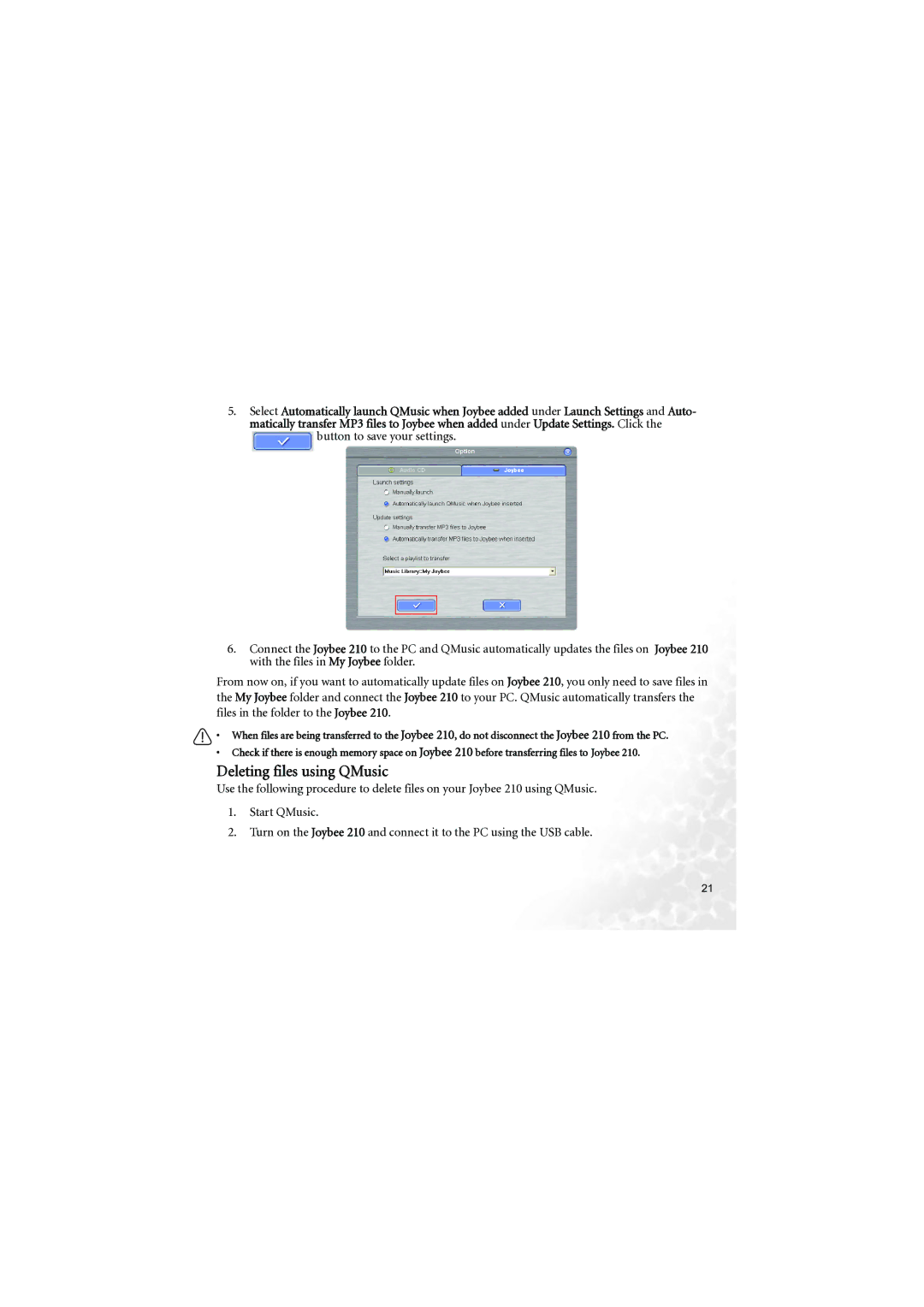5.Select Automatically launch QMusic when Joybee added under Launch Settings and Auto- matically transfer MP3 files to Joybee when added under Update Settings. Click the ![]() button to save your settings.
button to save your settings.
6.Connect the Joybee 210 to the PC and QMusic automatically updates the files on Joybee 210 with the files in My Joybee folder.
From now on, if you want to automatically update files on Joybee 210, you only need to save files in the My Joybee folder and connect the Joybee 210 to your PC. QMusic automatically transfers the files in the folder to the Joybee 210.
• When files are being transferred to the Joybee 210, do not disconnect the Joybee 210 from the PC.
•Check if there is enough memory space on Joybee 210 before transferring files to Joybee 210.
Deleting files using QMusic
Use the following procedure to delete files on your Joybee 210 using QMusic.
1.Start QMusic.
2.Turn on the Joybee 210 and connect it to the PC using the USB cable.
21