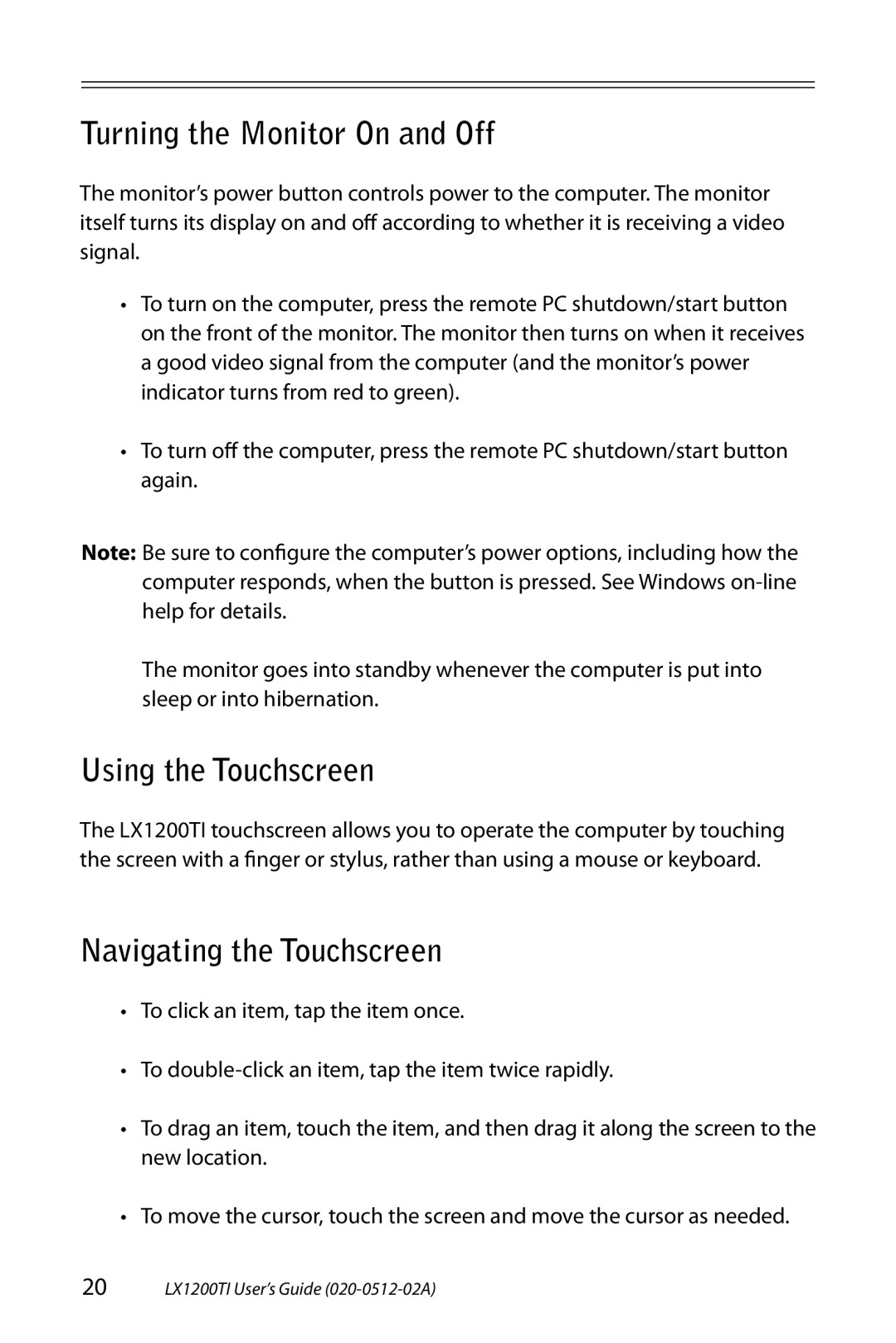Turning the Monitor On and Off
The monitor’s power button controls power to the computer. The monitor itself turns its display on and off according to whether it is receiving a video signal.
•To turn on the computer, press the remote PC shutdown/start button on the front of the monitor. The monitor then turns on when it receives a good video signal from the computer (and the monitor’s power indicator turns from red to green).
•To turn off the computer, press the remote PC shutdown/start button again.
Note: Be sure to configure the computer’s power options, including how the computer responds, when the button is pressed. See Windows
The monitor goes into standby whenever the computer is put into sleep or into hibernation.
Using the Touchscreen
The LX1200TI touchscreen allows you to operate the computer by touching the screen with a finger or stylus, rather than using a mouse or keyboard.
Navigating the Touchscreen
•To click an item, tap the item once.
•To
•To drag an item, touch the item, and then drag it along the screen to the new location.
•To move the cursor, touch the screen and move the cursor as needed.
20LX1200TI User’s Guide