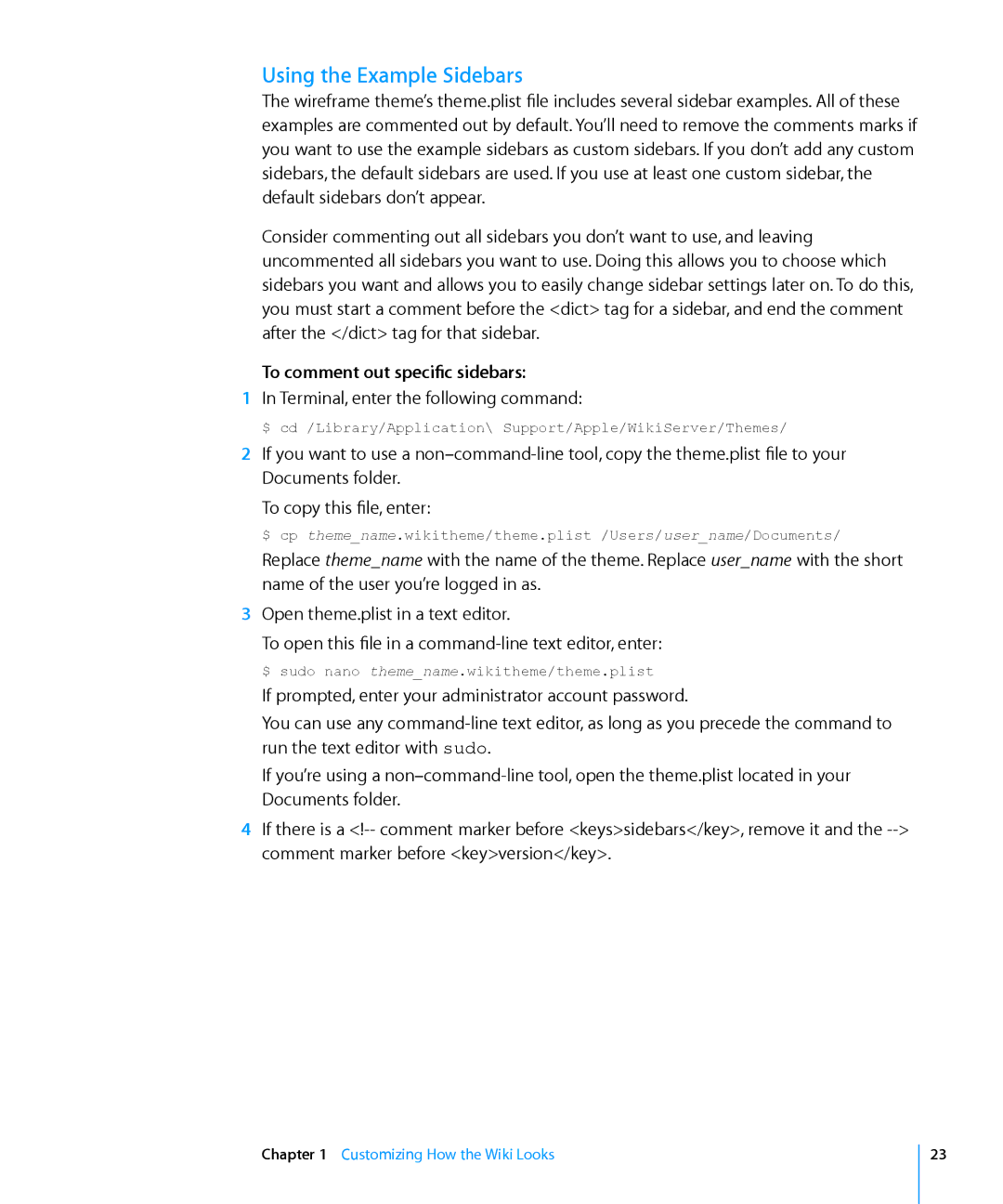Using the Example Sidebars
The wireframe theme’s theme.plist file includes several sidebar examples. All of these examples are commented out by default. You’ll need to remove the comments marks if you want to use the example sidebars as custom sidebars. If you don’t add any custom sidebars, the default sidebars are used. If you use at least one custom sidebar, the default sidebars don’t appear.
Consider commenting out all sidebars you don’t want to use, and leaving uncommented all sidebars you want to use. Doing this allows you to choose which sidebars you want and allows you to easily change sidebar settings later on. To do this, you must start a comment before the <dict> tag for a sidebar, and end the comment after the </dict> tag for that sidebar.
To comment out specific sidebars:
1In Terminal, enter the following command:
$ cd /Library/Application\ Support/Apple/WikiServer/Themes/
2If you want to use a
Documents folder.
To copy this file, enter:
$ cp theme_name.wikitheme/theme.plist /Users/user_name/Documents/
Replace theme_name with the name of the theme. Replace user_name with the short name of the user you’re logged in as.
3Open theme.plist in a text editor.
To open this file in a
$ sudo nano theme_name.wikitheme/theme.plist
If prompted, enter your administrator account password.
You can use any
If you’re using a
4If there is a
Chapter 1 Customizing How the Wiki Looks
23