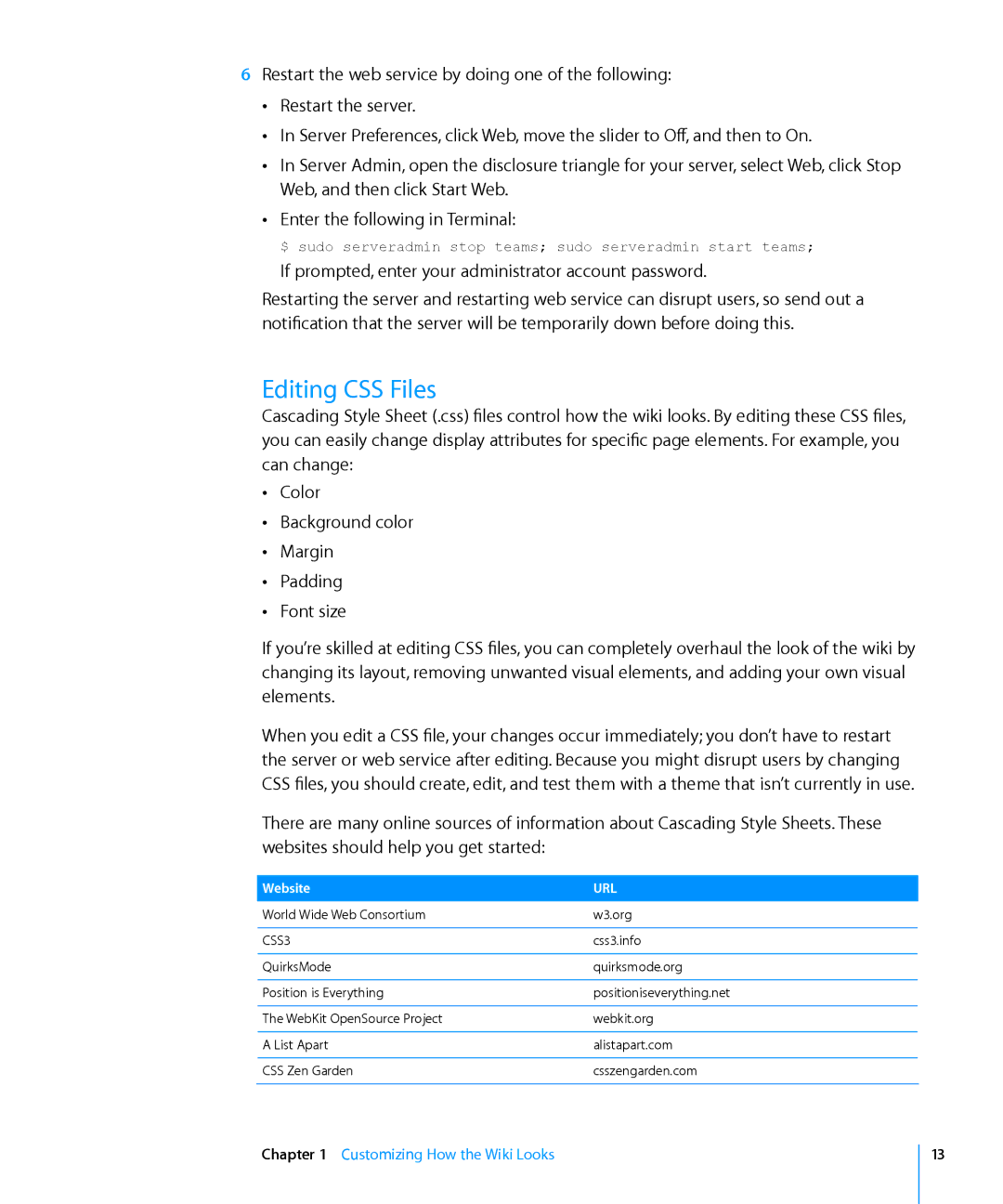6Restart the web service by doing one of the following: ÂÂ Restart the server.
ÂÂ In Server Preferences, click Web, move the slider to Off, and then to On.
ÂÂ In Server Admin, open the disclosure triangle for your server, select Web, click Stop Web, and then click Start Web.
ÂÂ Enter the following in Terminal:
$ sudo serveradmin stop teams; sudo serveradmin start teams;
If prompted, enter your administrator account password.
Restarting the server and restarting web service can disrupt users, so send out a notification that the server will be temporarily down before doing this.
Editing CSS Files
Cascading Style Sheet (.css) files control how the wiki looks. By editing these CSS files, you can easily change display attributes for specific page elements. For example, you can change:
ÂÂ Color
ÂÂ Background color ÂÂ Margin
ÂÂ Padding ÂÂ Font size
If you’re skilled at editing CSS files, you can completely overhaul the look of the wiki by changing its layout, removing unwanted visual elements, and adding your own visual elements.
When you edit a CSS file, your changes occur immediately; you don’t have to restart the server or web service after editing. Because you might disrupt users by changing CSS files, you should create, edit, and test them with a theme that isn’t currently in use.
There are many online sources of information about Cascading Style Sheets. These websites should help you get started:
Website | URL |
World Wide Web Consortium | w3.org |
|
|
CSS3 | css3.info |
|
|
QuirksMode | quirksmode.org |
|
|
Position is Everything | positioniseverything.net |
|
|
The WebKit OpenSource Project | webkit.org |
|
|
A List Apart | alistapart.com |
|
|
CSS Zen Garden | csszengarden.com |
|
|
Chapter 1 Customizing How the Wiki Looks
13