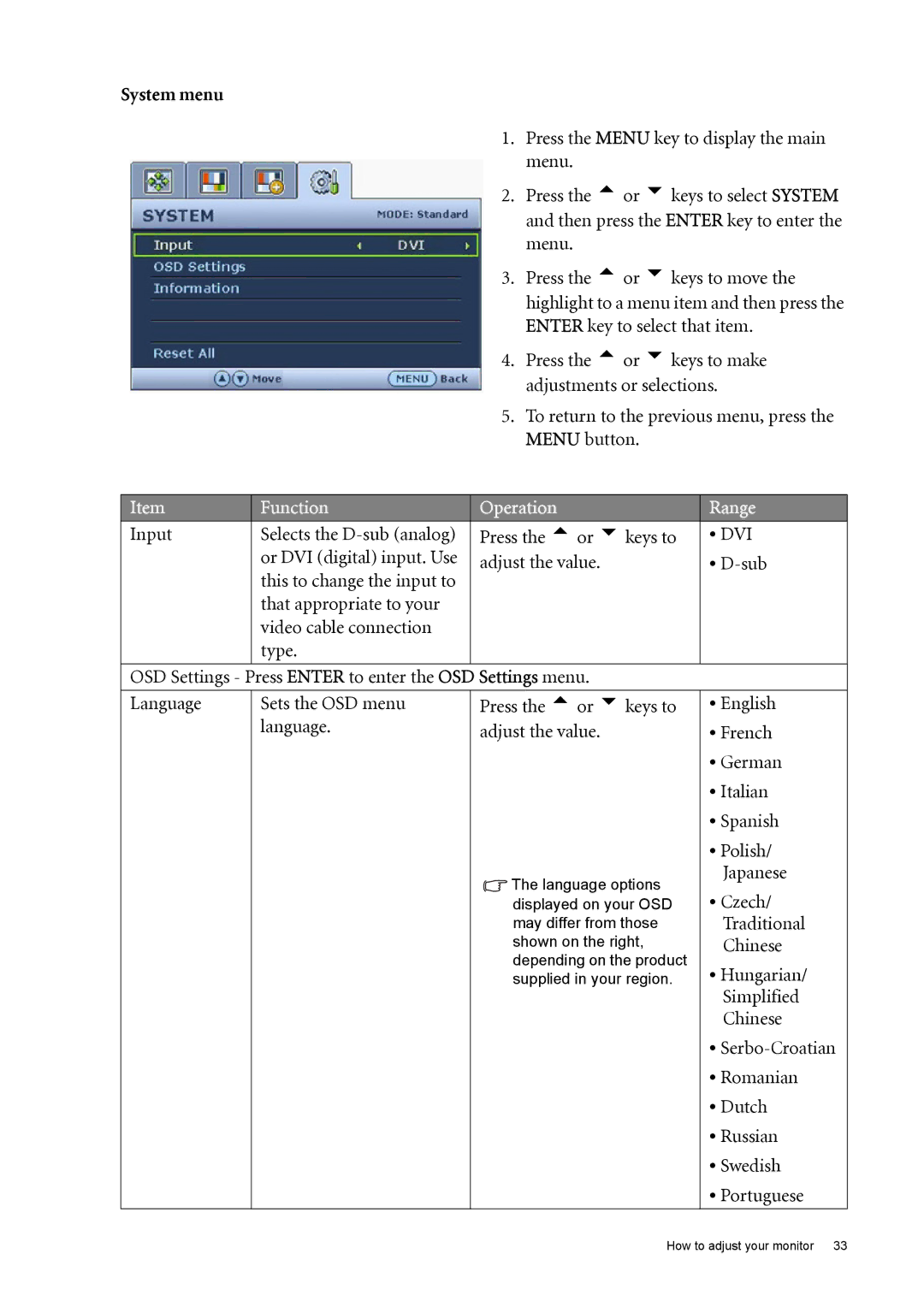System menu |
|
|
|
|
|
| 1. | Press the MENU key to display the main | |
|
|
| menu. |
|
|
| 2. | Press the tor ukeys to select SYSTEM | |
|
|
| and then press the ENTER key to enter the | |
|
|
| menu. |
|
|
| 3. | Press the tor ukeys to move the | |
|
|
| highlight to a menu item and then press the | |
|
|
| ENTER key to select that item. | |
|
| 4. | Press the tor ukeys to make | |
|
|
| adjustments or selections. | |
|
| 5. | To return to the previous menu, press the | |
|
|
| MENU button. |
|
|
|
|
| |
Item | Function | Operation | Range | |
|
|
|
| |
Input | Selects the | Press the tor ukeys to | • DVI | |
| or DVI (digital) input. Use | adjust the value. | • | |
| this to change the input to |
|
|
|
| that appropriate to your |
|
|
|
| video cable connection |
|
|
|
| type. |
|
|
|
|
|
|
|
|
OSD Settings - Press ENTER to enter the OSD Settings menu.
Language
Sets the OSD menu language.
Press the tor ukeys to adjust the value.
![]() The language options displayed on your OSD may differ from those shown on the right, depending on the product supplied in your region.
The language options displayed on your OSD may differ from those shown on the right, depending on the product supplied in your region.
•English
•French
•German
•Italian
•Spanish
•Polish/ Japanese
•Czech/ Traditional Chinese
•Hungarian/ Simplified Chinese
•
•Romanian
•Dutch
•Russian
•Swedish
•Portuguese
How to adjust your monitor 33